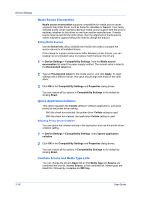Kyocera ECOSYS FS-4100DN FS-2100DN/4100DN/4200DN/4300DN Driver Guide Rev-15.12 - Page 39
Creating a Combined Source List, Removing a Plug-in, Source, Media type, Basic, Device Settings
 |
View all Kyocera ECOSYS FS-4100DN manuals
Add to My Manuals
Save this manual to your list of manuals |
Page 39 highlights
Device Settings Creating a Combined Source List You can combine the Source and Media type lists in the Basic tab to make one Source list. 1 In Device Settings > Compatibility Settings, select Combine source and media type lists. 2 Click OK in the Compatibility Settings and Properties dialog boxes. You can restore all the options in Compatibility Settings to the default by clicking Reset. Removing a Plug-in You can remove an installed plug-in from the driver. If removed, the plug-in features do not appear in the driver interface. Note: To remove the Output to PDF module, PDF must not be selected in the PDL Settings dialog box. 1 In Device Settings, click Kyocera logo > Plug-in. 2 Select a plug-in module from the list and click Delete, then Yes. 3 Click OK in all dialog boxes. Printer Driver 2-20