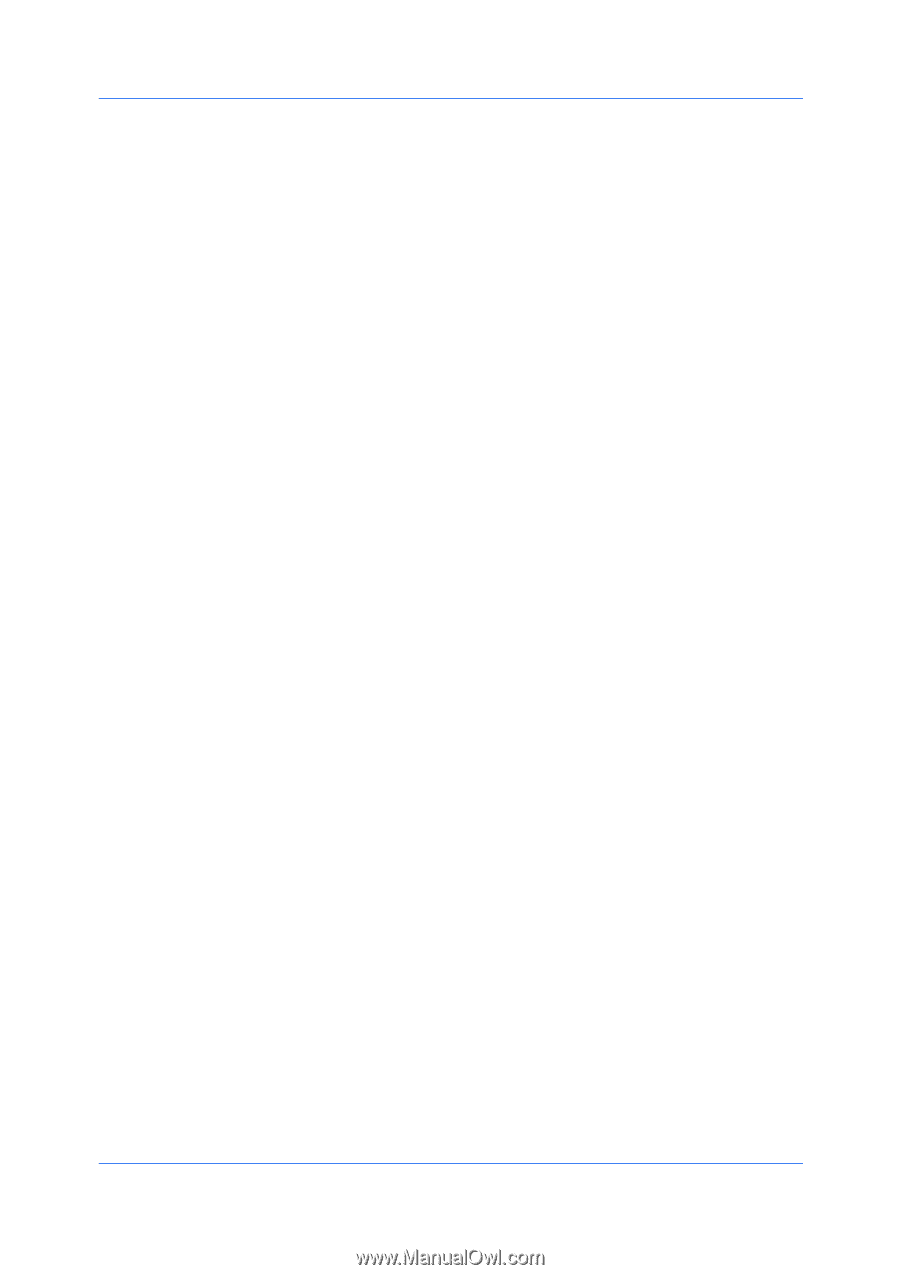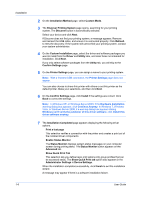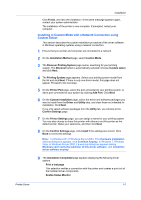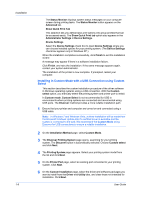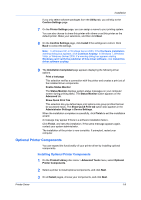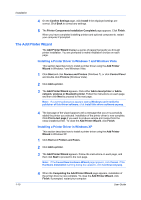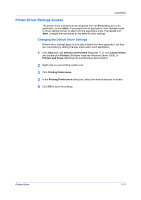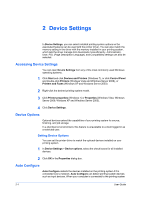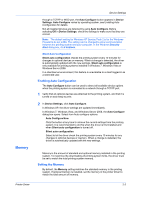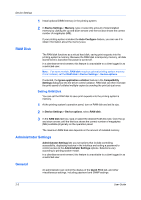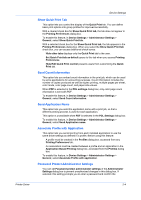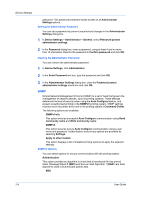Kyocera FS-C2126MFP FS-C2026MFPplus/C2126MFPplus/C2526MFP/C2626MFP Driver Guid - Page 17
Printer Driver Settings Access, Changing the Default Driver Settings
 |
View all Kyocera FS-C2126MFP manuals
Add to My Manuals
Save this manual to your list of manuals |
Page 17 highlights
Installation Printer Driver Settings Access The printer driver software can be accessed from the Print dialog box of an application, or from Start. If accessed from an application, then changes made to driver settings remain in effect until the application ends. If accessed from Start, changes are maintained as the default printer settings. Changing the Default Driver Settings Default driver settings apply to print jobs initiated from any application, but they are overwritten by setting changes made within each application. 1 Click Start and click Devices and Printers (Windows 7), or click Control Panel and double-click Printers (Windows Vista and Windows Server 2008), or Printers and Faxes (Windows XP and Windows Server 2003). 2 Right-click on your printing system icon. 3 Click Printing Preferences. 4 In the Printing Preferences dialog box, select the desired features in all tabs. 5 Click OK to save the settings. Printer Driver 1-11