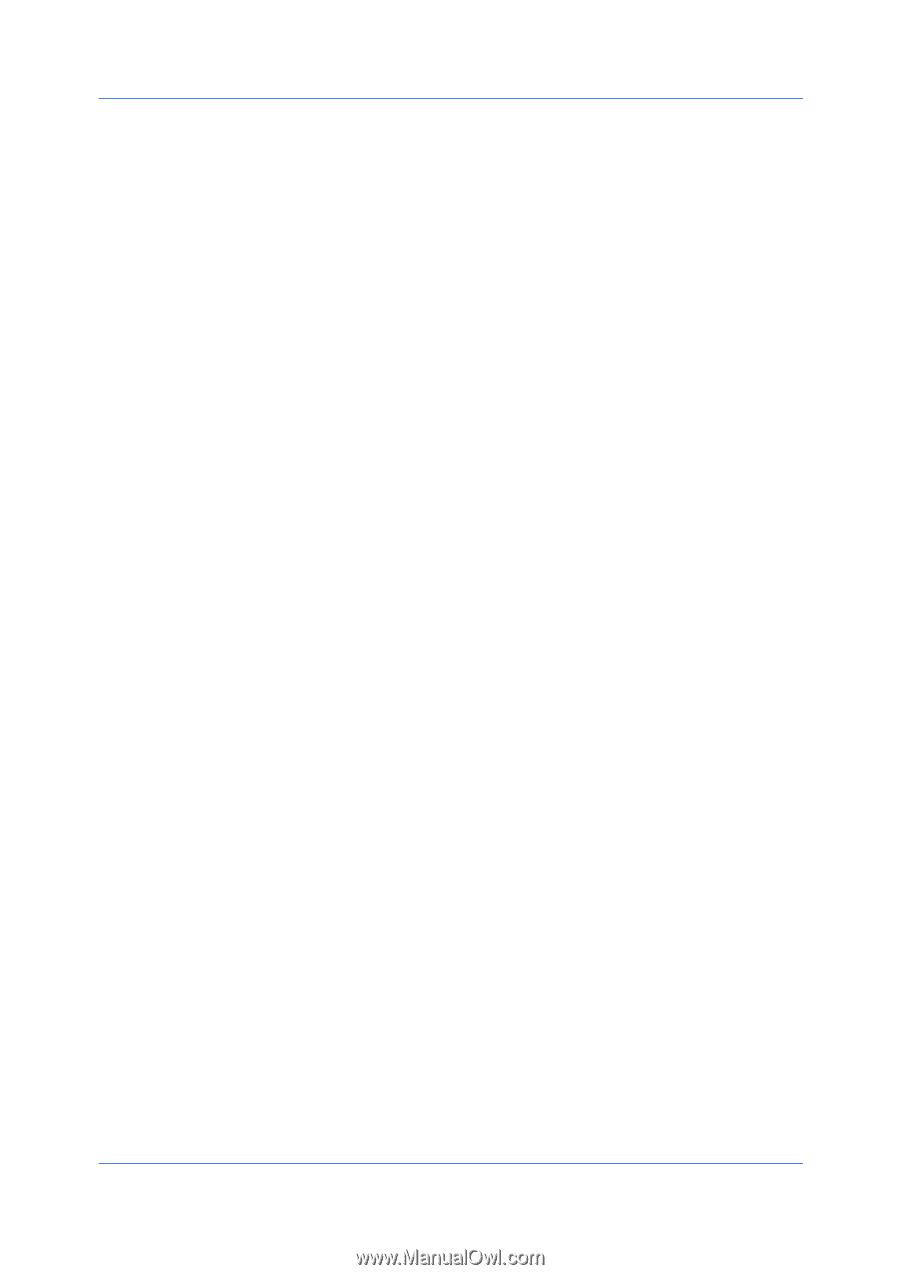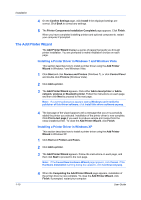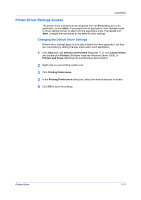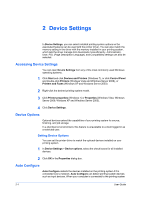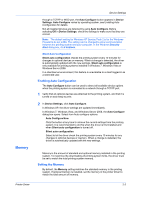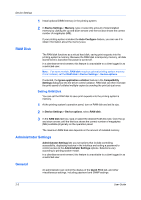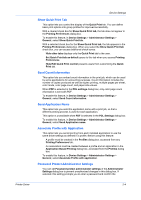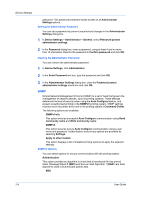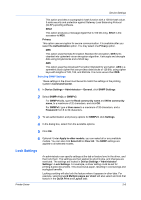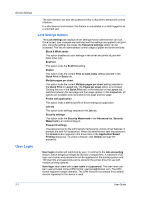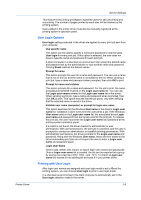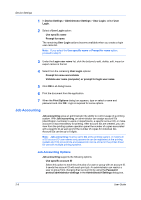Kyocera FS-C2126MFP FS-C2026MFPplus/C2126MFPplus/C2526MFP/C2626MFP Driver Guid - Page 21
Show Quick Print Tab, Send Count Information, Send Application Name
 |
View all Kyocera FS-C2126MFP manuals
Add to My Manuals
Save this manual to your list of manuals |
Page 21 highlights
Device Settings Show Quick Print Tab This option lets you control the display of the Quick Print tab. You can define basic print options into group profiles for improved accessibility. With a cleared check box for Show Quick Print tab, the tab does not appear in the Printing Preferences dialog box. To enable this feature, in Device Settings > Administrator Settings > General, select Show Quick Print tab. With a selected check box for the Show Quick Print tab, the tab appears in the Printing Preferences dialog box. When you select the Show Quick Print tab check box, you can access additional check boxes: Hide other tabs displays only the Quick Print tab to the user. Set Quick Print tab as default opens to this tab when you access Printing Preferences. Hide Edit Quick Print control prevents users from customizing the Quick Print tab. Send Count Information This option lets you embed count information in the print job, which can be used by some applications for accounting purposes. Count information includes the number of copies produced as well as duplex printing, multiple pages per sheet, color mode, color page count, and paper size values. When PDF is selected in the PDL settings dialog box, only color page count information is sent with PDF. To enable this feature, in Device Settings > Administrator Settings > General, select Send Count information. Send Application Name This option lets you send the application name with a print job, so that a different printing process is used for each application. This option is unavailable when PDF is selected in the PDL Settings dialog box. To enable this feature, in Device Settings > Administrator Settings > General, select Send Application name. Associate Profile with Application This option lets you set all printing from each installed application to use the same driver settings as defined in a profile. Before using this feature: A profile must be created in the Profiles dialog box, accessed from any Printing Preferences tab. An association must be created between a profile and an application in the Application Based Printing dialog box, accessed from the Profiles dialog box. To enable this feature, in Device Settings > Administrator Settings > General, select Associate Profile with application. Password Protect Administrator Settings You can set Password protect administrator settings in the Administrator Settings dialog box to prevent unauthorized changes in this dialog box. If selected, this setting prompts you to enter a password and confirm the Printer Driver 2-4