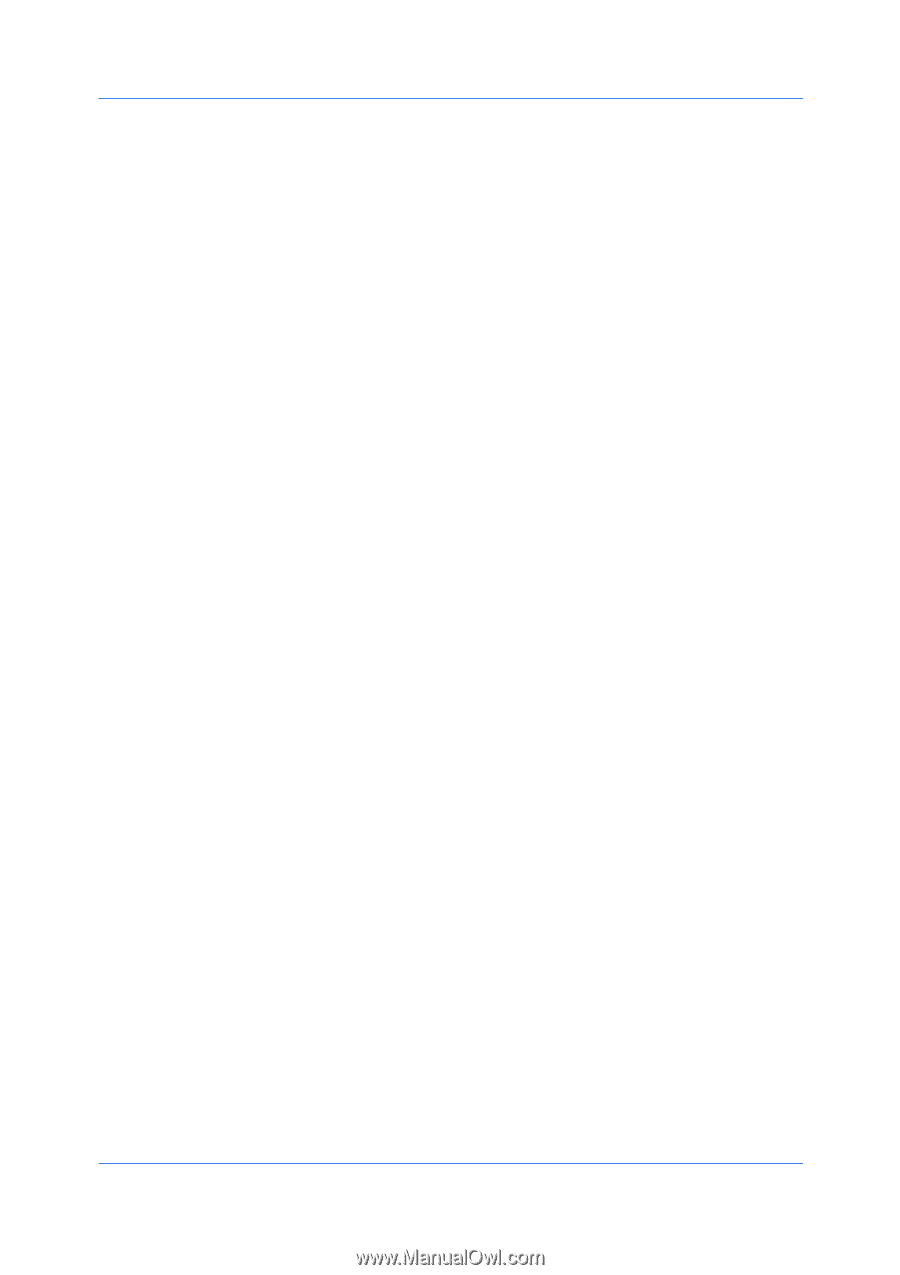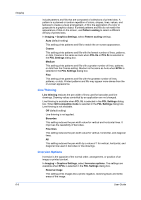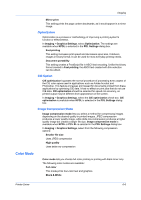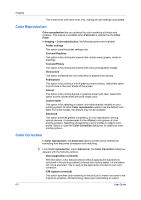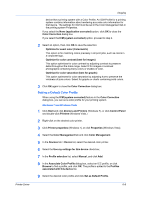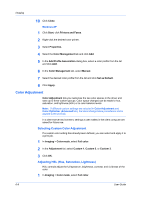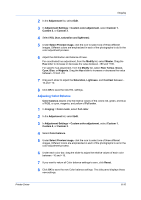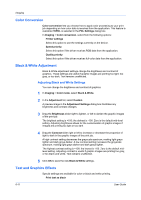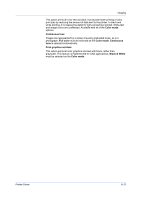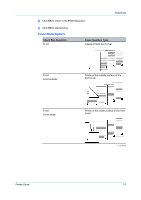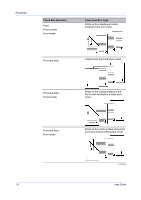Kyocera FS-C2126MFP FS-C2026MFPplus/C2126MFPplus/C2526MFP/C2626MFP Driver Guid - Page 63
Adjusting Color Balance, Select Preview image
 |
View all Kyocera FS-C2126MFP manuals
Add to My Manuals
Save this manual to your list of manuals |
Page 63 highlights
Imaging 2 In the Adjustment list, select Edit. 3 In Adjustment Settings > Custom color adjustment, select Custom 1, Custom 2, or Custom 3. 4 Select HSL (hue, saturation and lightness). 5 Under Select Preview image, click the icon to select one of three different images. Different colors are emphasized in each of the photographs to aid in the color adjustment process. 6 Adjust the distribution and balance of hues. For coordinated hue adjustment, from the Modify list, select Master. Drag the Hue slider to increase or decrease the value between -180 and +180. For specific hue adjustment, from the Modify list, select Red, Yellow, Green, Cyan, Blue, or Magenta. Drag the Hue slider to increase or decrease the value between -10 and +10. 7 Drag each slider to adjust the Saturation, Lightness, and Contrast between 10 and +10. 8 Click OK to save the new HSL settings. Adjusting Color Balance Color balance adjusts only the relative values of the colors red, green, and blue of RGB, or cyan, magenta, and yellow of Full color. 1 In Imaging > Color mode, select Full color. 2 In the Adjustment list, select Edit. 3 In Adjustment Settings > Custom color adjustment, select Custom 1, Custom 2, or Custom 3. 4 Select Color balance. 5 Under Select Preview image, click the icon to select one of three different images. Different colors are emphasized in each of the photographs to aid in the color adjustment process. 6 Under each color bar, drag the slider to adjust the relative values of each color between -10 and +10. 7 If you want to return all Color balance settings to zero, click Reset. 8 Click OK to save the new Color balance settings. The side panel displays these new settings. Printer Driver 6-10