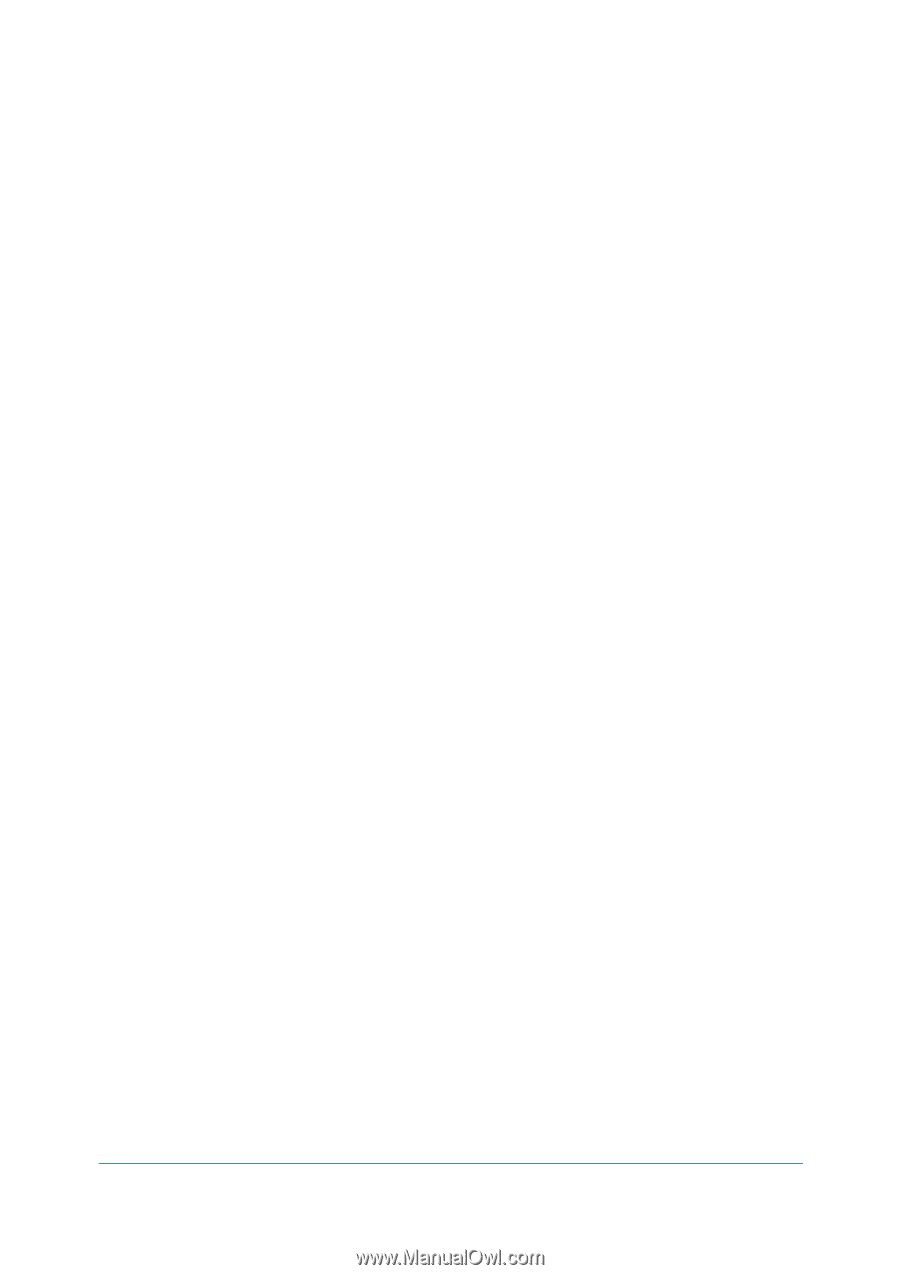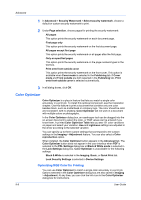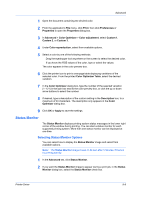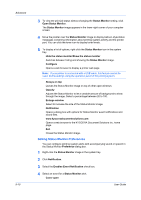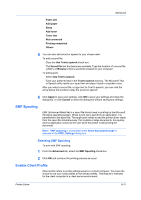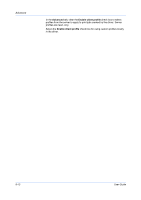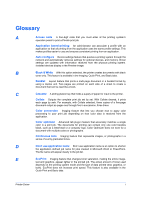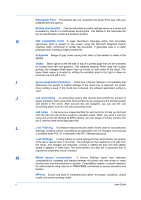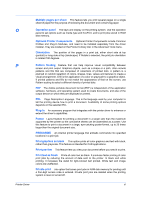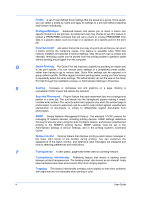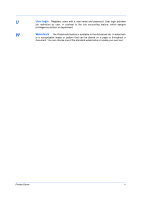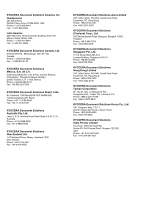Kyocera FS-C2126MFP FS-C2026MFPplus/C2126MFPplus/C2526MFP/C2626MFP Driver Guid - Page 89
Glossary - how to change toner
 |
View all Kyocera FS-C2126MFP manuals
Add to My Manuals
Save this manual to your list of manuals |
Page 89 highlights
Glossary A Access code A four-digit code that you must enter at the printing system's operation panel to print a Private print job. Application based printing An administrator can associate a profile with an application so that all printing from the application uses the same profile settings. This makes profiles easier to use and ensures consistent printing from an application. Auto configure Device settings feature that queries a printing system through the network and automatically retrieves settings for optional devices, and memory. Driver settings are updated with information received from the physical printing system. Installed devices display in the Preview image. B Black & White With this option selected, the printer creates documents with black toner only. This feature is available in the Imaging, Quick Print, and Basic tabs. Booklet Layout feature that prints a multi-page document in a booklet format by using a duplex unit. Two pages are printed on each side of a sheet to create a document that can be read like a book. C Cassette A sliding plastic tray that holds a supply of paper for input to the printer. Collate Outputs the complete print job set by set. With Collate cleared, it prints each page by sets. For example, with Collate selected, three copies of a five-page document output as pages one through five in succession, three times. Color conversion Imaging feature that lets you choose how to apply color processing to your print job depending on how color data is received from the application. Color optimizer Advanced tab plug-in feature that accurately matches a single color in a print job. The documents for printing can contain only one color besides black, such as a letterhead or a company logo. Color Optimizer does not work for a document with multiple colors or photographs. Continuous tone Imaging feature that represents images, or photographs in a series of evenly graduated tones. D Don't use application name Don't use application name is an option to shorten the application defined job name for jobs created in Microsoft Word or PowerPoint. The file name will appear clearly in the job list. E EcoPrint Imaging feature that changes toner saturation, making the entire image, text and graphics, appear lighter in the printed job. The actual amount of toner used depends on the printing system mode and the type of data printed (text, graphics, or both). EcoPrint does not increase print speed. This feature is also available in the Quick Print and Basic tabs. Printer Driver i