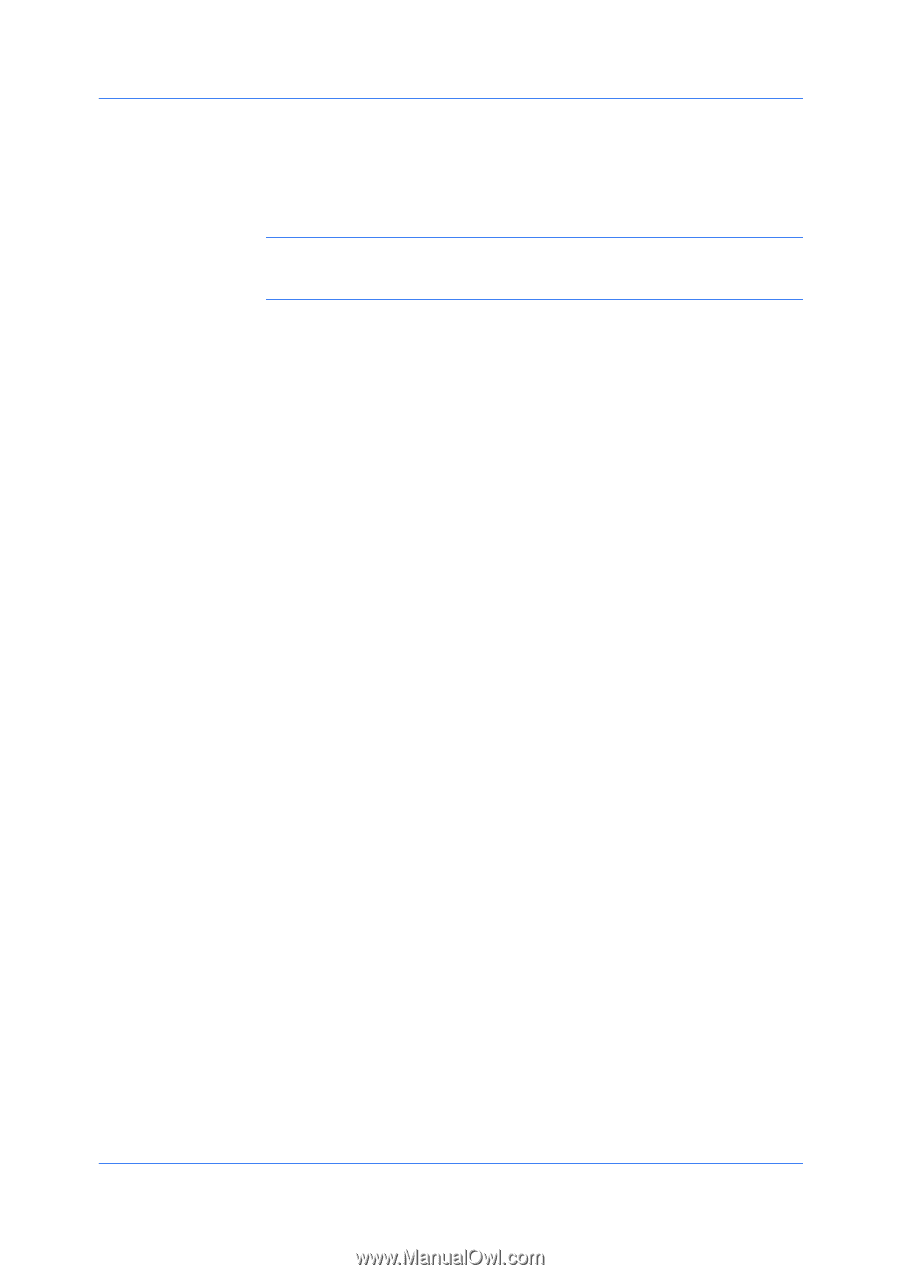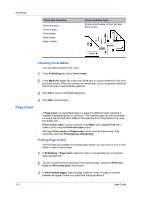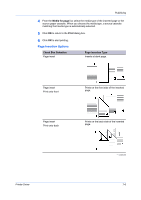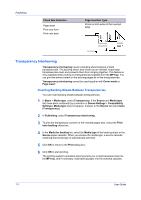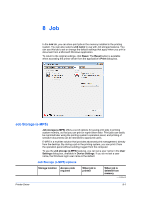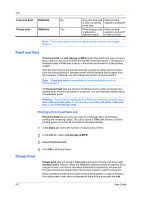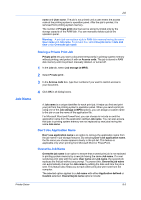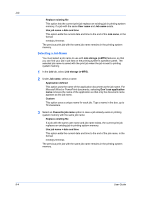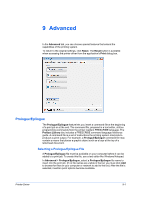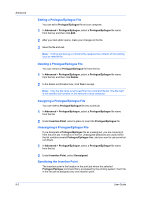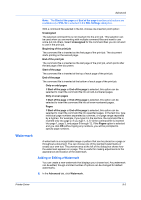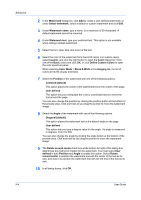Kyocera FS-C2126MFP FS-C2026MFPplus/C2126MFPplus/C2526MFP/C2626MFP Driver Guid - Page 75
Storing a Private Print Job, Job Name, Don’t Use Application Name, Overwrite Job Name
 |
View all Kyocera FS-C2126MFP manuals
Add to My Manuals
Save this manual to your list of manuals |
Page 75 highlights
Job Name Job name and User name. The job is not printed until a user enters the access code at the printing system's operation panel. After the job is printed, it is removed from printing system memory. The number of Private print jobs that can be stored is limited only by the storage capacity of the RAM disk. You can manually delete a job at the operation panel. Warning: A print job can replace a job in RAM disk memory having the same User name and Job name. To prevent this, select Use job name + date and time under Overwrite job name. Storing a Private Print Job Private print lets you store a document temporarily in printing system memory without printing, and protect it with an Access code. The job is stored in RAM disk memory until it is printed, manually deleted, or turned off. 1 In the Job tab, select Job storage (e-MPS). 2 Select Private print . 3 In the Access code box, type four numbers if you want to restrict access to your document. 4 Click OK in all dialog boxes. A Job name is a unique identifier for each print job. It helps you find and print your job from the printing system's operation panel. When you send a print job using one of the Job storage (e-MPS) options, you can assign a custom name to the job or use the name of the application file. For Microsoft Word and PowerPoint, you can choose to include or omit the application name from the application defined Job name. You can also ensure that jobs in printing system memory are not replaced by new jobs having the same Job name. Don't Use Application Name Don't use application name is an option to remove the application name from the job name in job storage features. By selecting Don't use application name, the file name you choose appears clearly in the job list. This feature is applicable only when printing from Microsoft Word or PowerPoint. Overwrite Job Name Overwrite job name is an option to ensure that a saved print job is not replaced in printing system memory by a new job having the same Job name. If a user sends two print jobs with the same User name and Job name, the second job replaces the first job without any prompt. To prevent this, Overwrite job name can automatically change the Job name by adding the date and time the job is sent. This feature also helps you to track when print jobs were sent from the computer. The selected option applies to a Job name with either Application defined or Custom selected. Overwrite job name options include: Printer Driver 8-3