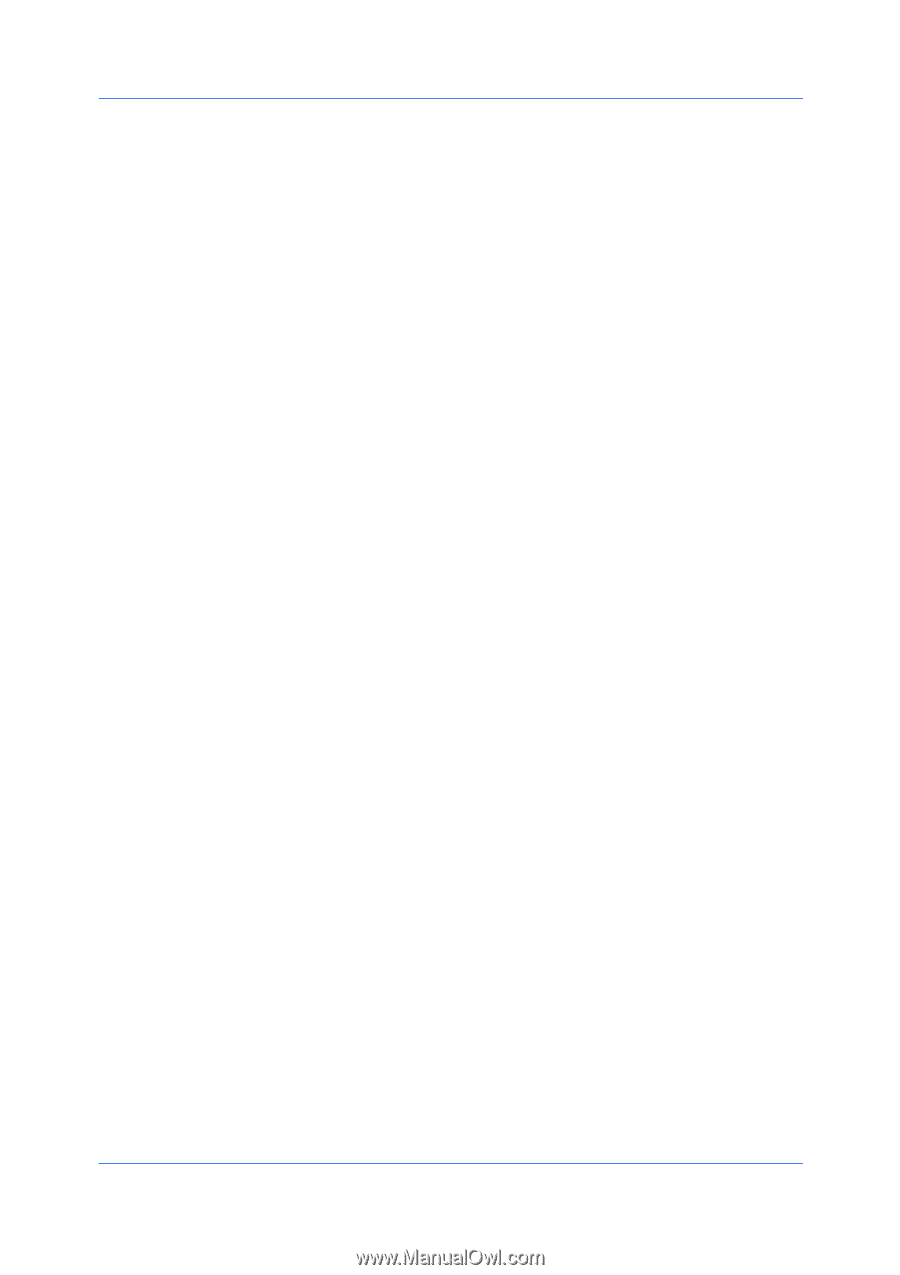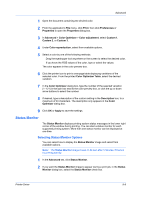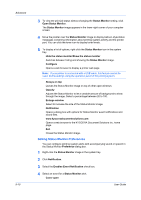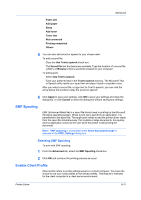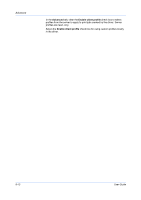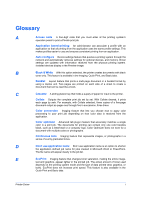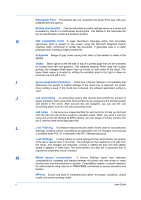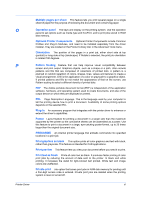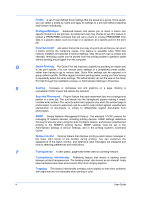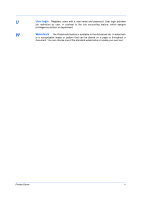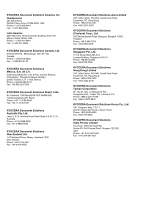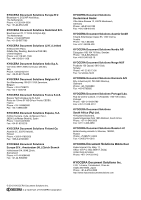Kyocera FS-C2126MFP FS-C2026MFPplus/C2126MFPplus/C2526MFP/C2626MFP Driver Guid - Page 90
Edit Quick Print, Ignore Application Collation
 |
View all Kyocera FS-C2126MFP manuals
Add to My Manuals
Save this manual to your list of manuals |
Page 90 highlights
Edit Quick Print This feature lets you customize the Quick Print view with your preferred print job options. Enable client profile Client profile refers to profile settings saved on a server and accessed by clients in a client/server environment. This feature in the Advanced tab lets an administrator control and distribute profiles. G GDI compatible mode A page description language option that accurately reproduces what is viewed on the screen using the Microsoft Graphical Device Interface (GDI) component to render the document. It generates data in a raster printing format, creating a larger printable file. Grayscale Range of gray tones varying from black at the darkest to white at the lightest. Gutter Blank space on the left side or top of a printed page that can be increased by scaling down text and graphics. This supports stapling. When used with Duplex printing, the enlarged blank space lines up evenly on both sides of the sheet. The larger blank space is created by shifting the printable area to the right or down as much as one inch (25.4 mm). I Ignore Application Collation Check box in Device Settings > Compatibility that determines the priority of Collate settings. If the check box is selected, the printer driver setting is used. If the check box is cleared, the software application setting is used. J Job accounting An accounting system that records and controls the number of pages printed by each account ID. Account IDs can be assigned at the printing system and stored in the driver. After account IDs are assigned, you can use the Job accounting option to print in the Job accounting mode. Job name A Job name is a unique identifier for each print job, to help you find and print the job from the printing system's operation panel. When you send a print job using one of the Job storage (e-MPS) options, you can assign a custom name to the job or use the name of the application file. L Line Thinning This feature reduces the pen width of lines used for barcodes and drawings. Drawing values controlled by an application are not changed. Line thinning is available when PCL XL is selected in the PDL Settings dialog box. Lock Settings Locking feature for some settings that an administrator can specify at the tab or feature level in the driver. The settings are then applied to print jobs from the driver, and changes are restricted. Locking a setting will also lock that setting where it appears in other tabs. The administrator can also set a password that is required to temporarily unlock a feature. M Media source enumeration A Device Settings option that maintains compatibility for cassettes and feeders between old drivers and new drivers or when moving from one manufacturer to another. Compatibility creates a smooth transition for environments using macros or PRESCRIBE commands to access cassettes and feeders. MP tray Source tray used for transparencies, labels, envelopes, cardstock, coated media, and custom printing media. ii User Guide