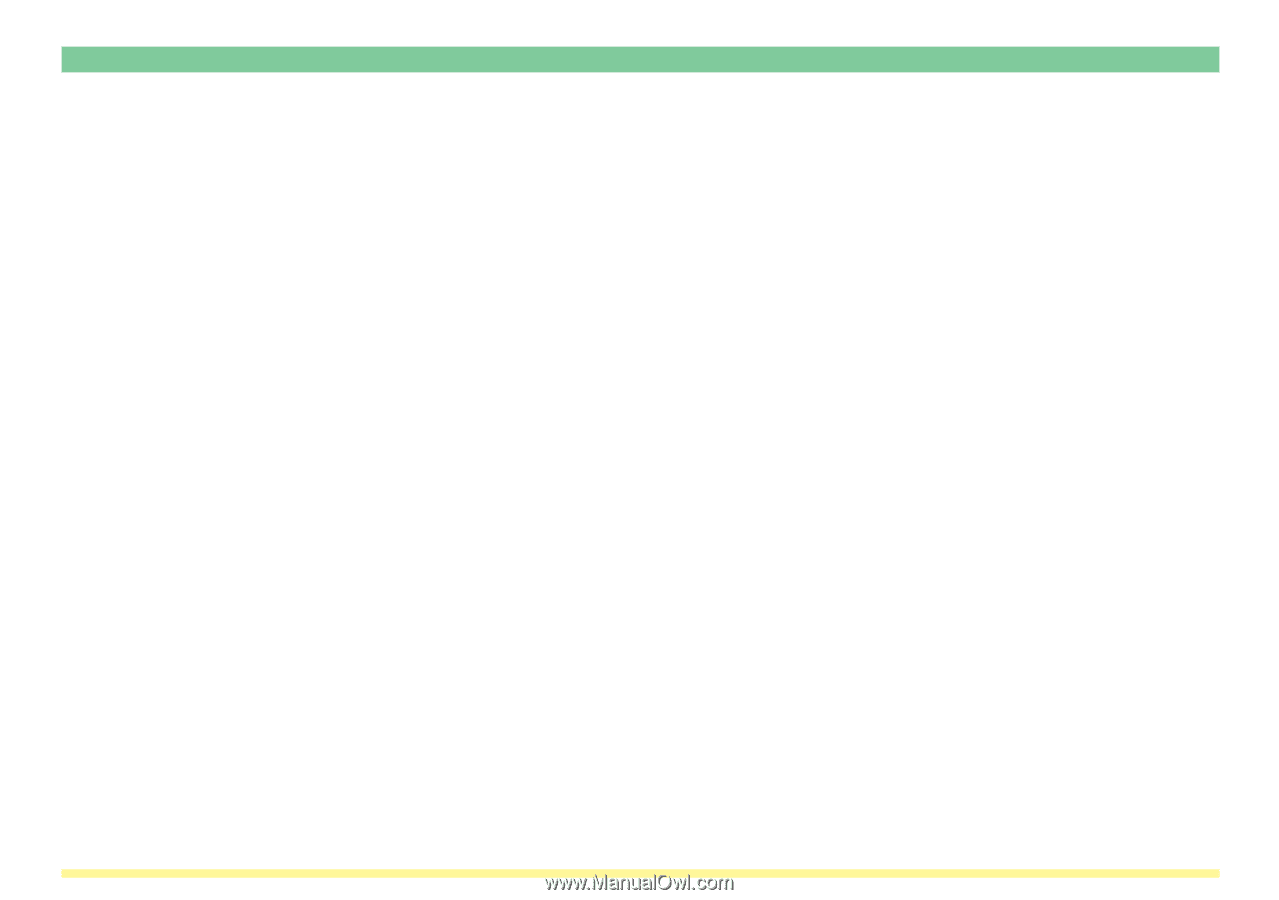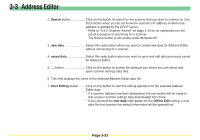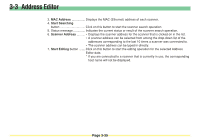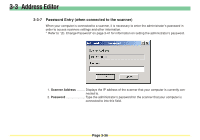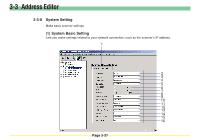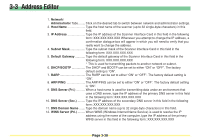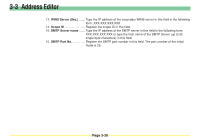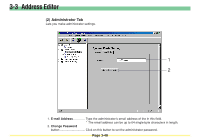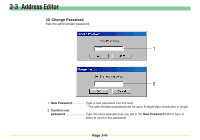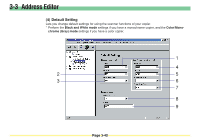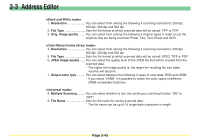Kyocera KM-5530 Scan System D Operation Guide (Functions) - Page 117
When WINS Windows Internet Name Service is used to resolve the IP
 |
View all Kyocera KM-5530 manuals
Add to My Manuals
Save this manual to your list of manuals |
Page 117 highlights
3-3 Address Editor 1. Network/ Administrator Tabs ........ Click on the desired tab to switch between network and administrator settings. 2. Host Name Type the host name of the scanner (up to 32 single-byte characters) in this field. 3. IP Address Type the IP address of the Scanner Interface Card in this field in the following form: XXX.XXX.XXX.XXX Whenever you attempt to change the IP address, a confirmation dialogue box will appear in which you will need to verify that you really want to change the address. 4. Subnet Mask Type the subnet mask of the Scanner Interface Card in this field in the following form: XXX.XXX.XXX.XXX 5. Default Gateway Type the default gateway of the Scanner Interface Card in this field in the following form: XXX.XXX.XXX.XXX * This is used for transmitting packets to another network or subnet. 6. DHCP/BOOTP The DHCP and BOOTP can be set to either "ON" or "OFF". The factory default setting is "ON". 7. RARP The RARP can be set to either "ON" or "OFF". The factory default setting is "ON". 8. ARP/PING The ARP/PING can be set to either "ON" or "OFF". The factory default setting is "ON". 9. DNS Server (Pri When a host name is used for transmitting data under an environment that uses a DNS server, type the IP address of the primary DNS server in this field in the following form: XXX.XXX.XXX.XXX 10. DNS Server (Sec Type the IP address of the secondary DNS server in this field in the following form: XXX.XXX.XXX.XXX 11. DNS Domain Name ....... Type the domain name (up to 32 single-byte characters) in this field. 12. WINS Server (Pri When WINS (Windows Internet Name Service) is used to resolve the IP address using the name of the computer, type the IP address of the primary WINS server in this field in the following form: XXX.XXX.XXX.XXX Page 3-38