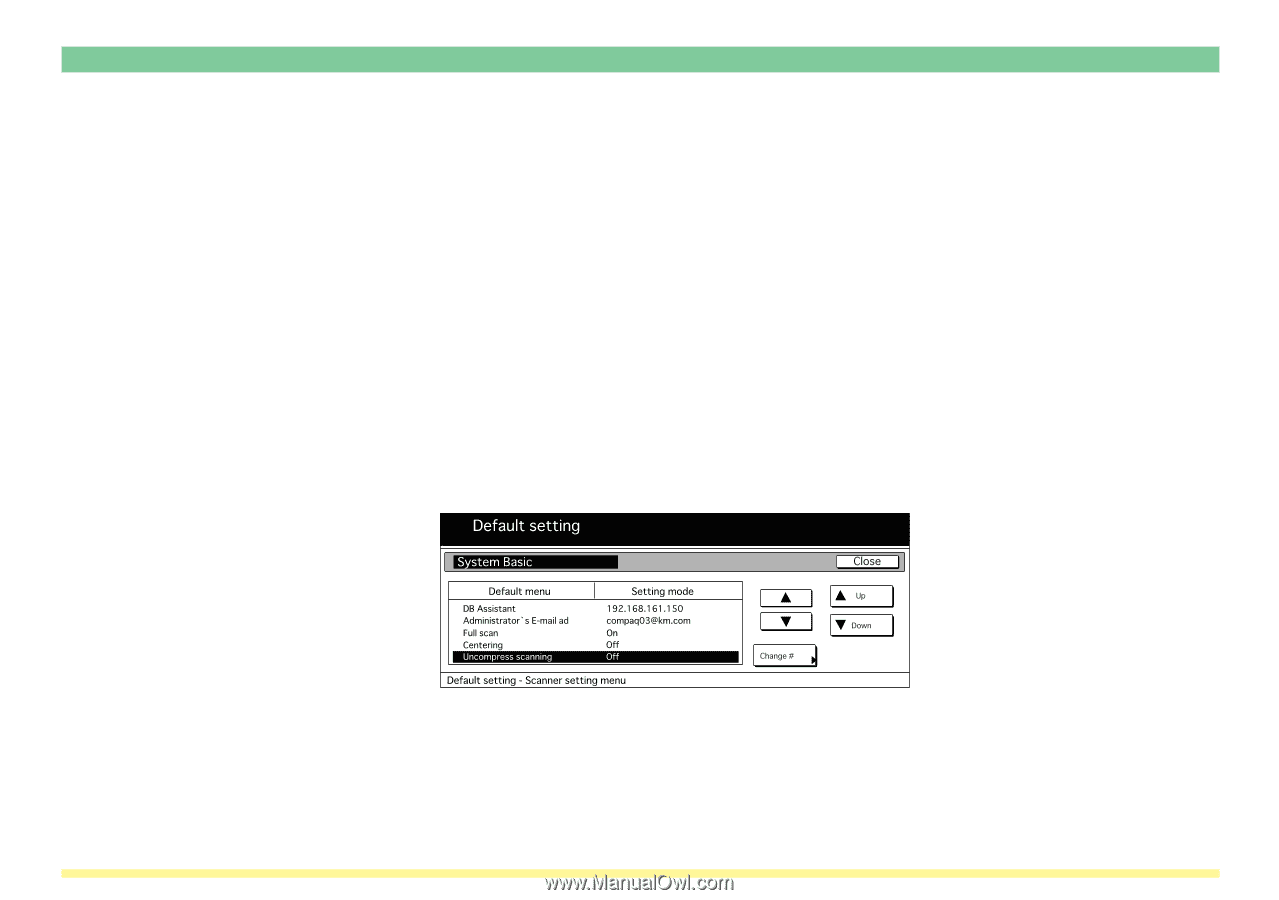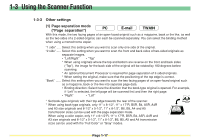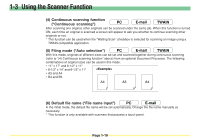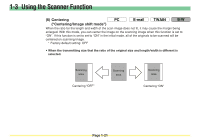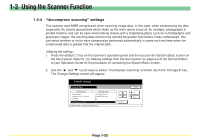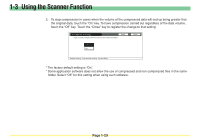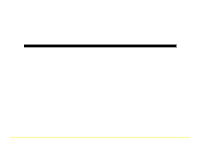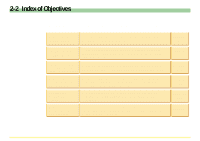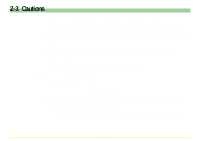Kyocera KM-5530 Scan System D Operation Guide (Functions) - Page 40
“Uncompress scanning” settings,
 |
View all Kyocera KM-5530 manuals
Add to My Manuals
Save this manual to your list of manuals |
Page 40 highlights
1-3 Using the Scanner Function 1-3-4 "Uncompress scanning" settings This scanner uses MMR compression when scanning image data. In this case, when compressing the dots (especially the closely spaced dots which make up the more dense areas of, for example, photographs in printed material, and can be seen when looking closely with a magnifying glass) such as in photographs and grayscale images, the resulting data volume may actually be greater than before it was compressed. You can select whether or not to have compression performed automatically in cases such as these when the compressed data is greater that the original data. 1. Press the default (*) key on the scanner's operation panel and then access the System Basic screen on the touch panel. Refer to "(3) Making settings from the touch panel" on page 2-2 of the Set-Up Edition of your Operation Guide for the procedure on accessing the System Basic screen. 2. Use the "L" and "M" cursor keys to select "Uncompress scanning" and then touch the "Change #" key. The Change Settings screen will appear. Page 1-22