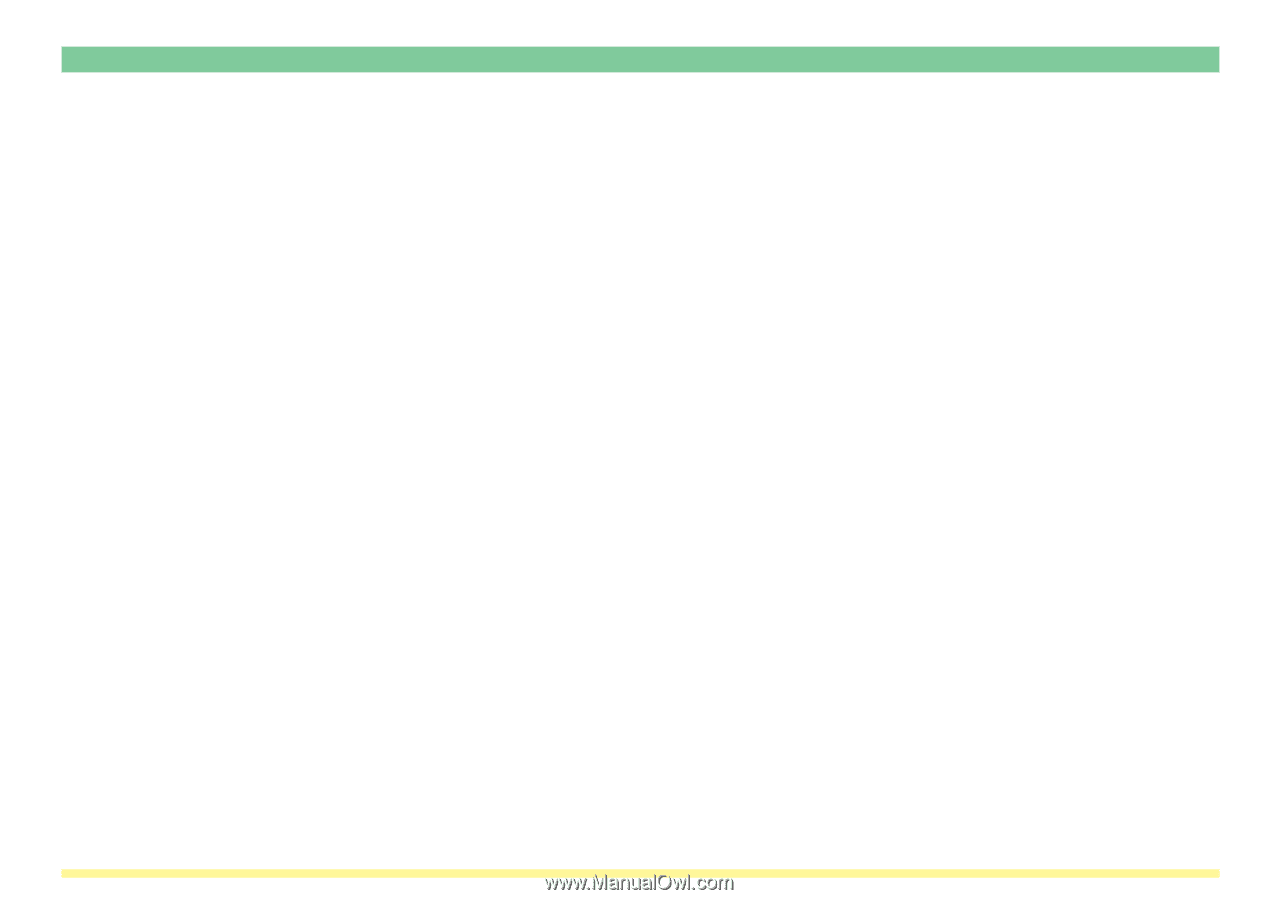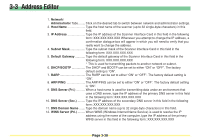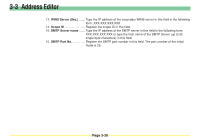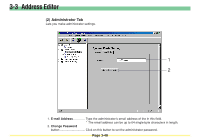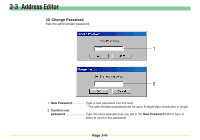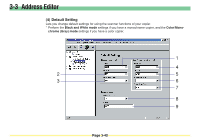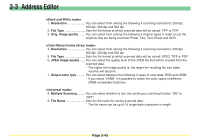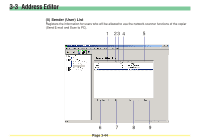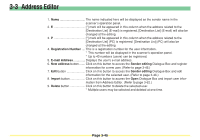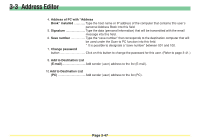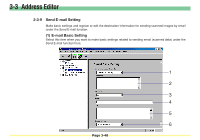Kyocera KM-5530 Scan System D Operation Guide (Functions) - Page 122
Multiple Scanning
 |
View all Kyocera KM-5530 manuals
Add to My Manuals
Save this manual to your list of manuals |
Page 122 highlights
3-3 Address Editor 1. Resolution You can select from among the following 4 scanning resolutions: 200 dpi, 300 dpi, 400 dpi and 600 dpi 2. File Type Sets the file format at which scanned data will be saved: TIFF or PDF 3. Orig. image quality ....... You can select from among the following 4 original types in order to suit the originals that are being scanned: Photo, Text, Text+Photo and OCR 4. Resolution You can select from among the following 4 scanning resolutions: 200 dpi, 300 dpi, 400 dpi and 600 dpi 5. File Type Sets the file format at which scanned data will be saved: JPEG, TIFF or PDF 6. JPEG image quality ...... You can select the quality level of the JPEG file that will be created from the scanned data. * The higher the image quality is, the larger the resulting file size (data volume) will become. 7. Output color type .......... You can select between the following 2 types of color data: RGB and sRGB * If you select "sRGB" it is possible to match the color space of different sRGB-compatible machines. 8. Multiple Scanning ......... You can select whether to turn the continuous scanning function "ON" or "OFF". 9. File Name Sets the file name for saving scanned data. * The file name can be up to 16 single-byte characters in length. Page 3-43