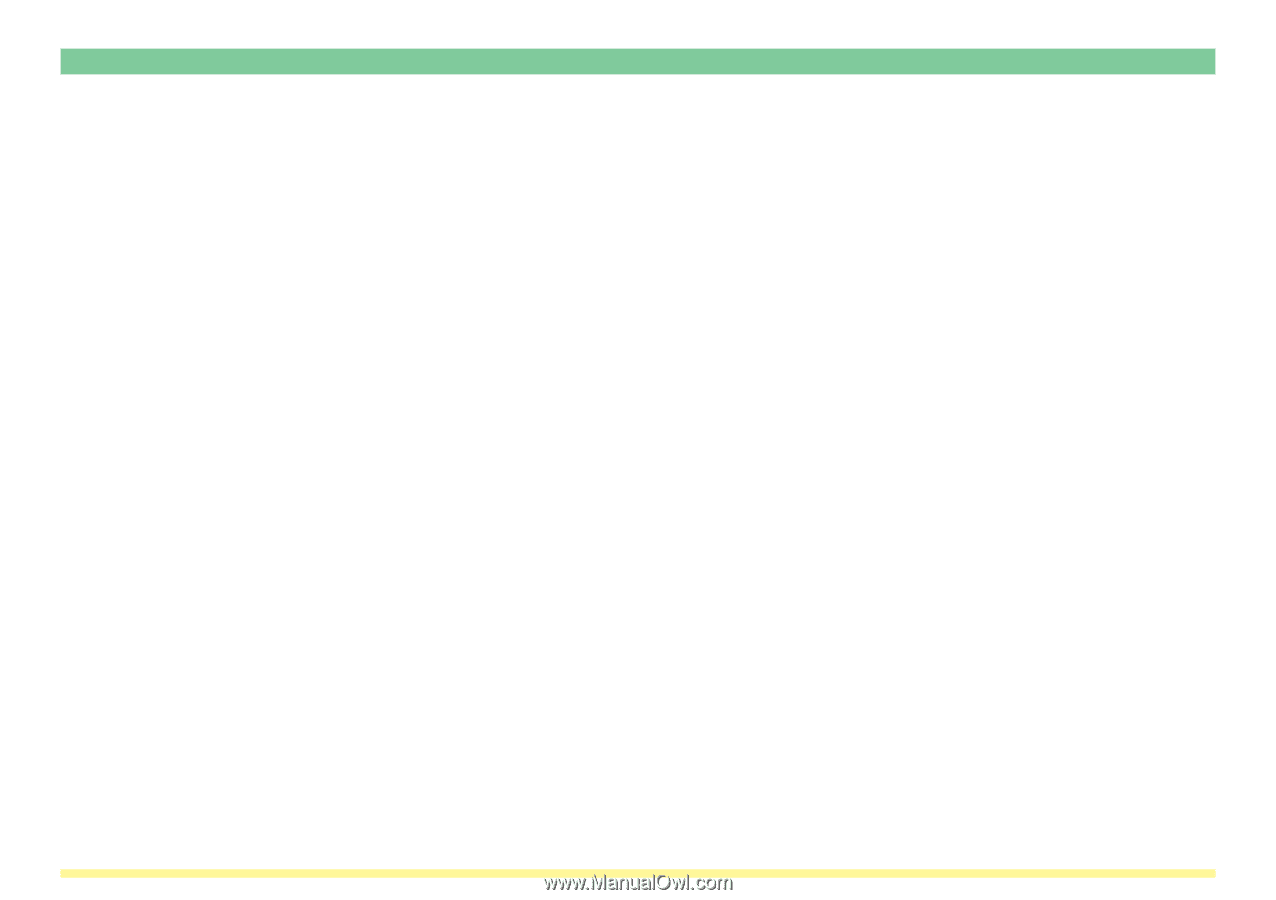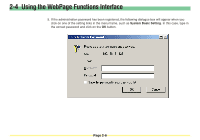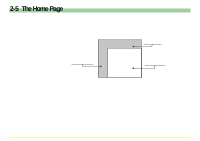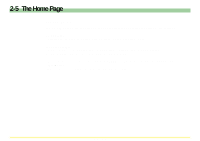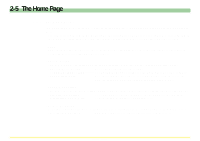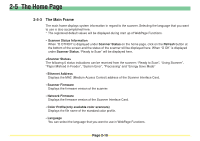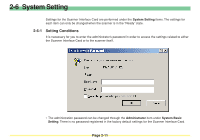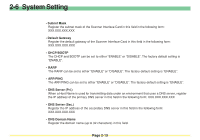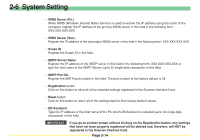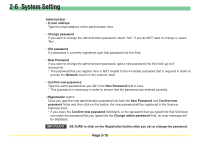Kyocera KM-5530 Scan System D Operation Guide (Functions) - Page 51
The Main Frame,
 |
View all Kyocera KM-5530 manuals
Add to My Manuals
Save this manual to your list of manuals |
Page 51 highlights
2-5 The Home Page 2-5-3 The Main Frame The main frame displays system information in regard to the scanner. Selecting the language that you want to use is also accomplished here. * The registered default values will be displayed during start up of WebPage Functions. • Scanner Status Information When "O OTHER" is displayed under Scanner Status on the home page, click on the Refresh button at the bottom of the screen and the status of the scanner will be displayed here. When "O OK" is displayed under Scanner Status, "Ready to Scan" will be displayed here. The following 6 status indications can be received from the scanner: "Ready to Scan", "Using Scanner", "Paper Misfeed in Feeder", "System Error", "Processing" and "Energy Save Mode" • Ethernet Address Displays the MAC (Medium Access Control) address of the Scanner Interface Card. • Scanner Firmware Displays the firmware version of the scanner. • Network Firmware Displays the firmware version of the Scanner Interface Card. • Color Profile(only available color scanners) Displays the file name of the standard color profile. • Language You can select the language that you want to use in WebPage Functions. Page 2-10