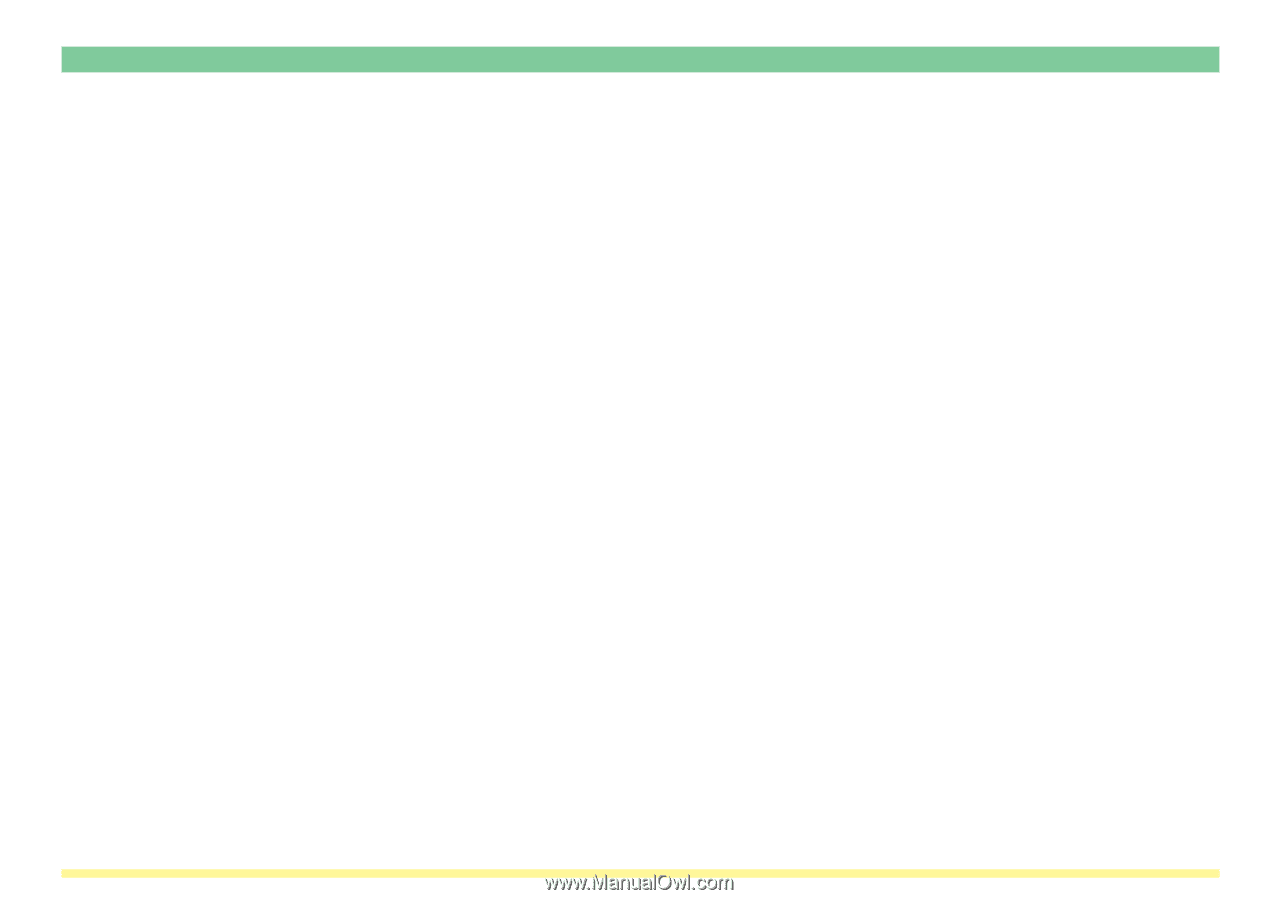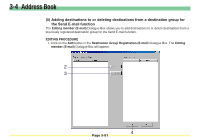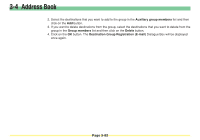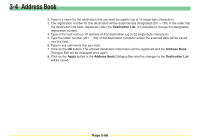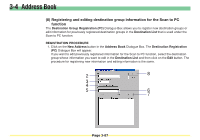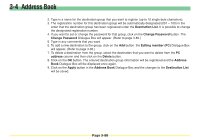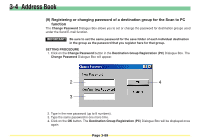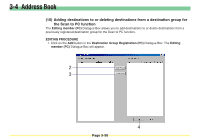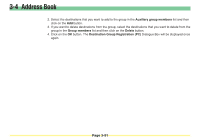Kyocera KM-5530 Scan System D Operation Guide (Functions) - Page 165
Destination List, Address Book, Apply
 |
View all Kyocera KM-5530 manuals
Add to My Manuals
Save this manual to your list of manuals |
Page 165 highlights
3-4 Address Book 2. Type in a name for the destination that you want to register (up to 16 single-byte characters). 3. The registration number for this destination will be automatically designated (001 - 100) in the order that the destination has been registered under the Destination List. It is possible to change the designated registration number. 4. Type in the host name or IP address of that destination (up to 32 single-byte characters). 5. Type the folder number (001 - 100) of the destination computer where the scanned data will be saved into this field. 6. Type in any comments that you want. 7. Click on the OK button. The entered destination information will be registered and the Address Book Dialogue Box will be displayed once again. 8. Click on the Apply button in the Address Book Dialogue Box and the changes to the Destination List will be saved. Page 3-86