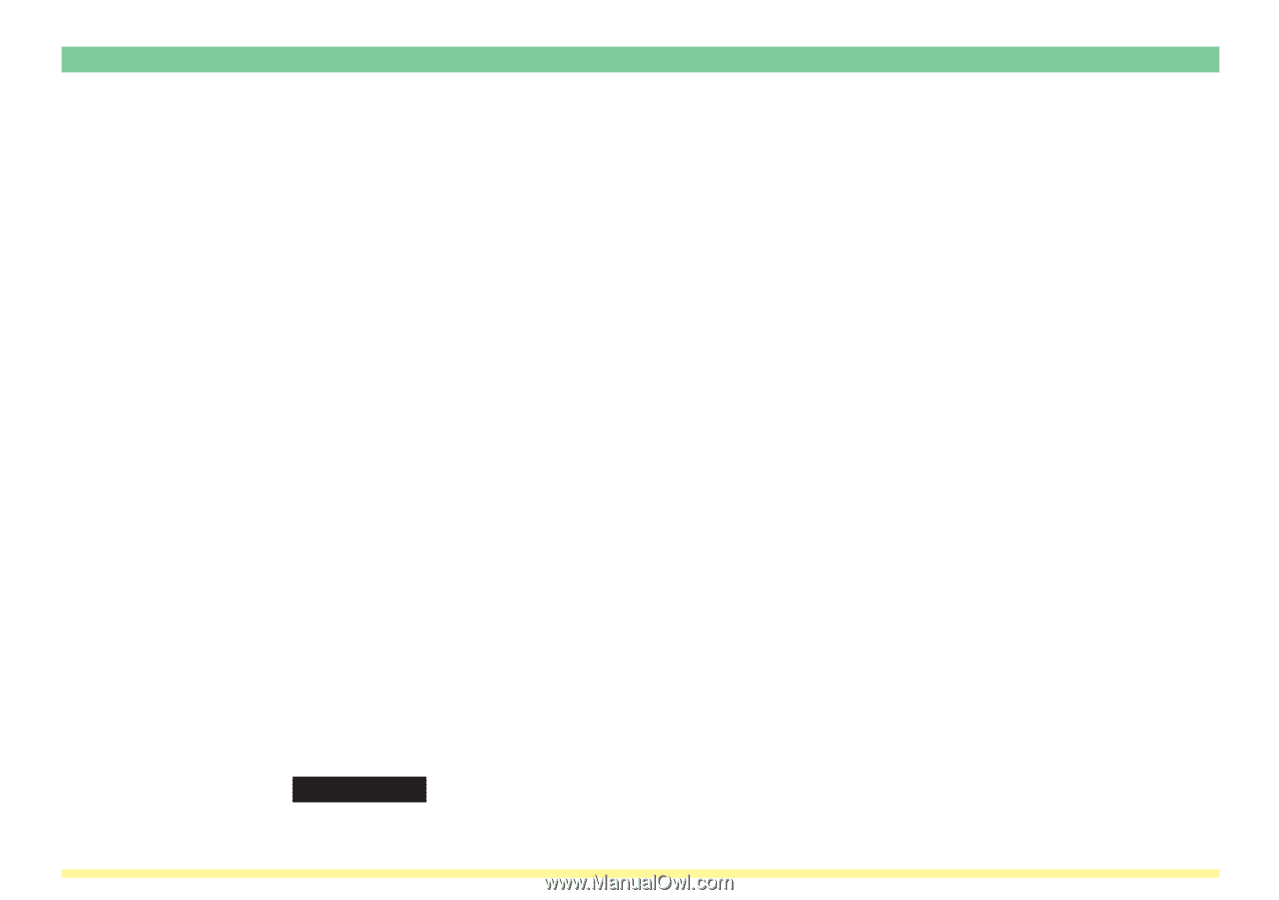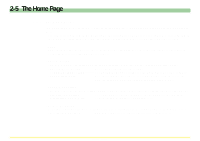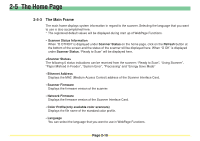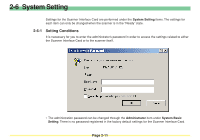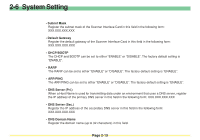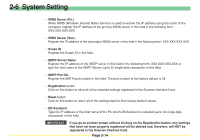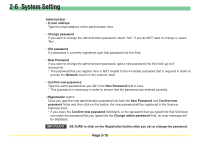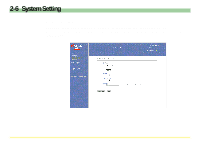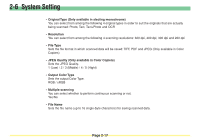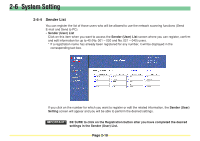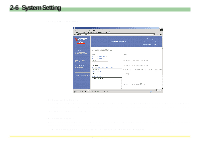Kyocera KM-5530 Scan System D Operation Guide (Functions) - Page 55
SMTP Port No.
 |
View all Kyocera KM-5530 manuals
Add to My Manuals
Save this manual to your list of manuals |
Page 55 highlights
2-6 System Setting • WINS Server (Pri.) When WINS (Windows Internet Name Service) is used to resolve the IP address using the name of the computer, register the IP address of the primary WINS server in this field in the following form: XXX.XXX.XXX.XXX • WINS Server (Sec.) Register the IP address of the secondary WINS server in this field in the following form: XXX.XXX.XXX.XXX • Scope ID Register the Scope ID in this field. • SMTP Server Name Register the IP address of the SMTP server in this field in the following form: XXX.XXX.XXX.XXX or type the host name of the SMTP Server (up to 32 single-byte characters) in this field. • SMTP Port No. Register the SMTP port number in this field. The port number of the factory default is 25. • Registration button Click on this button to have all of the selected settings registered in the Scanner Interface Card. • Reset button Click on this button to return all of the settings back to their factory default values. • DB Assistant Type the IP address or the host name of the PC which DB Assistant is installed (up to 32 single-byte characters) in this field. IMPORTANT! If you go to another screen without clicking on the Registration button, any settings that have not been properly registered will be deleted and, therefore, will NOT be registered in the Scanner Interface Card. Page 2-14