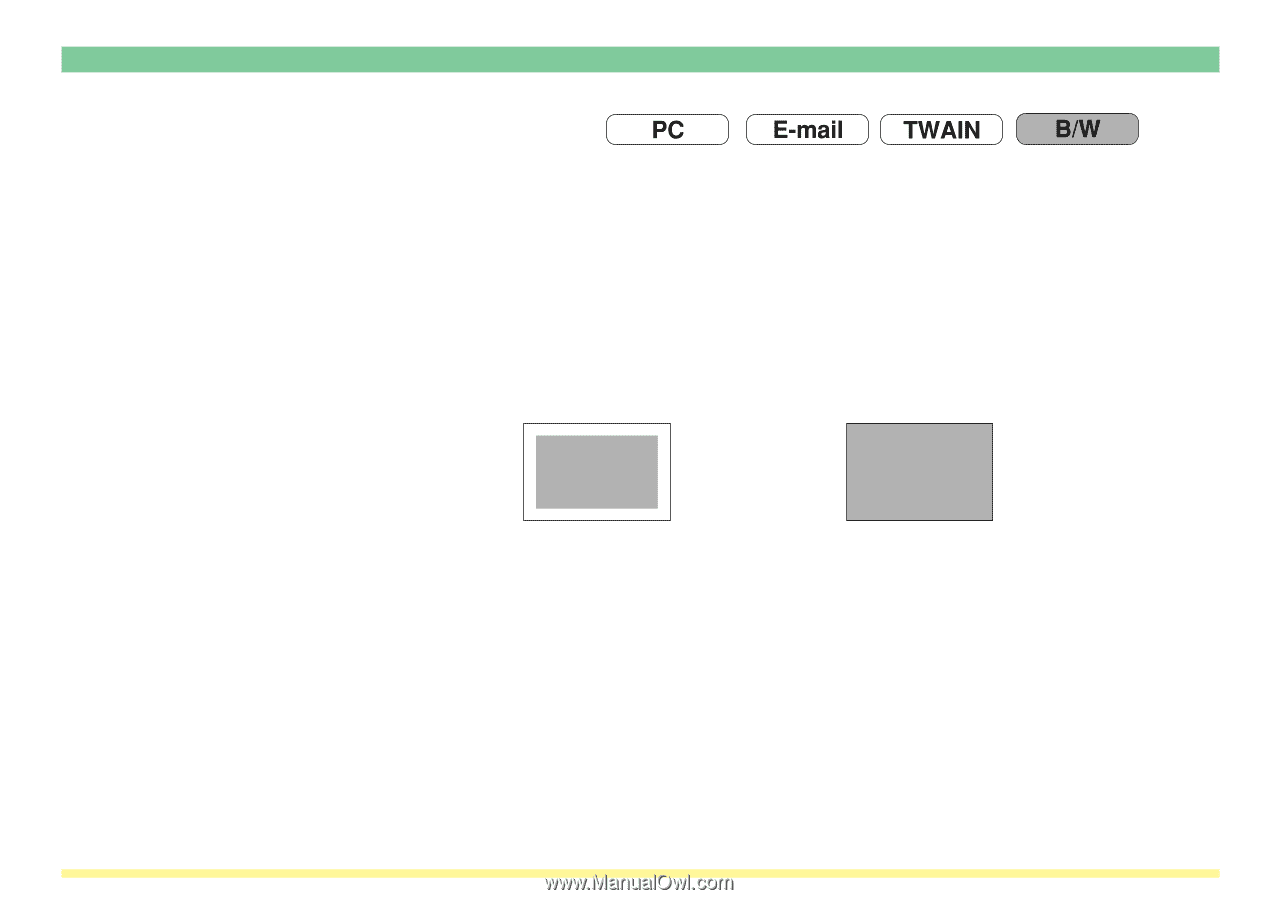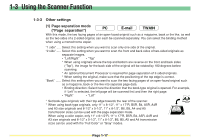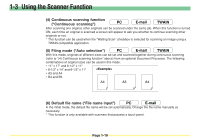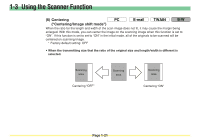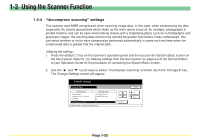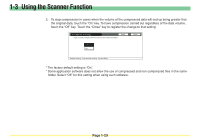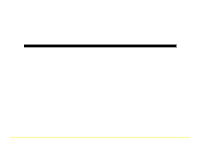Kyocera KM-5530 Scan System D Operation Guide (Functions) - Page 38
(7) Full scanning (\,
 |
View all Kyocera KM-5530 manuals
Add to My Manuals
Save this manual to your list of manuals |
Page 38 highlights
1-3 Using the Scanner Function (7) Full scanning ("Border erase modes") With this mode, you can scan the entire area of the selected original size as image when this function is set to "ON". You can scan the original to one size smaller when this function is set to "OFF". If you scan the original that is filled its corner with the contents, a photo and so on, this function is set to "ON". If this function is set to "ON" in the initial mode, all of the originals will be scanned with "Full scanning". * Factory default setting: OFF * If this function is set to custom original size (type) under "No default setting, original size entering" , original will always be scanned with "Full scanning". * The margin (blank) space may appear slightly even if "Full scanning" is set to "ON". Scanning area Full scanning "OFF" Scanning area Full scanning "ON" Page 1-20