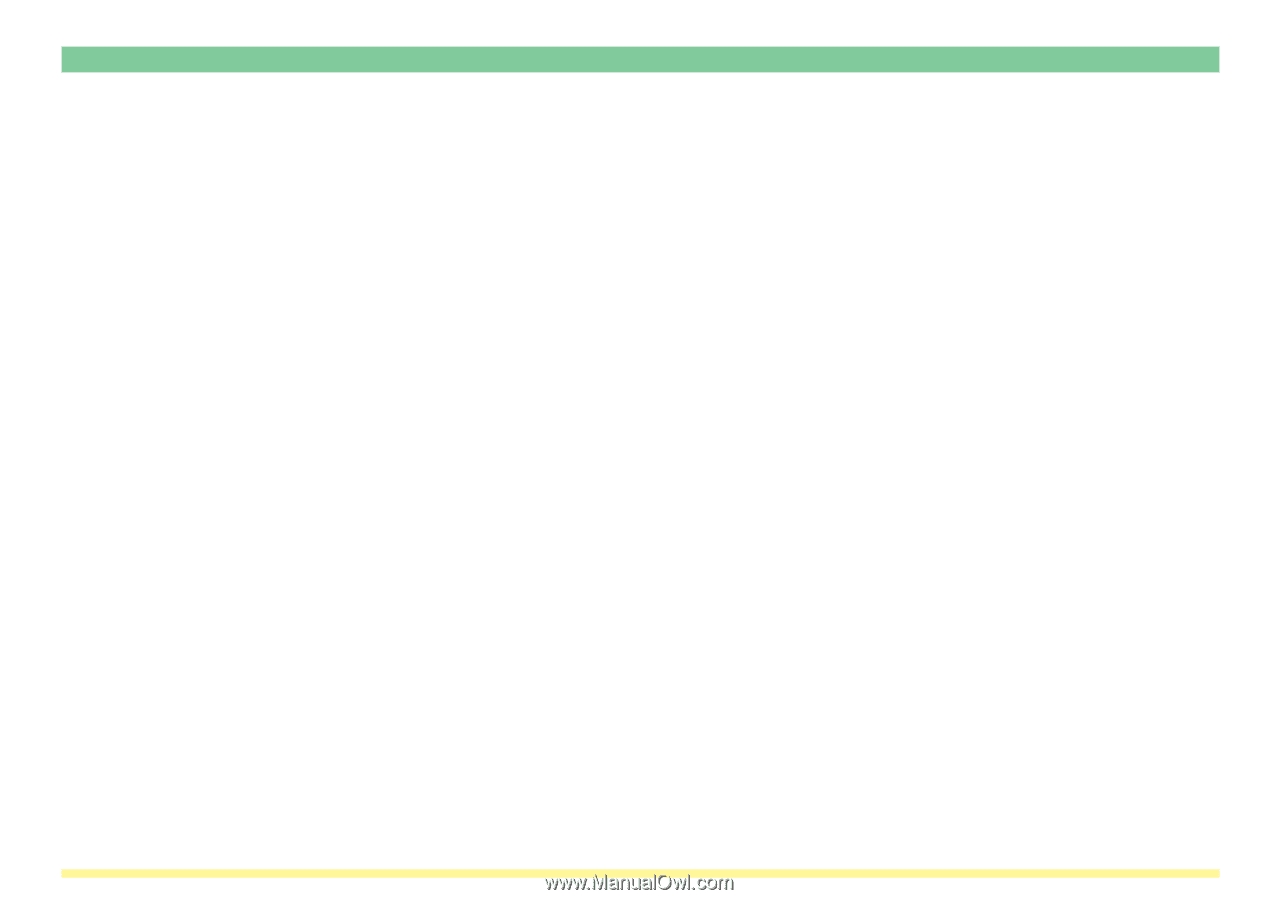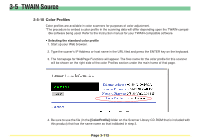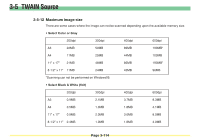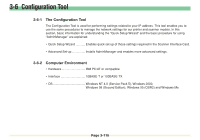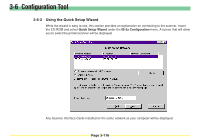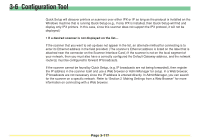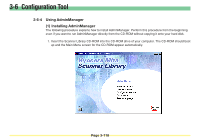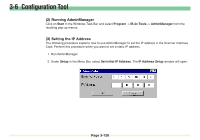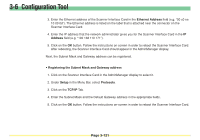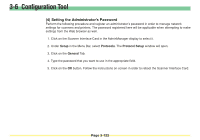Kyocera KM-5530 Scan System D Operation Guide (Functions) - Page 196
Kyocera KM-5530 Manual
 |
View all Kyocera KM-5530 manuals
Add to My Manuals
Save this manual to your list of manuals |
Page 196 highlights
3-6 Configuration Tool Quick Setup will discover printers or scanners over either IPX or IP as long as the protocol is installed on the Windows machine that is running Quick Setup (e.g., if only IPX is installed, then Quick Setup will find and display only IPX printers. In this case, since this scanner does not support the IPX protocol, it will not be displayed.) • If a desired scanner is not displayed on the list... If the scanner that you want to set-up does not appear in the list, an alternate method for connecting is to enter its Ethernet address in the field provided. (The scanner's Ethernet address is listed on the label that is attached near the connector on the Scanner Interface Card.) If the scanner is not on the local segment of your network, then you must also have a correctly configured the Default Gateway address, and the network router(s) must be configured to forward IP broadcasts. If the scanner cannot be found by Quick Setup, (e.g. IP broadcasts are not being forwarded), then register the IP address in the scanner itself and use a Web browser or AdminManager for setup. In a Web browser, IP broadcasts are not necessary since the IP address is entered directly. In AdminManager, you can search for the scanner on a specific network. Refer to "Section 2 Making Settings from a Web Browser" for more information on connecting with a Web browser. Page 3-117