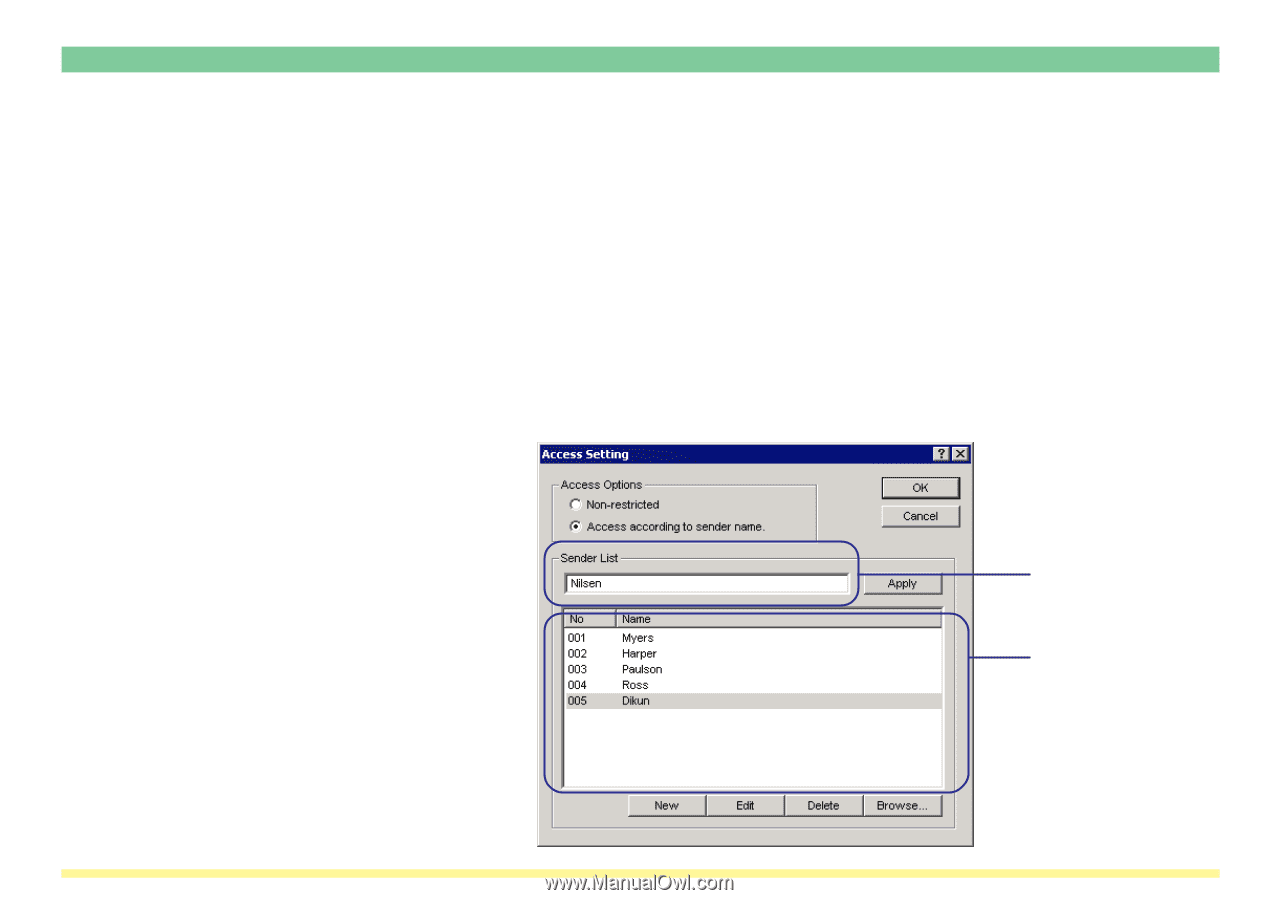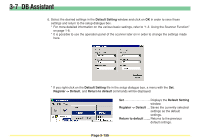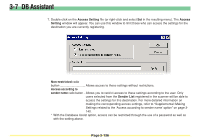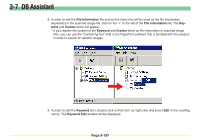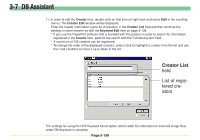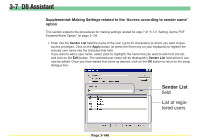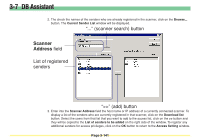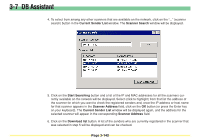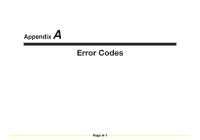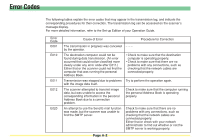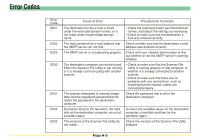Kyocera KM-5530 Scan System D Operation Guide (Functions) - Page 219
Supplemental: Making Settings related to the ‘Access according to sender name’ option, option
 |
View all Kyocera KM-5530 manuals
Add to My Manuals
Save this manual to your list of manuals |
Page 219 highlights
3-7 DB Assistant Supplemental: Making Settings related to the 'Access according to sender name' option This section explains the procedures for making settings related for step 7 of "3-7-5 Setting Up the PDF Keyword Assist Option" on page 3-136. 1. Enter into the Sender List field the name of the user (up to 32 characters) to whom you want to give access privileges. Click on the Apply button (or press the Enter key on your keyboard) to register the entered user name into the list below that field. If you want to edit a user name, select (click to highlight) the name that you want to edit from the list, and click on the Edit button. The selected user name will be displayed in Sender List field where it can now be edited. Once you have edited that name as desired, click on the OK button to return to the setup dialogue box. Sender List field List of registered users Page 3-140