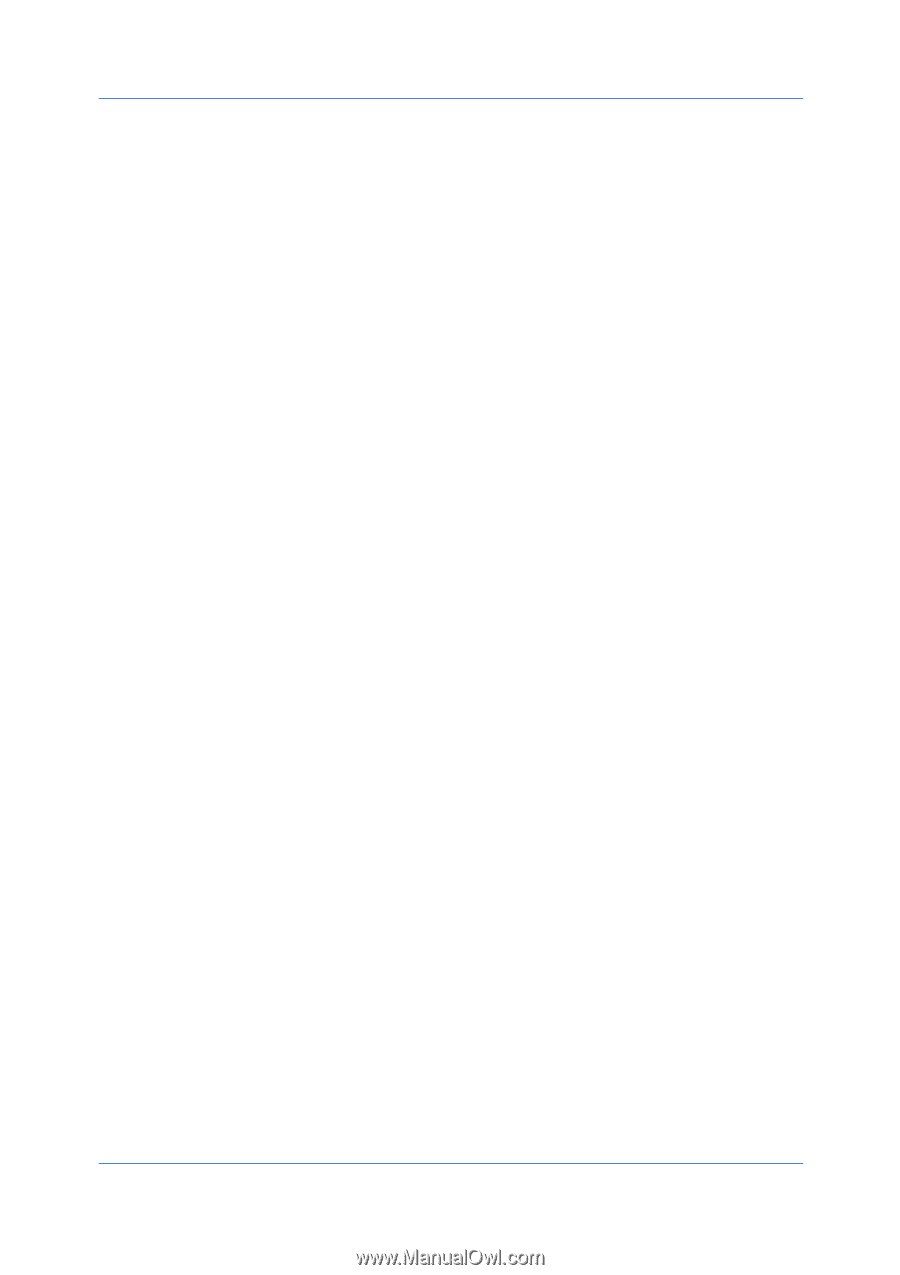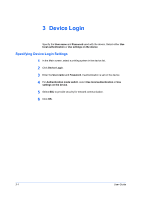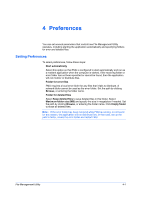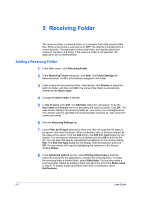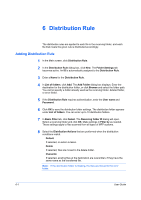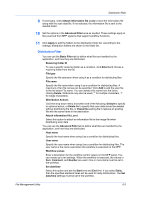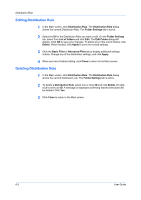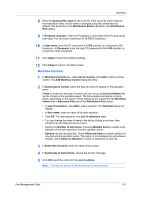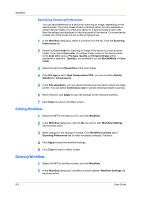Kyocera TASKalfa 3501i File Management Utility Operation Guide Rev 3.01.2013.3 - Page 11
Distribution Filter
 |
View all Kyocera TASKalfa 3501i manuals
Add to My Manuals
Save this manual to your list of manuals |
Page 11 highlights
Distribution Rule 9 If necessary, select Attach information file (.csv) to send the information file along with the scan data file. If not selected, the information file is sent to the deleted folder. 10 Set the options in the Advanced Filter area as needed. These settings apply to files scanned from MFP systems that support workflow functions. 11 Click Apply to add the folders to the distribution folder list. According to the settings, distribution folders are shown in the folder list. Distribution Filter You can use the Basic Filter tab to define what files are handled by the application, and how they are distributed. Receiving folder ID To use a specific receiving folder as a condition, click Select and choose a receiving folder from the list. File type Specify the file extension when using it as a condition for distributing files. File name Specify the file name when using it as a condition for distributing files. A maximum of ten file names can be specified. Click Add to add the scan file to the list below File name. You can delete a file name from the list by clicking Delete. Wildcards may also be used ('*' for multiple characters, '?' for single characters). Distribution Actions Click the drop-down menu and select one of the following: Default to specify no optional action, or Delete file to specify that scan data should be deleted without distributing the file, or Overwrite existing file to replace an existing file with the same name in the destination. Attach information file (.csv) Select this option to attach an information file to the image file when distributing scan data. You can use the Advanced Filter tab to define what files are handled by the application, and how they are distributed. Host name Specify the host name when using it as a condition for distributing files. User name Specify the user name when using it as a condition for distributing files. The user name is the name used when the workflow is executed on the MFP. Workflow values Enter a description for the workflow control values on the MFP panel. You can create up to ten settings. When the workflow is executed, the values in Item, Comment, and Number are used. One or more items must be set in the workflow. Set date/time Select this option and set the Start time and End time. If you select Daily, then the specified start/end times will be used for daily distributions. The Set date/time settings must be set in the workflow. File Management Utility 6-2