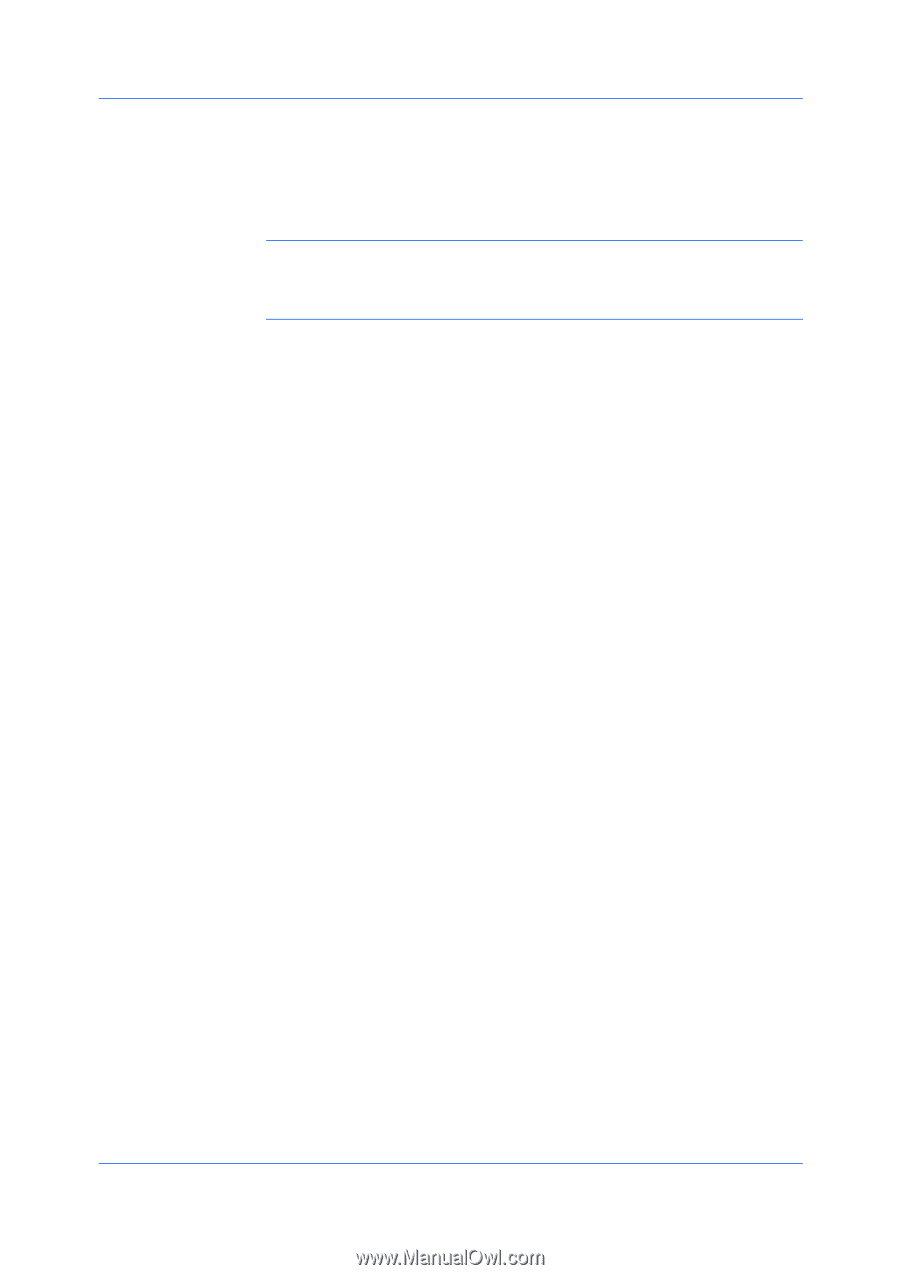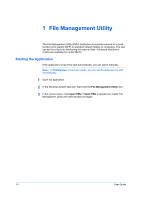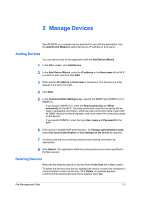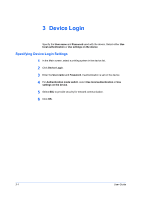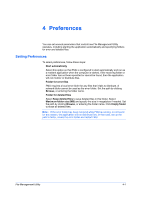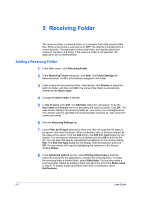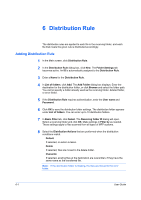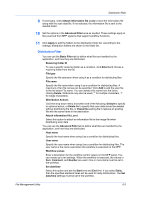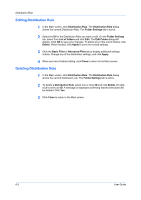Kyocera TASKalfa 3501i File Management Utility Operation Guide Rev 3.01.2013.3 - Page 9
Editing a Receiving Folder, Apply, Close, Receiving Folder, Edit User, Receiving Settings
 |
View all Kyocera TASKalfa 3501i manuals
Add to My Manuals
Save this manual to your list of manuals |
Page 9 highlights
Receiving Folder 9 Click Apply to add the folder to the list of receiving folders. The receiving folder appears in the file receiving folders list box, along with the settings you have specified. 10 Click Close to return to the Main screen. Note: If you added a receiving folder in the Windows XP Workgroup environment, right-click the shared folder to open its properties. In Network sharing and security under Sharing, check the Allow network users to change my files check box. Editing a Receiving Folder 1 In the Main screen, click Receiving Folder. 2 In the Receiving Folder list, select a folder to edit. 3 To edit the User domains for the folder, select the User domain you want to change from the list and click Edit. The Edit User dialog box will display. 4 Edit this information as needed, and click OK. 5 To edit the file types on the Receiving Settings tab, select a file type and click Edit. The Edit File Type dialog box will display. 6 Edit this information as needed, and click OK. 7 Edit Advanced options as needed. 8 Click Apply to update the folder information. 9 Click Close to return to the Main screen. Deleting a Receiving Folder 1 In the Main screen, click Receiving Folder. 2 In the Receiving Folder dialog box, select one or more receiving folders to delete. 3 Click Delete. A message is displayed confirming that the Receiving Folder will be deleted. Click Yes. 4 Click Close to return to the Main screen. File Management Utility 5-2