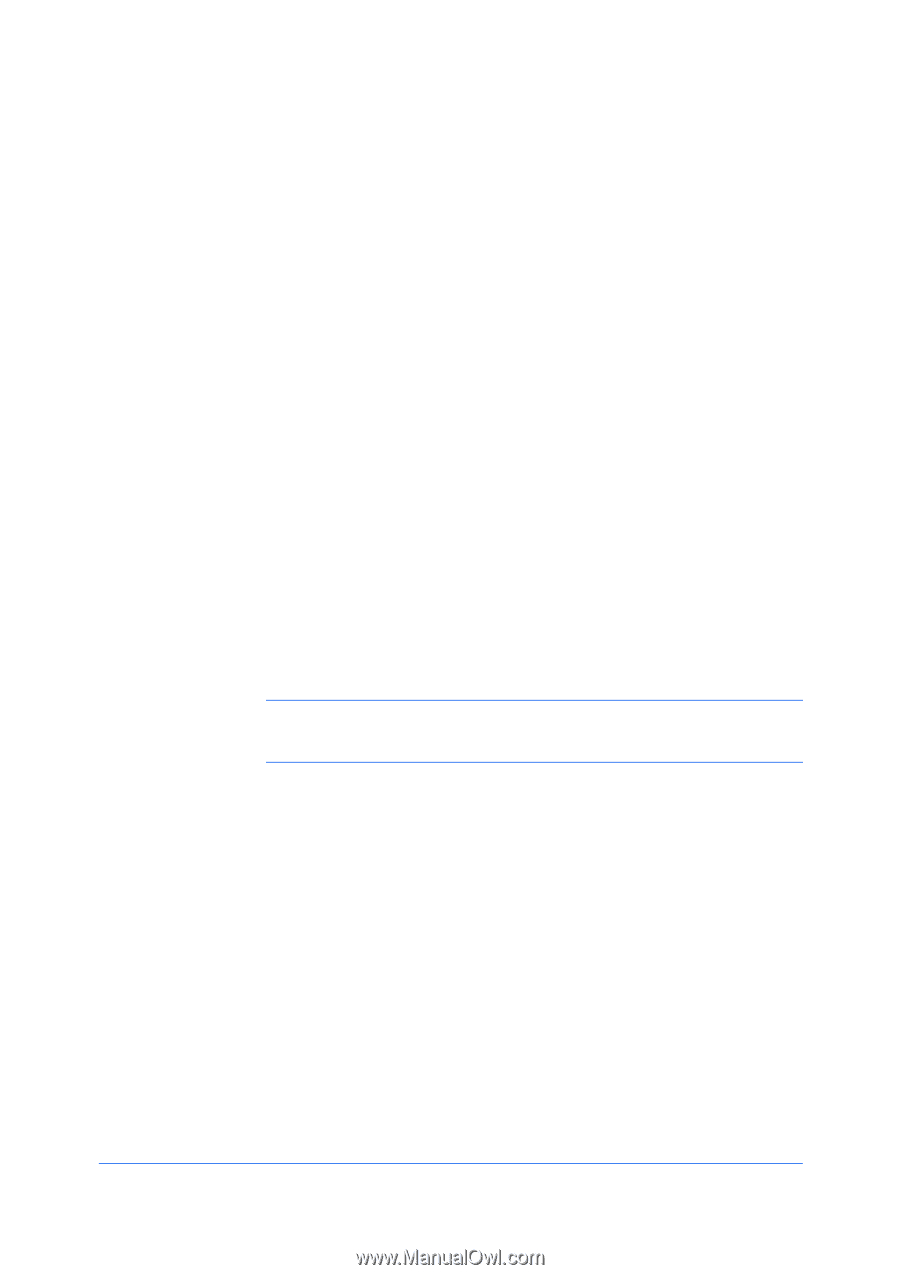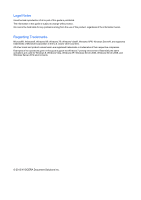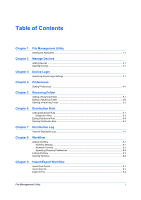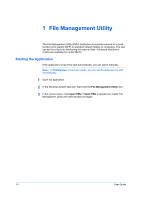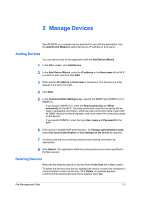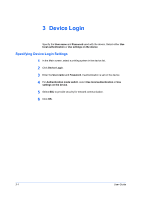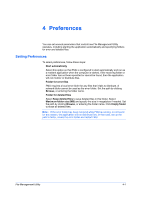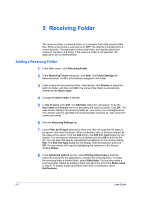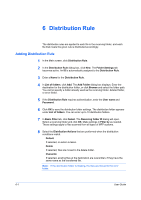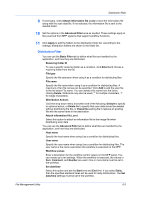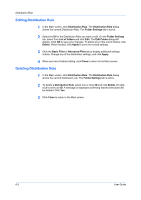Kyocera TASKalfa 3501i File Management Utility Operation Guide Rev 3.01.2013.3 - Page 7
Preferences, Setting Preferences
 |
View all Kyocera TASKalfa 3501i manuals
Add to My Manuals
Save this manual to your list of manuals |
Page 7 highlights
4 Preferences You can set several parameters that control how File Management Utility operates, including starting the application automatically and specifying folders for error and deleted files. Setting Preferences To select preferences, follow these steps: Start automatically Select this option so that FMU is configured to start automatically and run as a resident application when the computer is started. If the receiving folder or error folder has not been specified or cannot be found, then the application will not monitor or distribute files. Folder for error files FMU requires a local error folder for any files that it fails to distribute. A network folder cannot be used as the error folder. Set the path by clicking Browse, or entering the folder name. Folder for deleted files Select Keep deleted files to save deleted files in this folder. Select Maximum folder size (MB) and specify the size in megabytes if needed. Set the path by clicking Browse, or entering the folder name. Click Empty folder to erase all deleted files. Note: If the error folder has been removed while FMU is running, or not found for any reason, the application will not distribute files. In that case, set up the path to folder, create the error folder and restart FMU. File Management Utility 4-1