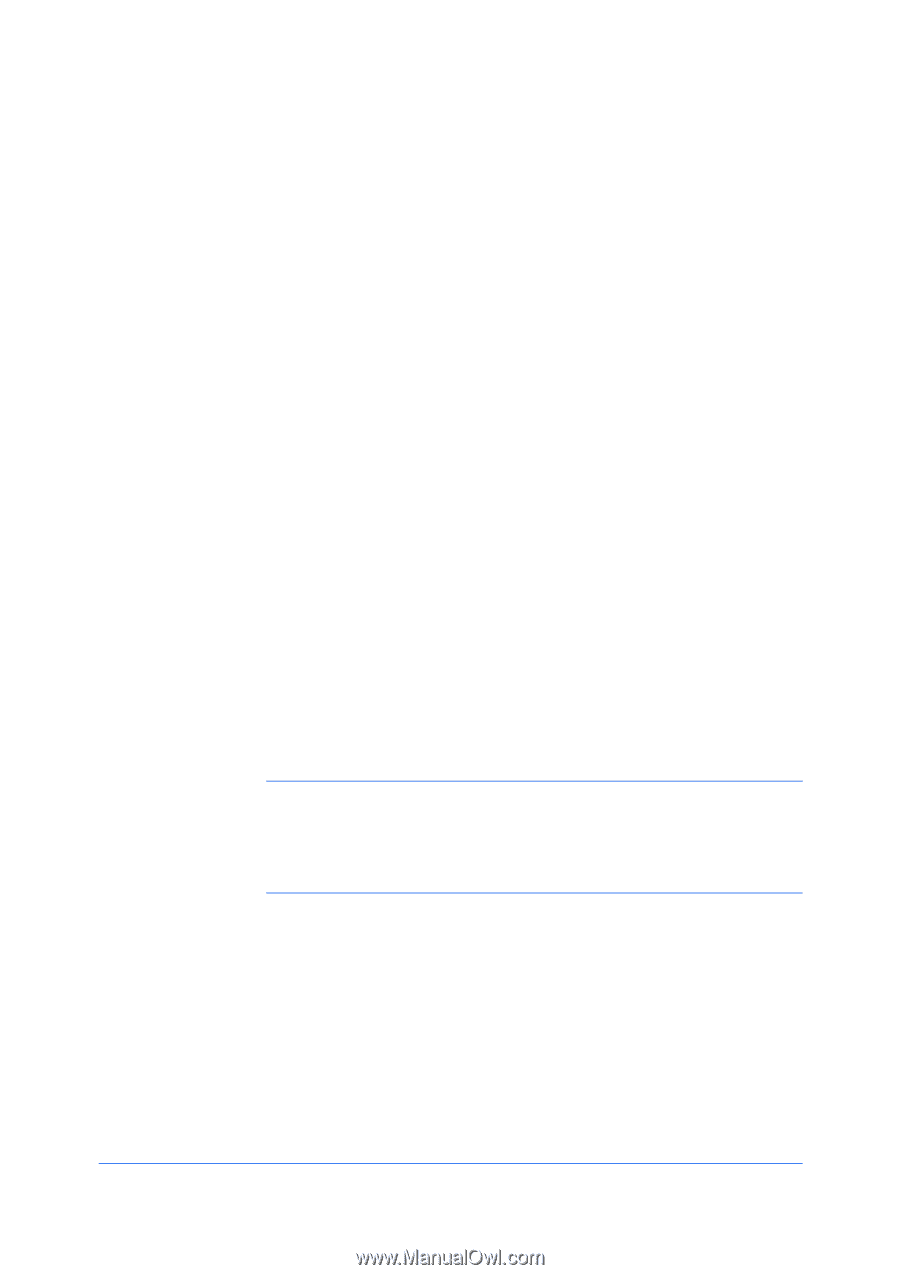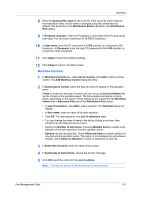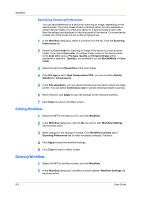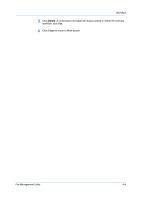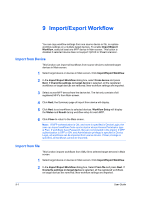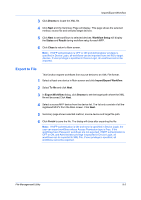Kyocera TASKalfa 3501i File Management Utility Operation Guide Rev 3.01.2013.3 - Page 18
Import/Export Workflow, Import from Device, Import from file
 |
View all Kyocera TASKalfa 3501i manuals
Add to My Manuals
Save this manual to your list of manuals |
Page 18 highlights
9 Import/Export Workflow You can copy workflow settings from one source device or file, or replace workflow settings on a multiple target devices. To enable Import/Export Workflow, select at least one MFP device in Main screen. This button is disabled if selected device does not support HyPAS or Sheet Extension. Import from Device This function can import all workflows from source device to selected target devices in Main screen. 1 Select target device or devices in Main screen. Click Import/Export Workflow. 2 In the Import/Export Workflow dialog box, select From device and press Next. If Overwrite settings on target device is selected, all the registered workflows on target devices are removed. New workflow settings are imported. 3 Select source MFP device from the device list. The list only consists of all registered MFP's from Main screen. 4 Click Next, the Summary page of Import from device will display. 5 Click Next to set workflows to selected devices. Workflow Setup will display the Status and Result during workflow setup for each MFP. 6 Click Close to return to the Main screen. Note: If MFP authentication is ON, and none is specified in Device Login, the user can import workflows from source device whose Access Permission type is Free. If workflows have Password, they are not included in the import. If MFP authentication is OFF or ON, and Administrator privilege is specifed in Device Login, all workflows can be imported from source device. If User privilege is specified, all workflows cannot be imported. Import from file This function imports workflows from XML file to selected target devices in Main screen. 1 Select target device or devices in Main screen. Click Import/Export Workflow. 2 In the Import/Export Workflow dialog box, Select From file and press Next. If Overwrite settings on target device is selected, all the registered workflows on target devices are removed. New workflow settings are imported. 9-1 User Guide