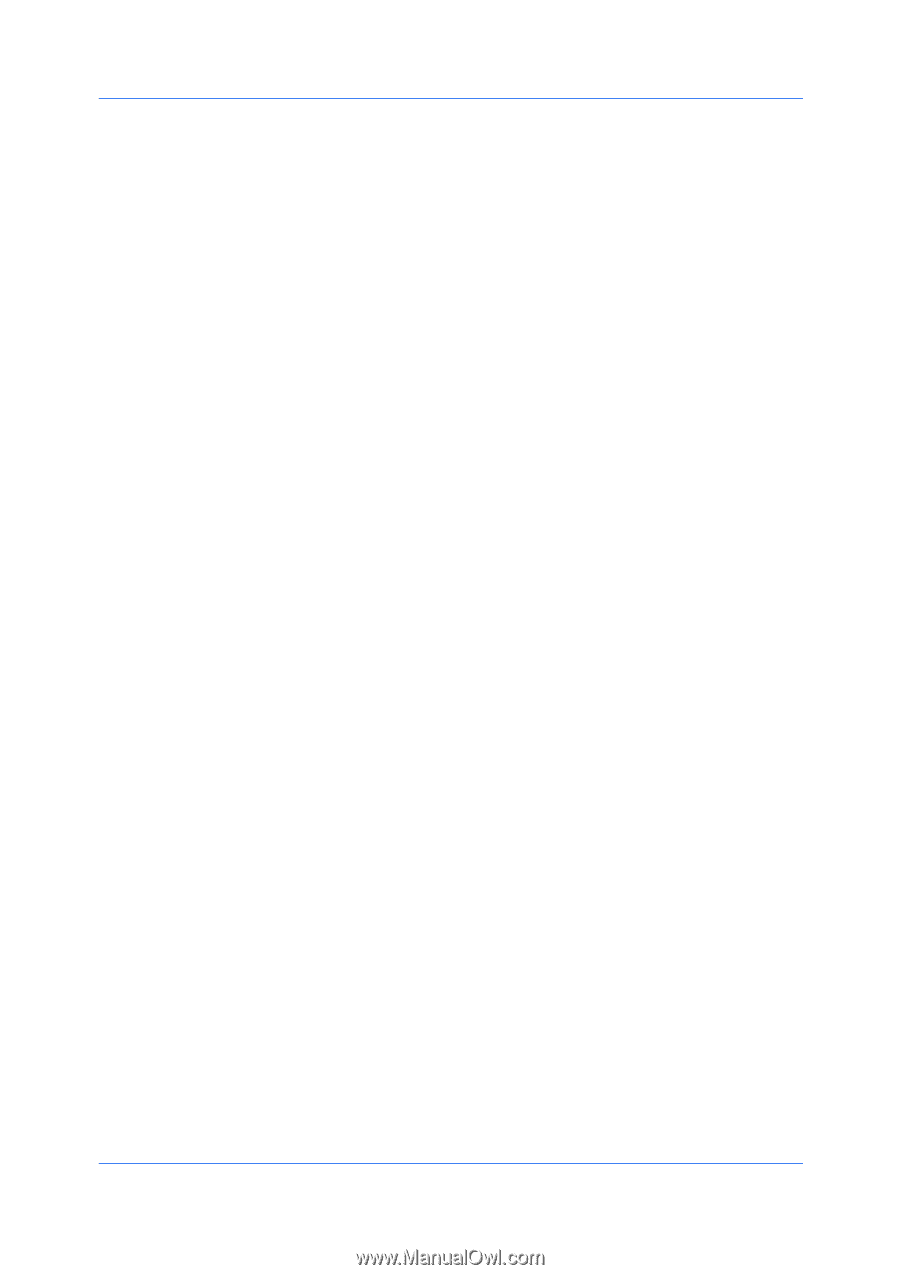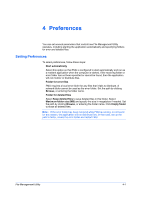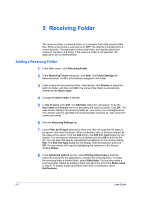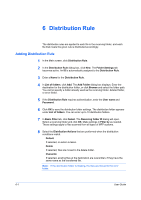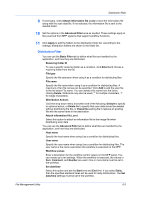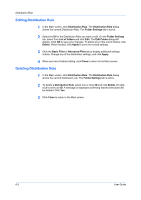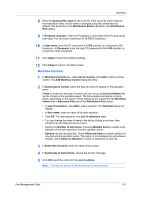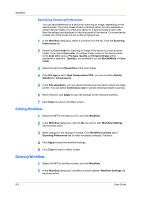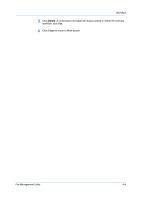Kyocera TASKalfa 3501i File Management Utility Operation Guide Rev 3.01.2013.3 - Page 12
Editing Distribution Rule, Distribution Rule, Folder Settings, List of folders, Edit Folder, Delete
 |
View all Kyocera TASKalfa 3501i manuals
Add to My Manuals
Save this manual to your list of manuals |
Page 12 highlights
Distribution Rule Editing Distribution Rule 1 In the Main screen, click Distribution Rule. The Distribution Rule dialog shows the current Distribution Rule. The Folder Settings tab is active. 2 Select the ID for the Distribution Rule you want to edit. On the Folder Settings tab, select from List of folders and click Edit. The Edit Folder dialog will display. Click OK to save your changes. To delete any of the List of folders, click Delete. When finished, click Apply to save the revised settings. 3 Click the Basic Filter or Advanced Filter tab to display additional settings criteria. Change any of the distribution settings, and click Apply. 4 When you have finished editing, click Close to return to the Main screen. Deleting Distribution Rule 1 In the Main screen, click Distribution Rule. The Distribution Rule dialog shows the current distribution rule. The Folder Settings tab is active. 2 To delete a Distribution Rule, select one or more ID and click Delete. Or rightclick to select an ID. A message is displayed confirming that the selections will be deleted. Click Yes. 3 Click Close to return to the Main screen. 6-3 User Guide