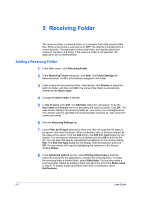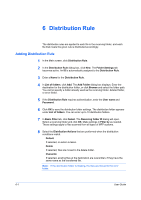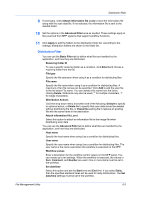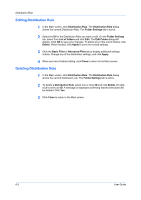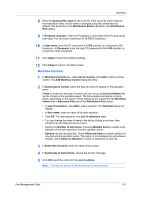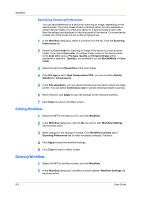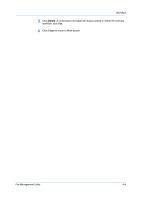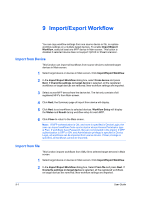Kyocera TASKalfa 3501i File Management Utility Operation Guide Rev 3.01.2013.3 - Page 13
Distribution Log, View the Distribution Log
 |
View all Kyocera TASKalfa 3501i manuals
Add to My Manuals
Save this manual to your list of manuals |
Page 13 highlights
7 Distribution Log The Distribution Log maintains a list of actions performed by the application. You can back up the log to a file, or clear the log. The log contains information files distributed by the application. View the Distribution Log 1 In the Main screen, click the Distribution Log icon. 2 In Details box, the number of distribution results are indicated. 3 To export the entire log to a file, click Export. Select Save as from the menu displayed. The files will be saved in XML format. 4 To delete the entire distribution log, click Delete. A message is displayed confirming that all distribution logs will be deleted. Click OK. 5 Click Close to return to the Main screen. File Management Utility 7-1
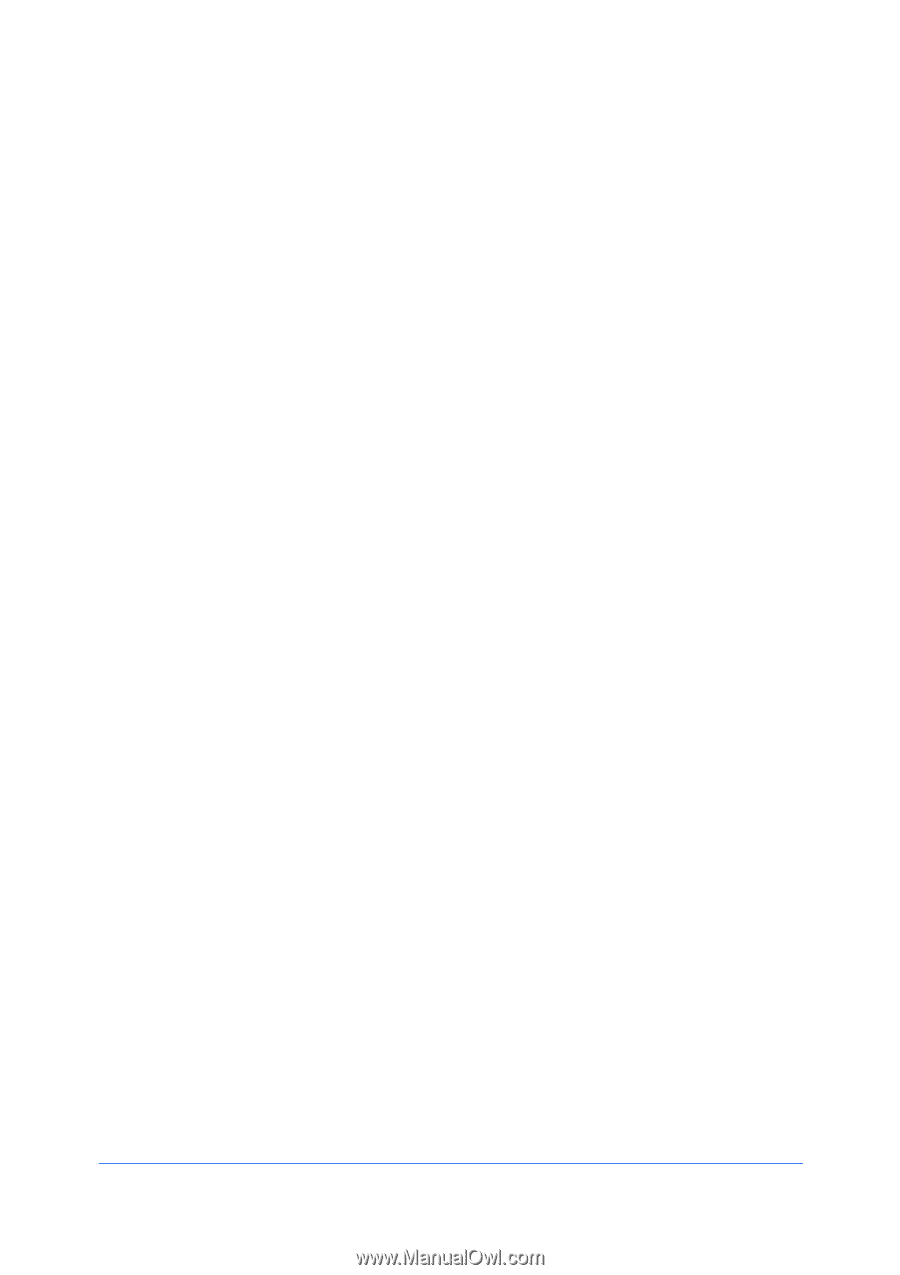
7 Distribution Log
The Distribution Log maintains a list of actions performed by the application.
You can back up the log to a file, or clear the log. The log contains information
files distributed by the application.
View the Distribution Log
1
In the Main screen, click the
Distribution Log
icon.
2
In
Details
box, the number of distribution results are indicated.
3
To export the entire log to a file, click
Export
. Select
Save as
from the menu
displayed. The files will be saved in XML format.
4
To delete the entire distribution log, click
Delete
. A message is displayed
confirming that all distribution logs will be deleted. Click
OK
.
5
Click
Close
to return to the Main screen.
File Management Utility
7-1