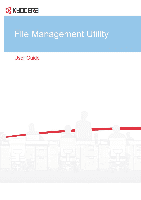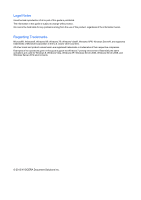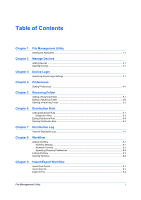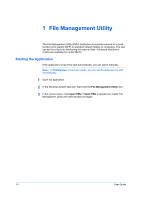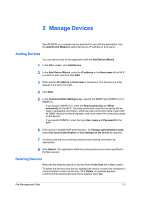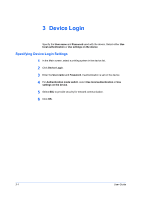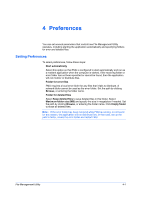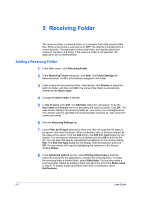Kyocera TASKalfa 3501i File Management Utility Operation Guide Rev 3.01.2013.3 - Page 4
File Management Utility, Starting the Application - user manual
 |
View all Kyocera TASKalfa 3501i manuals
Add to My Manuals
Save this manual to your list of manuals |
Page 4 highlights
1 File Management Utility The File Management Utility (FMU) distributes documents scanned on a multifunction print system (MFP) to specified network folders or computers. The user can set the criteria for distributing the scanned files. Advanced distribution criteria are available for certain MFPs. Starting the Application If the application is not set to start automatically, you can start it manually. Note: In Preferences in the main screen, you can set the application to start automatically. 1 Open the application. 2 In the Windows system task bar, right-click the File Management Utility icon. 3 In the context menu, click Open FMU. If Open FMU is grayed out, restart File Management Utility with administrator privileges. 1-1 User Guide
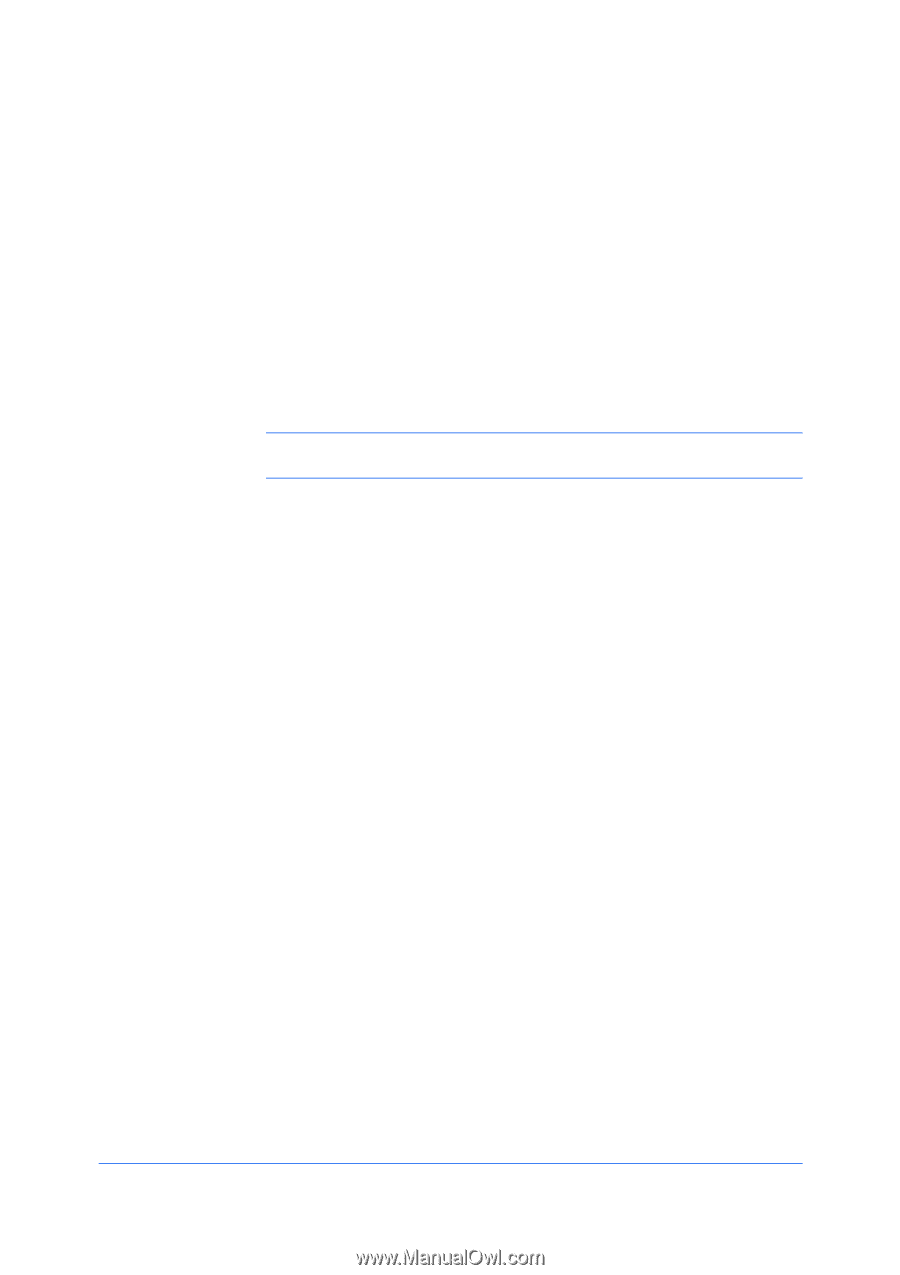
1 File Management Utility
The File Management Utility (FMU) distributes documents scanned on a multi-
function print system (MFP) to specified network folders or computers. The user
can set the criteria for distributing the scanned files. Advanced distribution
criteria are available for certain MFPs.
Starting the Application
If the application is not set to start automatically, you can start it manually.
Note:
In
Preferences
in the main screen, you can set the application to start
automatically.
1
Open the application.
2
In the Windows system task bar, right-click the
File Management Utility
icon.
3
In the context menu, click
Open FMU
. If
Open FMU
is grayed out, restart File
Management Utility with administrator privileges.
1-1
User Guide