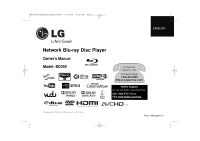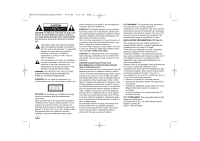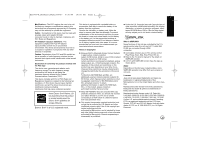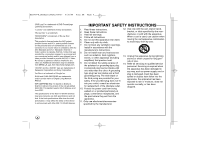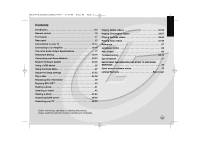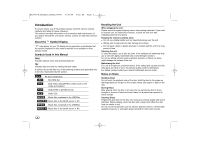LG BD390 Owner's Manual (English)
LG BD390 - LG Blu-Ray Disc Player Manual
 |
UPC - 719192175174
View all LG BD390 manuals
Add to My Manuals
Save this manual to your list of manuals |
LG BD390 manual content summary:
- LG BD390 | Owner's Manual (English) - Page 1
1 ENGLISH Network Blu-ray Disc Player Owner's Manual Model: BD390 For Service/ Support, call: Toll Free Number 1-800-243-0000 (http://us.lgservice.com) Netflix Support For help with Netflix Instant Streaming: Call 1-866-579-7113 or Visit www.netflix.com/help Copyright © 2009, LG Electronics - LG BD390 | Owner's Manual (English) - Page 2
's instruction has been adhered to. CAUTION: This product employs a Laser System. To ensure proper use of this product, please read this owner's manual carefully and retain it for future reference. Shall the unit require maintenance, contact an authorized service center. Use of controls, adjustments - LG BD390 | Owner's Manual (English) - Page 3
. Notes on Copyrights Because AACS (Advanced Access Content System) is approved as content protection system for BD format, similar to use of CSS (Content Scramble System) for DVD format, certain restrictions are imposed on playback, analog signal output, etc., of AACS protected contents. The - LG BD390 | Owner's Manual (English) - Page 4
BD390V-N_BUSALLV_MFL62344757 9/30/09 9:52 AM Page 4 "DVD Logo" is a trademark of DVD Format/Logo Licensing Corporation. "x.v.Color" is a trademark of Sony Corporation. "Blu-ray Disc" is a trademark. "BONUSVIEW" is trademark of Blu-ray Disc Association. This product is licensed under the AVC patent - LG BD390 | Owner's Manual (English) - Page 5
AM Page 5 Contents Introduction 6-9 Remote control 10 Front panel 11 Rear panel 12 Connections to your TV 13-14 Connecting to an Amplifier 15-16 The unit's Audio Output Specifications 17 Resolution Setting 18-19 Connecting your Home Network 20-23 Network Software Update 24-25 Using a USB - LG BD390 | Owner's Manual (English) - Page 6
by the symbol. ALL BD All discs listed below BD-ROM disc DVD DVD-Video, DVD±R/RW in Video mode or VR mode and finalized AVCHD DVD±R/RW in AVCHD format ACD Audio CDs MOVIE Movie files contained in the USB/Disc MOVIE-N Movie files in the DLNA server or PC MUSIC Music files contained - LG BD390 | Owner's Manual (English) - Page 7
Discs Blu-ray Disc - Discs such as movies that can be purchased or rented. - BD-R/RE discs that contain audio titles, Movie, Music or Photo files. DVD-VIDEO (8 cm / 12 cm disc) Discs such as movies that can be purchased or rented. DVD-R (8 cm / 12 cm disc) - Video mode and finalized only - Supports - LG BD390 | Owner's Manual (English) - Page 8
and DVD (or CD) layers on one side. On such discs, BD-ROM layer will be only played back in this player. Video highlights The BD-ROM format for movie distribution supports three highly advanced video codecs, including MPEG-2, MPEG4 AVC (H.264), and SMPTE VC1. HD video resolutions are also available - LG BD390 | Owner's Manual (English) - Page 9
9:52 AM Page 9 Regional Code This unit has a regional code printed on the rear of the unit. This unit can play only BD-ROM or DVD discs labeled same as the rear of the unit or "ALL". AVCHD (Advanced Video Codec High Definition) • This player can playback AVCHD format discs. These discs are normally - LG BD390 | Owner's Manual (English) - Page 10
section or sequence. RESOLUTION: Sets the output resolution for HDMI and COMPONENT VIDEO OUT jacks. PIC MODE: Displays or exits the [Picture Mode] menu. Remote Control Operation Point the Remote Control at the remote sensor and press the buttons. Remote Control Battery Installation Remove the - LG BD390 | Owner's Manual (English) - Page 11
unit ON or OFF. b Disc Tray Insert a disc here. c Display Window Shows the current status of the player. d Remote Sensor Point the remote control here. e OPEN/CLOSE (Z) Opens or closes the disc tray. fg h i f N / X (PLAY / PAUSE) Starts playback. Pause playback temporarily, press again to exit - LG BD390 | Owner's Manual (English) - Page 12
LAN port Connect a network with an always-on broadband connection. f VIDEO OUT Connect to a TV with video inputs. g 2CH AUDIO OUT (Left/Right) Connect to a TV with 2 channel audio inputs. h DIGITAL AUDIO OUT (OPTICAL) Connect to digital (optical) audio equipment. i 7.1CH ANALOG AUDIO OUT Connect to - LG BD390 | Owner's Manual (English) - Page 13
• Select the type of video output from the HDMI OUT jack using [HDMI Color Setting] option on the [Setup] menu (see page 28). Cautions: • Changing the resolution when the connection has already been established may result in malfunctions. To solve the problem, turn off the player and then turn it on - LG BD390 | Owner's Manual (English) - Page 14
the resolution for the output. (Refer to "Resolution setting" on page 18-19.) Video/Audio (Left/Right) Connection Connect the VIDEO OUT jack on the player to the video in jack on the TV using a video cable (V). Connect the left and right AUDIO OUT jacks of the player to the audio left and right IN - LG BD390 | Owner's Manual (English) - Page 15
BD player Amplifier/Receiver A O x You may need to set the [Speaker Setup] option in the [Setup] menu to obtain the best surround sound via 7.1CH ANALOG AUDIO OUT connection (see page 30). Note: If your amplifier has only 5.1 channel input jacks, connect all the analog audio output jacks - LG BD390 | Owner's Manual (English) - Page 16
output. (See "[AUDIO] Menu" on pages 29-30.) Digital Multi-channel sound A digital multi-channel connection provides the best sound quality. For this, you need a multi-channel Audio/Video Receiver that supports one or more of the audio formats supported by your player. Check the receiver manual - LG BD390 | Owner's Manual (English) - Page 17
on some Blu-ray discs consists of Dolby Digital and TrueHD audio. Dolby Digital audio is output through DIGITAL AUDIO OUT jacks and "DD" displays on the screen if TrueHD audio is not output (for example, when [HDMI] is set to [PCM Stereo] and [SPDIF] is set to [Primary Pass-Thru]). • The analog - LG BD390 | Owner's Manual (English) - Page 18
Resolution Setting The player provides several output resolutions for HDMI OUT and COMPONENT VIDEO OUT jacks. You can change the resolution using [Setup] menu or pressing the RESOLUTION button in stop mode. Note: Since several factors affect the resolution of video output, see "Available resolution - LG BD390 | Owner's Manual (English) - Page 19
720p, 1080i, 1080p resolution setting with protected media, real output resolution of COMPONENT VIDEO OUT will change to 480i or 480p depending on the connectivity of HDMI cable. • BD, DVD, Netflix, Vudu or CinemaNow video stream could prevent up-scaling on analog output. VIDEO OUT connection The - LG BD390 | Owner's Manual (English) - Page 20
the unit to a broadband home network, you have access to services such as software updates, My Media, BD-Live interactivity and streaming services. Wired network Connect the player's LAN port to the corresponding port on your Modem or Router using a commercially available LAN or Ethernet cable (CAT5 - LG BD390 | Owner's Manual (English) - Page 21
also supports the 802.11b/g standards. For the best wireless performance, we recommend using a IEEE 802.11n certified Wi-Fi network (access point or wireless router). Refer to the setup instructions supplied with your access point or wireless router for detailed connection steps and network settings - LG BD390 | Owner's Manual (English) - Page 22
the [My Media] features, network update and video streaming services (such as , Netflix, Vudu, CinemaNow and YouTube Videos) with wireless network can be affected by the household devices using radio frequencies. • Adjusting [NETWORK] settings for wireless network For the wireless network connection - LG BD390 | Owner's Manual (English) - Page 23
it and the access point. • The reception quality over wireless depends on many factors such as type of the access point, distance between the player and access point, and the location of the player. • Set your access point or wireless router to Infrastructure mode. Ad-hoc mode is not supported. 23 - LG BD390 | Owner's Manual (English) - Page 24
or additional features or services may be made available to units that are connected to a broadband home network. If there is new software available and the unit is connected to a broadband home network, the player will inform you about the update as follows. Option 1: 1. The update menu will appear - LG BD390 | Owner's Manual (English) - Page 25
if there are no more updates available. Tip: The Software Update function may not work properly depending on your internet environment. In this case, you can obtain the latest software from the authorized LG Electronics Service Center then update your player. Refer to "Customer Support" on page 71 - LG BD390 | Owner's Manual (English) - Page 26
for the menu are on pages 41-44. ON REMOTE - HOME b B, ENTER b B, ENTER b player supports USB flash memory/external HDD formatted in FAT16, FAT32 and NTFS when accessing BD-Live discs with Internet • This unit can support up to computer, is not supported. • USB device: USB device that support - LG BD390 | Owner's Manual (English) - Page 27
second level: 6 Moves to the third level: 7 Adjust or confirm the setting: 8 Go back to the previous level: 9 Exit the [Setup] menu: ON REMOTE HOME v V b B, ENTER vV B vV B v V, ENTER b HOME [Movie] - Start video media's playback or displays the [MOVIE] menu. [Photo/Music] - Display the [PHOTO] or - LG BD390 | Owner's Manual (English) - Page 28
format. • When the 1080p/24Hz video source is outputted via HDMI connection, the VIDEO OUT and COMPONENT VIDEO OUT will not output any video signal. HDMI Color Setting Select the type of output from the HDMI OUT jack. For this setting, please refer to the manuals of your display device. [YCbCr - LG BD390 | Owner's Manual (English) - Page 29
number according to the language code list on page 68. [Off] (for Disc Subtitle) - Turn off Subtitle. Note: Depending on the disc, your language setting may not work for some discs. [AUDIO] Menu Each disc has a variety of audio output options. Set the player's Audio options according to the type - LG BD390 | Owner's Manual (English) - Page 30
without losing clarity of sound. Set DRC to [On] for this effect. Note: The DRC setting can be changed only when a disc is not inserted or the unit is in complete stop mode. Speaker Setup To obtain the best possible sound via the 7.1CH ANALOG AUDIO OUT connection, set the speaker size and sound - LG BD390 | Owner's Manual (English) - Page 31
9/30/09 9:52 AM Page 31 [LOCK] Menu (Parental Control) The [LOCK] settings affect only Netflix movie, CinemaNow movie, BD and DVD playback. DVD Rating DVD Blocks playback of rated disc based on their content. (Not all discs are rated.) [Rating 1-8] - Rating one (1) has the most restrictions - LG BD390 | Owner's Manual (English) - Page 32
9/30/09 9:52 AM Page 32 [NETWORK] Menu The [NETWORK] settings are needed to use the software update, BD Live, Netflix, Cinemanow, Vudu, My Media and YouTube features. Some BD-ROM discs may enable you to access special BD-ROM sites, if you connect the player to the Internet. For example, if - LG BD390 | Owner's Manual (English) - Page 33
. Factory Set You can reset the player to its original factory settings. Note: If you reset the player to its original factory settings using [Factory Set] option, you have to set the network settings, CinemaNow activation, Vudu activation and Netflix activation again. Software Update You can update - LG BD390 | Owner's Manual (English) - Page 34
. 5 Starts playback: 6 Stops playback: ON REMOTE OPEN/CLOSE (Z) OPEN/CLOSE (Z) v V b B, ENTER PLAY (N) STOP (x ) Notes: • When you turn on the player or replace a disc, the player returns to the initial default setting. Depending on the disc, a specific type of audio that the disc has is output - LG BD390 | Owner's Manual (English) - Page 35
playback ALL During playback, press PAUSE (X) to pause playback. Press PLAY (N) to continue playback. Tip: During Audio CD or MP3/WMA playback, press X once again to resume playback. Frame-by-Frame playback BD DVD Media] menu. Selecting a subtitle language BD DVD AVCHD MOVIE MOVIE-N During playback - LG BD390 | Owner's Manual (English) - Page 36
Notes: • This function may not work on some disc or titles. • This function may not work on some [My media] content depending on the file type and ability of the DLNA server. Marker Search BD DVD AVCHD MOVIE MOVIE-N To enter a Marker You can start playback from up to nine memorized points. To enter - LG BD390 | Owner's Manual (English) - Page 37
title is less than 10 seconds, this function is not available. • This function may not work on some [My media] content depending on the file type and ability of the DLNA server. Enlarge the playback image BD DVD AVCHD MOVIE MOVIE-N During playback or pause mode, press ZOOM to display the [Zoom] menu - LG BD390 | Owner's Manual (English) - Page 38
playback. You can adjust various options such as [Contrast], [Brightness], [Sharpness], etc. 1. Press PIC MODE while playing a BD, DVD, movie file, CinemaNow, Vudu, Netflix or Youtube video. The [Picture Mode] menu appears on the screen. 2. Use b B to select the [User Setting] mode to enable video - LG BD390 | Owner's Manual (English) - Page 39
not work on some [My media] content depending on the file type and ability of the DLNA server. Watching from a different angle BD DVD If the disc contains scenes recorded at different camera angles, you can change to a different camera angle during playback. During playback, press DISPLAY to display - LG BD390 | Owner's Manual (English) - Page 40
Secondary video and audio can be played from a disc compatible with the picture-in-picture function. For the playback method, refer to the instructions in the disc. In addition to the BONUSVIEW function, BD-Video supporting BD-Live (BD-ROM version 2 Profile 2) that has a network extension function - LG BD390 | Owner's Manual (English) - Page 41
9/30/09 9:52 AM Page 41 Playing a movie The player can play movie files on the disc/USB device and video contents recorded on a DVD-RW(VR mode) discs. Before playing movie files, read "Movie file requirement" on page 41. 1 Inserts a disc/USB device containing movie contents. 2 Displays the [Home - LG BD390 | Owner's Manual (English) - Page 42
player can play Audio CDs and MP3/WMA files. Before playing MP3/WMA files, read "MP3/WMA audio file requirement" on page 42. 1 Inserts an Audio CD or a disc minutes to read the contents of the media. • This unit cannot support the ID3 Tag embedded in the MP3 file. • The total playback time indicated - LG BD390 | Owner's Manual (English) - Page 43
files, read "Photo file requirement" on page 44. ON REMOTE 1 Inserts a disc/USB Available options between the [PHOTO] menu and [My Media] menu are different as shown below. Options of [PHOTO] menu a b c d efg h Options of [My Media] menu a Notes: • When the USB device is connected and a disc - LG BD390 | Owner's Manual (English) - Page 44
remote control. g Use v V to selects an option between [Effect] or [Delay]. Use b B to adjusts and press ENTER to set • For the files that are contained in a disc or USB device, you can enter the file number code to express in the file name, it may be displayed as illegible. • Depending on the DLNA - LG BD390 | Owner's Manual (English) - Page 45
edition only for sharing files and folders to this player. • The supplied Nero MediaHome 4 Essentials software does not support following functions: Transcoding, Remote UI, TV control, Internet services and Apple iTunes • This manual explains operations with the English version of Nero MediaHome - LG BD390 | Owner's Manual (English) - Page 46
using [My Media] features. This parts explains the procedure for selecting the shared folders on your computer. 1. Double-click the "Nero MediaHome 4 Essentials" icon on the desktop. 2. Click [Network] icon on the left and define your network name in the [Network name] field. The Network name you - LG BD390 | Owner's Manual (English) - Page 47
on the screen may not correct for music and movie files in [My Media] menu. • Playing a movie subtitle files are only available on DLNA media server created by supplied Nero MediaHome 4 Essentials software on this player's package. • The subtitle file name and movie file name have to be the - LG BD390 | Owner's Manual (English) - Page 48
DVD Subtitle System (.txt) • The subtitle files are not displayed on the [My Media] menu. • Viewing internal subtitle is not available for mkv/mp4 file playback . • Not all the WMA and AAC Audio format is compatible with this unit. • This player support H.264/MPEG-4 AVC profile Main, High at - LG BD390 | Owner's Manual (English) - Page 49
and photo stored on your PC within your home network. ON REMOTE 1 Check the network connection and settings: See pages 20-23. 2 Displays the [Home Menu]: 3 Selects a [My Media] option: The player automatically scans and displays available PCs and shared folders. 4 Selects a shared folder from the - LG BD390 | Owner's Manual (English) - Page 50
may affected by your home network condition. • The files on an removable media such as USB drive, DVD-drive etc. on your PC may not be shared properly. • You may experience connection problems depending on your PC's environment. PC requirements • Windows® XP (Service Pack 2 or higher), Windows Vista - LG BD390 | Owner's Manual (English) - Page 51
the network connection and settings: See pages 20-23. 2 Displays the [Home Menu]: 3 Select the [Netflix] option: ON REMOTE HOME, v V b B HOME v V b B, ENTER You can instantly watch movies (very few new releases) & TV episodes from Netflix streamed over the internet to your TV via your LG BD player - LG BD390 | Owner's Manual (English) - Page 52
it is. Filling your instant Queue Your instant Queue works just like your DVD Queue. Add and manage the movies & TV episodes in your instant Queue from the Netflix web site on your computer. Your instant Queue also appears on your TV via your player, so your selections are available to watch anytime - LG BD390 | Owner's Manual (English) - Page 53
the selected TV series from your instant Queue. 5. Press v to return to your instant Queue. Playing a movie While watching a movie or TV episode from Netflix via your player, you have full control over your viewing experience. You can use the buttons on the remote to pause and resume viewing and - LG BD390 | Owner's Manual (English) - Page 54
Check the network connection and settings: See pages 20-23. 2 Displays the [Home Menu]: 3 Select the [CinemaNow] option: ON REMOTE HOME, v V b B HOME v V b B, ENTER You can browse, search and watch movies & TV episodes from CinemaNow streamed over the internet to your TV via your LG BD player. To - LG BD390 | Owner's Manual (English) - Page 55
Wish List. You can buy, rent or remove videos from the list. f Settings - You can activate or de-activate the CinemaNow Service from your player. You can set the check box to only show the titles that are available for rent. My videos The My videos screen is where you can get access to all your - LG BD390 | Owner's Manual (English) - Page 56
rent, you may do so by going to the settings menu, and checking the "Show only titles available for RENT in browse results". • Please note that there may be a difference between the content offered to buy and watch on the CinemaNow service on the LG player, and that on www.cinemanow.com. This is due - LG BD390 | Owner's Manual (English) - Page 57
press the button again. To resume playing back, press N. When you have finished watching movies streamed from CinemaNow, simply press the HOME button on the remote control to go to the Home Menu. ZOOM During playback or pause mode, press ZOOM to display the [Zoom] menu. Use green or yellow buttons - LG BD390 | Owner's Manual (English) - Page 58
58 Playing YouTube videos 1 Check the network connection and settings: See pages 20-23. 2 Displays the [Home Menu]: 3 Select the [YouTube] option: 4 Select a desired option on the YouTube menu: 5 Select a video you want to play: 6 Starts playback the selected video: ON REMOTE HOME, v V b B HOME - LG BD390 | Owner's Manual (English) - Page 59
or backward . When you have finished watching videos, simply press the HOME button on the remote control to go to the [Home Menu]. Notes: • The settings of this player do not affect the YouTube's playback quality. • The playback of YouTube videos may be paused, stopped or buffering occurring often - LG BD390 | Owner's Manual (English) - Page 60
the cursor position. [ABC / abc / #+-=&]: Change the keyboard menu settings to capital letter, small letters or symbols. When you finish entering the search words, select [OK] and press ENTER to display the related videos list. Note: Available languages to enter on the keyboard menu are as follows - LG BD390 | Owner's Manual (English) - Page 61
regarding the Vudu service please visit: www.vudu.com/support or call 1-888-554-VUDU(8838) • For questions regarding your player please visit: http://us.lgservice.com or call 1-800-243-0000 • You can deactivate streaming from Vudu to your player using [Deactivate Vudu] option on the setup menu (see - LG BD390 | Owner's Manual (English) - Page 62
62 Vudu Home menu After activating your player, you're ready to use the Vudu service. a b c d e a Most Watched - Displays the top 100 movies rented or purchased the previous week on the service. b New on Vudu - Displays newly available movies to buy or upcoming movies. c Explore Catalog - You - LG BD390 | Owner's Manual (English) - Page 63
results. MY VUDU menu The [MY VUDU] screen is where you can get access to all your rented or purchased content. You can view your content under different options: a b c d a My Rentals - Shows your active rentals on the service. b My Movies - Shows movies you own. c My TV Shows - Shows TV shows - LG BD390 | Owner's Manual (English) - Page 64
may differ depending on the content owner restrictions. • Vudu offers you a free 2-minute preview of any movie. By watching the preview, you can also determine which quality level (HDX, HD or SD) best suits your available network bandwidth prior to renting a movie. • If there is the Preview icon - LG BD390 | Owner's Manual (English) - Page 65
at http://my.vudu.com, you can access the [After Dark] option from the [Explore Catalog] menu. To manage the visibility of [After Dark], use the [Parental Controls] menu available in [Info & Settings]. Use v V to select [Adult Settings] option from the [Parental Controls] menu, and press ENTER to - LG BD390 | Owner's Manual (English) - Page 66
exit the [Zoom] menu. Note: The smooth playback of movies on the Vudu service requires a broadband Internet connection. Please consult the grid below to determine which quality level (HDX, HD or SD) best suits your available network bandwidth. Video Quality SD HD HDX Target Resolution 480p 720p - LG BD390 | Owner's Manual (English) - Page 67
not function on the TV, even after entering the correct manufacturer code. When you replace the batteries of the remote, the code number you have set may be reset to the default setting. Set the appropriate code number again. Resetting the unit If you observe any of the following symptoms. • The - LG BD390 | Owner's Manual (English) - Page 68
BD390V-N_BUSALLV_MFL62344757 9/30/09 9:53 AM Page 68 Language Codes Use this list to input your desired language for the following initial settings: [Disc Audio], [Disc Subtitle] and [Disc Menu]. Language Afar Afrikaans Albanian Ameharic Arabic Armenian Assamese Aymara Azerbaijani Bashkir Basque - LG BD390 | Owner's Manual (English) - Page 69
69 Troubleshooting Symptom No power. The power is on, but the player does not work. No picture. No sound. The player does not start playback. The Remote Control does not work properly. Possible Cause • The power cord is disconnected. • No disc is inserted. • The TV is not set to receive video - LG BD390 | Owner's Manual (English) - Page 70
] option in the [Setup] menu is set to [Prohibited]. • Set the [BD-LIVE connection] option to [Permitted]. Streaming video services (such as YouTube, etc.) often stop or "buffer" during playback. • Your broadband service speed may not be fast enough to stream video services (such as YouTube - LG BD390 | Owner's Manual (English) - Page 71
Draft 2.0) wireless networking access, compatible with 802.11b/g Wi-Fi networks. Accessories Component video cable (1), Audio cable (1), Remote control (1), Battery (1), Nero MediaHome 4 Essentials software CD-ROM (1) Customer Support You can update the Player using the latest software to enhance - LG BD390 | Owner's Manual (English) - Page 72
OR COMPLETENESS OF ANY NETWORK SERVICE MADE AVAILABLE THROUGH THIS PRODUCT; OR (ii) THAT THE NETWORK SERVICES ARE FREE OF VIRUSES OR OTHER COMPONENTS THAT MAY INFECT, HARM, OR CAUSE DAMAGE TO THIS PRODUCT, YOUR COMPUTER, TELEVISION, OTHER EQUIPMENT, OR ANY OTHER PROPERTY. LG EXPRESSLY DISCLAIMS ANY - LG BD390 | Owner's Manual (English) - Page 73
code to you on CD-ROM for a charge covering the cost of performing such distribution, such as the cost of media, shipping and handling upon e-mail request to LG from http://www.cs.fsu.edu/~engelen/license.html. This software is based in part on the work of the Independent JPEG Group copyright © 1991 - LG BD390 | Owner's Manual (English) - Page 74
BD390V-N_BUSALLV_MFL62344757 9/30/09 9:53 AM Page 74 - LG BD390 | Owner's Manual (English) - Page 75
BD390V-N_BUSALLV_MFL62344757 9/30/09 9:53 AM Page 75 - LG BD390 | Owner's Manual (English) - Page 76
One Year from the Date of Purchase. * Parts replaced are warranted for the remaining portion of the original warranty period. HOW SERVICE IS HANDLED: Call 1-800-243-0000 for instructions on getting the defective unit repaired or replaced. Please retain dated sales receipt and your box to return the
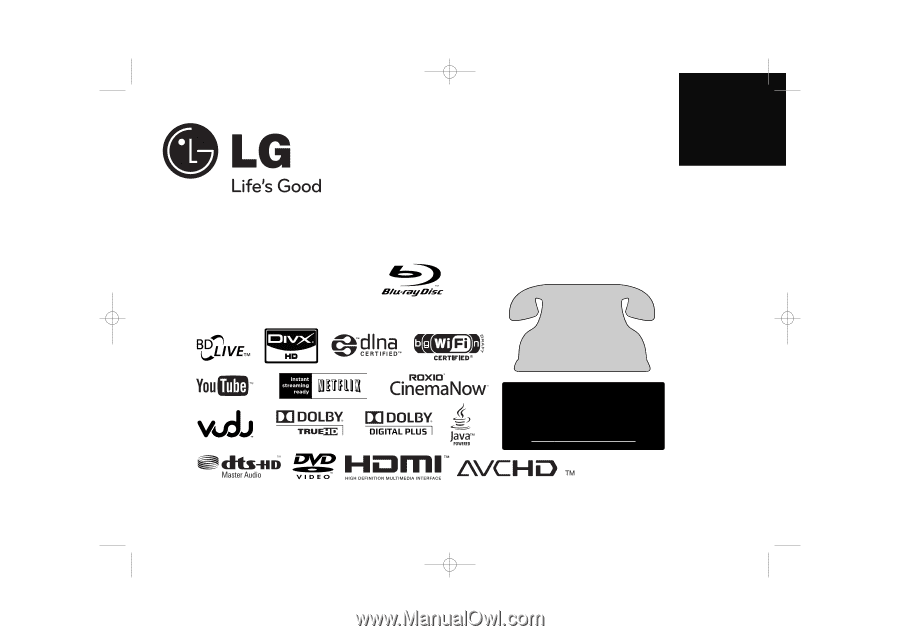
ENGLISH
Owner's Manual
Model: BD390
For Service/
Support, call:
Toll Free Number
1-800-243-0000
Copyright © 2009, LG Electronics U.S.A., Inc.
Netflix Support
For help with Netflix Instant Streaming:
Call 1-866-579-7113 or
Visit www
.netflix.com/help
Network Blu-ray Disc Player
P/No. : MFL62344757
BD390V-N_BUSALLV_MFL62344757
9/30/09
9:52 AM
Page 1