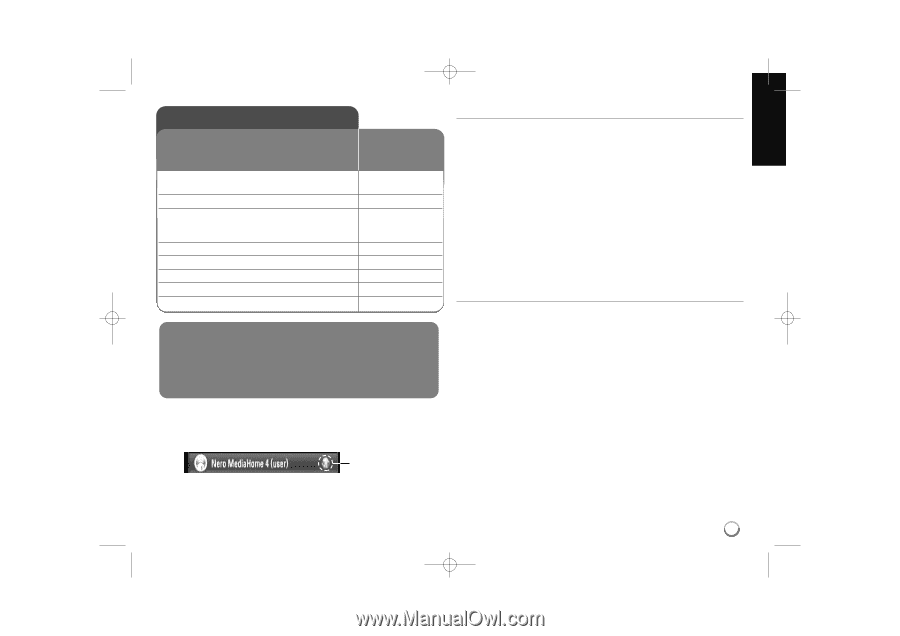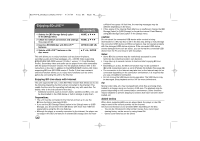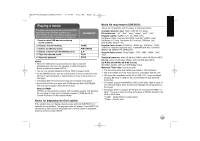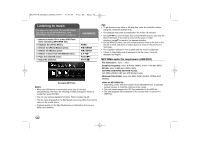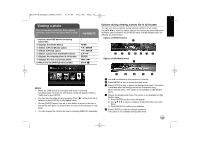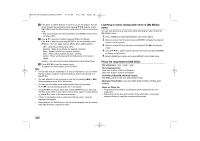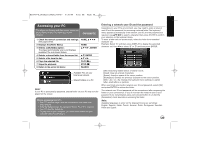LG BD390 Owner's Manual (English) - Page 45
Accessing DLNA servers - no wireless
 |
UPC - 719192175174
View all LG BD390 manuals
Add to My Manuals
Save this manual to your list of manuals |
Page 45 highlights
BD390V-N_BUSALLV_MFL62344757 9/30/09 9:52 AM Page 45 Accessing DLNA servers The player can browse and play movies, music and photo stored on your DLNA Certified media servers connected within your home network. ON REMOTE 1 Check the network connection and settings: See pages 20-23. 2 Displays the [Home Menu]: 3 Selects a [My Media] option: The player automatically scans and displays DLNA servers within your local network. 4 Selects a DLNA server from the server list: 5 Selects a file from the list: 6 Plays the selected file: 7 Stops the playback: 8 Return to the server list menu: HOME, v V b B HOME v V b B , ENTER v V, ENTER vVbB PLAY (N) STOP (x ) SEARCH Before accessing DLNA server: • DLNA server and this player must be connected to the same local area network. • DLNA servers must be turned on. • To play files on your computer, you must share folders on your computer using Nero MediaHome 4 Essentials (page 46). Note: On the server list, a DLNA-compatible digital media servers will be appeared with the DLNA indicator as shown below: About DLNA This Player is a DLNA Certified digital media player that can display and play movie, photo and music content from your DLNA-compatible digital media server (PC and Consumer Electronics). The Digital Living Network Alliance (DLNA) is a cross-industry organization of consumer electronics, computing industry and mobile device companies. Digital Living provides consumers with easy sharing of digital media through a wired or wireless network in the home. The DLNA certification logo makes it easy to find products that comply with the DLNA Interoperability Guidelines. This unit complies with DLNA Interoperability Guidelines v1.5. When a PC running DLNA server software or other DLNA compatible device is connected to this player, some setting changes of software or other devices may be required. Please refer to the operating instructions for the software or device for more information. About Nero MediaHome 4 Essentials Nero MediaHome 4 Essentials is a software for sharing movie, music and photo files stored on your computer to this player as a DLNA-compatible digital media server. Notes: • The supplied Nero MediaHome 4 Essentials CD-ROM is a customized software edition only for sharing files and folders to this player. • The supplied Nero MediaHome 4 Essentials software does not support following functions: Transcoding, Remote UI, TV control, Internet services and Apple iTunes • This manual explains operations with the English version of Nero MediaHome 4 Essentials as examples. Follow the explanation referring to the actual operations of your language version. DLNA indicator 45