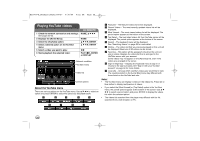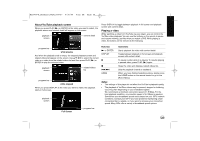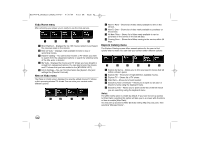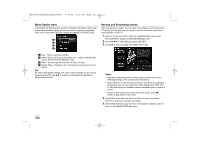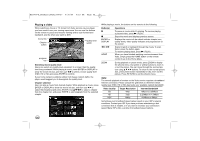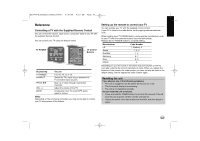LG BD390 Owner's Manual (English) - Page 62
Vudu Home menu, New on Vudu menu, Explore Catalog menu
 |
UPC - 719192175174
View all LG BD390 manuals
Add to My Manuals
Save this manual to your list of manuals |
Page 62 highlights
BD390V-N_BUSALLV_MFL62344757 9/30/09 9:53 AM Page 62 Vudu Home menu After activating your player, you're ready to use the Vudu service. a b c d e a Most Watched - Displays the top 100 movies rented or purchased the previous week on the service. b New on Vudu - Displays newly available movies to buy or upcoming movies. c Explore Catalog - You can browse movies or TV shows you want to search from the categorized options or search by entering name of the title, actor or director. d My Vudu - Displays the movies and TV shows you have bought or rented from categorized options. You can also browse the movies and TV shows that you have added to the [MY WISH LIST]. f Info & Settings - You can find information like [System Info] and settings like [Parental Controls]. New on Vudu menu The [New on Vudu] screen displays the recently added movies/TV shows or the upcoming movies/TV shows. You can view your content under different options: a b c d a New To Rent - Shows list of titles newly available to rent on the service. b New To Own - Shows list of titles newly available to purchase on the service. c All New Titles - Shows list of titles newly available to rent or purchase on the service in the last 30 days. d Coming Soon - Shows list of titles coming to the service within 30 days. Explore Catalog menu The Explore Catalog screen offers several options for the user to find quickly what to watch. You can view your content under different options: a b c d e f a Explore by Genre - Allows you to limit your search movies that fall within a chosen genre. b Explore HD - Shows list of high-definition available movies. c Explore TV - Shows list of TV shows. d After Dark - Shows list of adult content. e Search by Actor or Director - Allows you to spell out an actor or director's name using the keyboard menu. f Search by Title - Allows you to spell out the title of the film which you are searching using the keyboard menu. Notes: The [After Dark] option is visible by default. If you have not set-up access to [After Dark], selecting this option will take you to a screen with directions on how to enable [After Dark]. You may set-up access to [After Dark] by visiting http://my.vudu.com, then selecting "Manage Device". 62