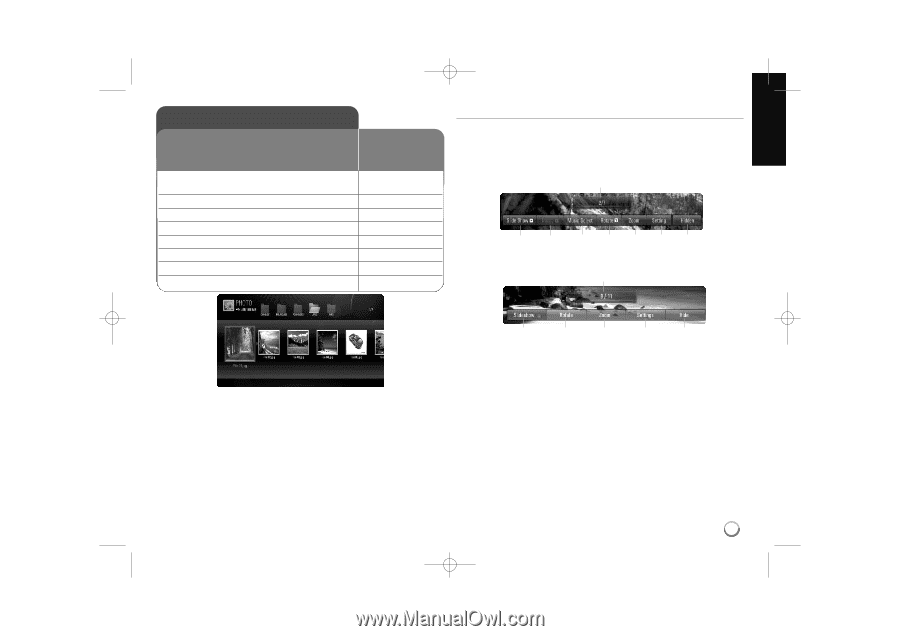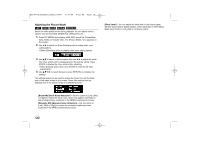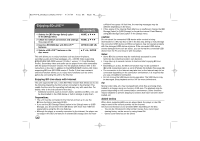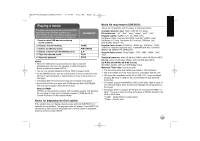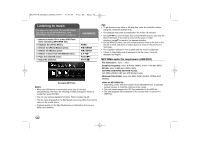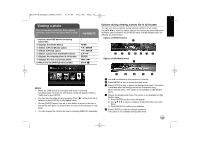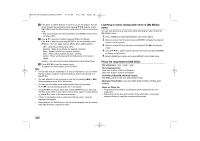LG BD390 Owner's Manual (English) - Page 43
Viewing a photo - won t read disc
 |
UPC - 719192175174
View all LG BD390 manuals
Add to My Manuals
Save this manual to your list of manuals |
Page 43 highlights
BD390V-N_BUSALLV_MFL62344757 9/30/09 9:52 AM Page 43 Viewing a photo This unit can play a photo files. Before playing photo files, read "Photo file requirement" on page 44. ON REMOTE 1 Inserts a disc/USB device containing photo files. 2 Displays the [Home Menu]: 3 Selects a [Photo/Music] option: 4 Selects a [Photo] option: 5 Selects a photo from the [PHOTO] menu: 6 Displays the selected photo in full screen: 7 Displays the next or previous photo: 8 Returns to the [PHOTO] menu screen: - HOME b B, ENTER b B, ENTER vVbB ENTER ./> STOP (x ) Options during viewing a photo file in full screen You can use various options during viewing a picture in full screen. Use v V b B to select an option and use the options as described below. Available options between the [PHOTO] menu and [My Media] menu are different as shown below. Options of [PHOTO] menu a b c d efg h Options of [My Media] menu a Notes: • When the USB device is connected and a disc is inserted simultaneously, the menu for selecting a media will appear. Select a media then press ENTER. • You can start the slide show by pressing PLAY (N) while photo file is selected in the [PHOTO] or [My Media] menu. • On the [PHOTO] menu, use red or blue button to move to the first or the last file and green or yellow button to move to the previous or next page. • You can change the content list view by pressing DISPLAY repeatedly. b e f g h a Use b B to advance to the previous or next file. b Press ENTER to start or pause the slide show. c Press ENTER to play or pause the background music. This option is available after the background music is selected using [Music Select] option. This option is not available on [My Media] menu. d Selects the background music.This option is not available on [My Media] menu. 1) Press ENTER and the menu will appear. 2) Use v V b B to select a media or folder that there are music file(s). 3) Press ENTER to confirm your selection. e Press ENTER to rotate the picture clockwise. This option is not available during slide show. 43