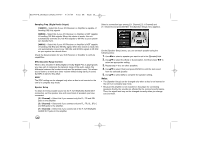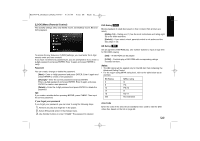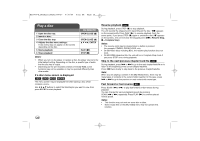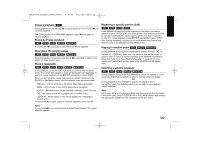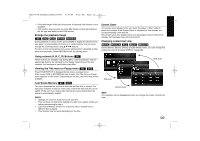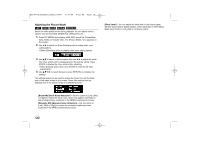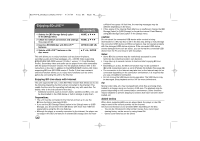LG BD390 Owner's Manual (English) - Page 35
Repeating a specific portion A-B
 |
UPC - 719192175174
View all LG BD390 manuals
Add to My Manuals
Save this manual to your list of manuals |
Page 35 highlights
BD390V-N_BUSALLV_MFL62344757 9/30/09 9:52 AM Page 35 Pause a playback ALL During playback, press PAUSE (X) to pause playback. Press PLAY (N) to continue playback. Tip: During Audio CD or MP3/WMA playback, press X once again to resume playback. Frame-by-Frame playback BD DVD AVCHD MOVIE MOVIE-N Press PAUSE (X) repeatedly to play Frame-by-Frame playback. Slow down the playing speed BD DVD AVCHD MOVIE MOVIE-N While the playback is paused, press SCAN M repeatedly to play in slow motion (4 steps, forward only). Playing repeatedly BD DVD AVCHD ACD MUSIC MUSIC-N During playback, press REPEAT repeatedly to select a desired repeat mode. The current title, chapter or track will be played back repeatedly. To return to normal playback, press REPEAT repeatedly to select [OFF]. When you are using the repeat, A-B repeat or random functions in the [MUSIC] or [My Media] menu, refer to the mode icons as shown below. Track - The current track or file will be played back repeatedly. All - All the tracks or files will be played back repeatedly. - Selected portion will be repeated continually. (Audio CD only) - The tracks or files will be played back in random order. All - All the tracks or files will be played back repeatedly in random order. To cancel the A-B repeat, repeat or Random playback, press CLEAR. Note: If you press > once during Repeat Chapter/Track playback, the repeat playback cancels. Repeating a specific portion (A-B) BD DVD AVCHD ACD Press REPEAT to select [A-] at the beginning of the portion you wish to repeat and press ENTER at the end of the portion. Your selected portion will be repeated continually. You cannot select a portion less than 3 seconds. To return to normal playback, press REPEAT repeatedly to select [OFF]. See "Playing repeatedly" on page 35 for more details about repeat and random icons in the [MUSIC] and [My Media] menu. Playing in random order ACD MUSIC MUSIC-N During playback, press REPEAT repeatedly to select a Random ( ) or Random All ( All) mode icon. The tracks or files will be played in random order. To return to normal playback, press REPEAT repeatedly to delete the mode icons. See "Playing repeatedly" on page 35 for more details about repeat and random icons in the [MUSIC] and [My Media] menu. Selecting a subtitle language BD DVD AVCHD MOVIE MOVIE-N During playback, press SUBTITLE ON/OFF to switch the subtitle on or off and press SUBTITLE repeatedly to select a desired subtitle language. OR During playback, press DISPLAY to display the playback menu. Use v V to select the [Subtitle] option then use b B to select desired subtitle language. Note: Some discs allow you to change subtitle selections only via the disc menu. If this is the case, press TITLE/POP-UP or DISC MENU button and choose the appropriate subtitle from the selections on the disc menu. 35