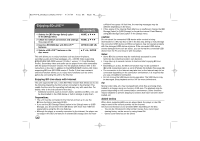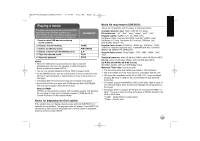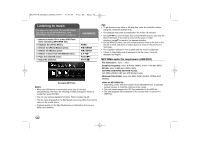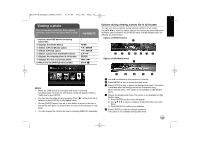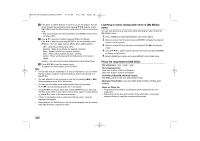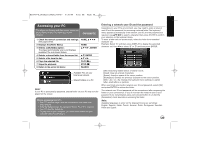LG BD390 Owner's Manual (English) - Page 44
Listening to music during slide show in [My Media], Photo file requirement USB/DISC - not reading disc
 |
UPC - 719192175174
View all LG BD390 manuals
Add to My Manuals
Save this manual to your list of manuals |
Page 44 highlights
BD390V-N_BUSALLV_MFL62344757 9/30/09 9:52 AM Page 44 f Use green or yellow buttons to zoom in or out the picture. You can move through the zoomed picture using v V b B buttons. Press RETURN to exit the [Zoom] menu and return to the normal picture size. • The zoom function can be operated by the ZOOM button on the remote control. g Use v V to selects an option between [Effect] or [Delay]. Use b B to adjusts and press ENTER to set the selected option. [Effects] - You can apply various effects when sliding photos. OFF : Slide Show without any effect. Random : Slide show effects are applied randomly. Slide : Slides a photo from various direction. Door : Photo will be appear like door opening. Lattice : Photo will be appear from tiled pieces to full screen image [Delay] - You can set the photo delaying time while Slide Show. h Press ENTER to exit the option menu. To appear the menu again, press ENTER. Tips: • For the files that are contained in a disc or USB device, you can enter the file number using the numbered buttons (0-9) to go directly to a specific file. • You can advance to the previous or next file by pressing . or > during viewing a photo file in full screen. • You can start the slide show without option menu by pressing PLAY (N) during viewing a photo file in full screen. • Use v V b B to select a folder then press ENTER and you can view the files in the folder. If you want to move to the upper or lower directory, use v V to move to the desired directory. • If there is impossible code to express in the file name, it may be displayed as illegible. • Depending on the DLNA server, the file name displayed on the screen may differ from the original file name. Listening to music during slide show in [My Media] menu You can view photos as a slide show while listening to music content on [My Media] menu. 1. Press HOME and select [My Media] in the [Home Menu]. 2. Select a server from the list and press ENTER to display the shared folders from the server. 3. Select a music file from the menu and press PLAY (N) to play the music. 4. Use v V b B to select a photo file from the menu and press ENTER to display in full screen. 5. Select [SlideShow] option and press ENTER to start slide show. Photo file requirement (USB/DISC) File extensions: ".jpg", ".jpeg", ".png" Recommended size: Less than 4,000 x 3,000 x 24 bit/pixel Less than 3,000 x 3,000 x 32 bit/pixel CD-R/RW, DVD±R/RW, BD-R/RE Format: ISO 9660+JOLIET, UDF and UDF Bridge format Maximum Files/Folder: Less than 2000 (total number of files and folders) Notes on Photo file • Progressive and lossless compression photo image files are not supported. • Depending on the size and number of the photo files, it may take several minutes to read the contents of the media. 44