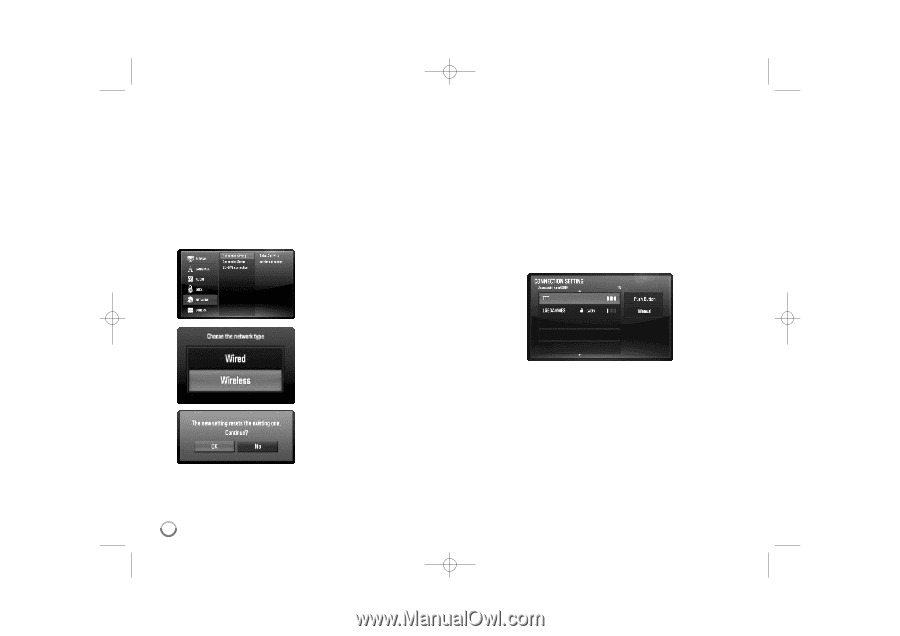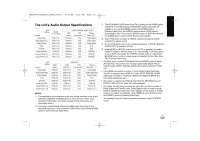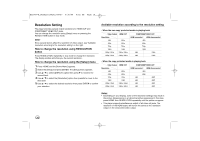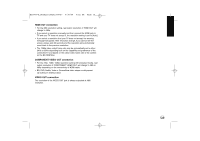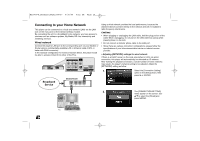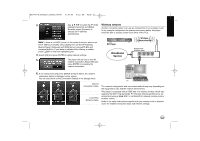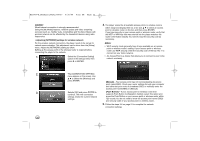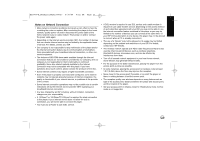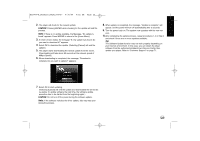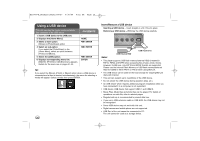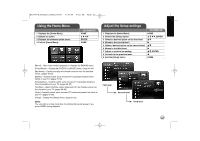LG BD390 Owner's Manual (English) - Page 22
Manual], Push Button] - reset
 |
UPC - 719192175174
View all LG BD390 manuals
Add to My Manuals
Save this manual to your list of manuals |
Page 22 highlights
BD390V-N_BUSALLV_MFL62344757 9/30/09 9:52 AM Page 22 Caution: Wired internet connection is strongly recommended. Using the [My Media] features, network update and video streaming services (such as , Netflix, Vudu, CinemaNow and YouTube Videos) with wireless network can be affected by the household devices using radio frequencies. • Adjusting [NETWORK] settings for wireless network For the wireless network connection, the player needs to be set up for network communication. This adjustment can be done from the [Setup] menu. Adjust the [NETWORK] setting as follow. Setting up the access point or the wireless router is required before connecting the player to the network. 1. Select the [Connection Setting] option in the [Setup] menu then press B or ENTER. 4. The player scans the all available access points or wireless routers within range and display them as a list. Use v V to select an access point or wireless router on the list, and then press ENTER. If you have security on your access point or wireless router, verify that the WEP or WPA key that was entered into the player matches the router's information exactly. You need to input the security code as necessary. Notes: • WEP security mode generally have 4 keys available on an access point or wireless router's setting. If your access point or wireless router use WEP security, enter the security code of the key "No.1" to connect on your home network. • An Access Point is a device that allows you to connect to your home network wirelessly. 2. The [CONNECTION SETTING] menu appear on the screen. Use v V to select the [Wireless] and press ENTER. [Manual] - Your access point may not be broadcasting its access point name(SSID). Check your router settings through your computer and either set your router to broadcast SSID, or manually enter the access point name(SSID) in [Manual]. 3. Selects [OK] and press ENTER to continue. The new connection [Push Button] - If your access point or wireless router that supports Push Button Configuration method, select this option and settings resets the current network press the Push Button on your access point or wireless router within settings. 120 counts. You do not need to know the access point name (SSID) and security code of your access point or wireless router. 5. Follow the steps 3-6 on page 21 to complete the network connection settings. 22