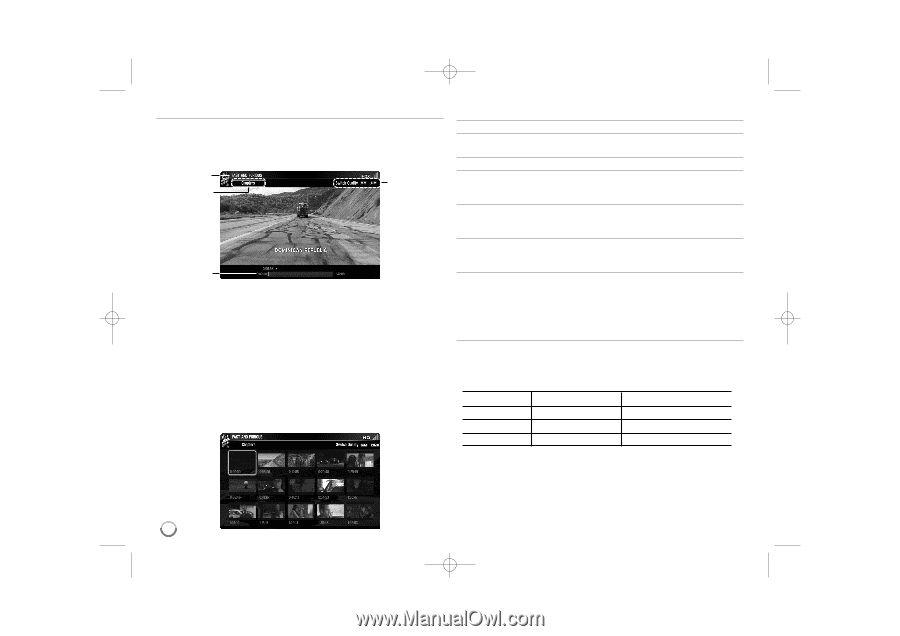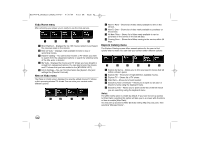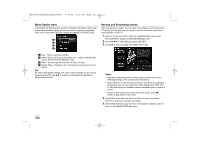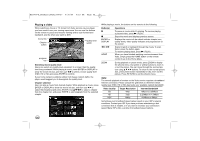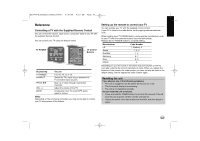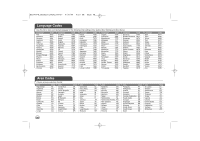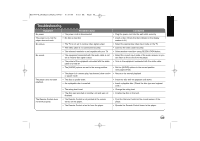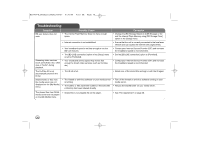LG BD390 Owner's Manual (English) - Page 66
Switching movie quality level, selection, Buttons, Operations, Video Quality, Target
 |
UPC - 719192175174
View all LG BD390 manuals
Add to My Manuals
Save this manual to your list of manuals |
Page 66 highlights
BD390V-N_BUSALLV_MFL62344757 9/30/09 9:53 AM Page 66 Playing a video While watching a movie or TV shows from Vudu service via your player, you have control over your viewing experience. You can use the buttons on the remote to pause and resume viewing and to scan forward and backward, just like when you watch a DVD. movie title Chapter button quality level switch progress bar Switching movie quality level Users can select any quality level equivalent to or lower than the quality level they purchased. While playing a movie, press ENTER or DISPLAY to show the movie info bar, and then use b B to select a movie quality level (HDX, HD or SD) and press ENTER to confirm. If your home network suddenly suffers from heavy network traffic, the player would suggest you to downgrade the quality level. Chapter selection User can play a movie from desired chapter. While playback a movie, press ENTER or DISPLAY to show the movie info bar, and then use b B to select the [Chapters] and press ENTER. Use v V b B to select a chapter from the chapter list, and press ENTER to start playback from the selected chapter. While playing a movie, the buttons on the remote do the following: Button(s) X x ENTER or DISPLAY m/M HOME Operations To pause a movie while it's playing. To resume playing a paused video, press N (PLAY). Stops the movie and displays previous screen. Displays the movie info bar which indicate chapter icon, quality levels, video quality indicator and progress bar on the screen. Scans forward or backward through the movie. To scan faster, press the button again. To resume playing back, press N (PLAY). When you have finished watching movies streamed from Vudu, simply press the HOME button on the remote control to go to the Home Menu. ZOOM During playback or pause mode, press ZOOM to display the [Zoom] menu. Use green or yellow buttons to zoom in or out the picture. You can move through the zoomed pic- ture using v V b B buttons. To return to the normal picture size, press yellow button repeatedly to fully zoom out the picture. Press RETURN to exit the [Zoom] menu. Note: The smooth playback of movies on the Vudu service requires a broadband Internet connection. Please consult the grid below to determine which quality level (HDX, HD or SD) best suits your available network bandwidth. Video Quality SD HD HDX Target Resolution 480p 720p 1080p Internet Bandwidth 1Mbps to 2.25Mbps 2.25Mbps to 4.5Mbps 4.5Mbps to 9Mbps Sometimes your broadband speed varies based on your ISP's network conditions. Contact your ISP if you have problems maintaining a fast connection that is reliable, or if you want to increase your connection speed. Many ISPs offer a variety of broadband speed options. 66