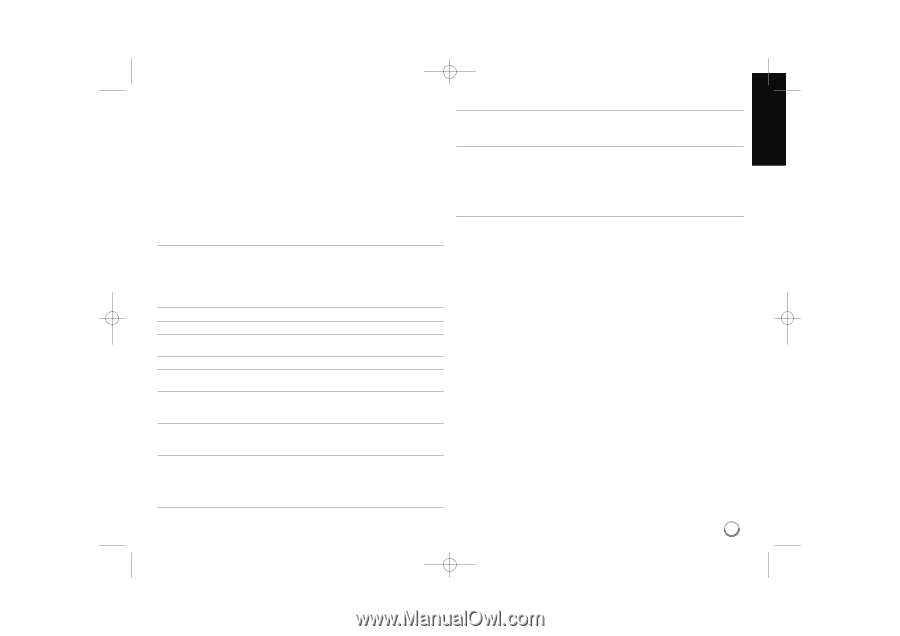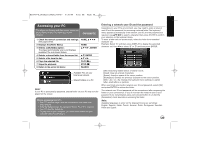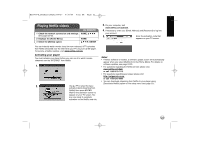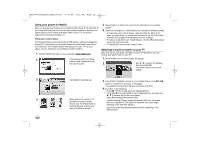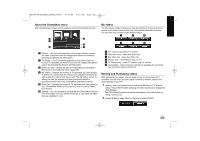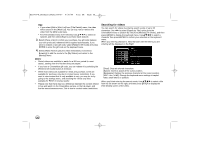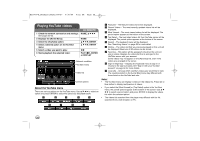LG BD390 Owner's Manual (English) - Page 53
Buttons, Operations - netflix problem
 |
UPC - 719192175174
View all LG BD390 manuals
Add to My Manuals
Save this manual to your list of manuals |
Page 53 highlights
BD390V-N_BUSALLV_MFL62344757 9/30/09 9:52 AM Page 53 [choose a different episode] (TV series only) Enables you to select a specific show of a TV series. Press b / B to highlight the show you want to view, and then press ENTER to choose it. [rate] Enables you to rate a movie or show. The more stars, the higher the rating. Press ENTER to access the rating feature, and then press b / B to increase or decrease the rating. Press ENTER again to confirm the selected rating. [remove] Deletes the selected movie from your instant Queue. [remove series] (TV series only) Deletes the selected TV series from your instant Queue. 5. Press v to return to your instant Queue. Playing a movie While watching a movie or TV episode from Netflix via your player, you have full control over your viewing experience. You can use the buttons on the remote to pause and resume viewing and to scan forward and backward, just like when you watch a DVD. While playing a movie, the buttons on the remote do the following: Button(s) N X x/v ENTER B b M/m Operations Starts playing back the movie. To pause a movie while it's playing. To resume playing a paused movie, press N (Play) again. Stops the movie and displays your instant Queue. Pauses playing the movie and enters frame scanning mode. Pauses playing the movie and enters frame scanning mode. To scan forward one frame at a time, press the button again. Pauses playing the movie and enters frame scanning mode. To scan backward one frame at a time, press the button again. Pauses playing the movie and scans forward or backward through the movie. To scan faster, press the button again. To play the highlighted scene, press ENTER or N. To resume playing from the point you paused the movie, press v. HOME When you have finished watching movies streamed from Netflix, simply press the HOME button on the remote control to go to the Home Menu. ZOOM During playback or pause mode, press ZOOM to display the [Zoom] menu. Use green or yellow buttons to zoom in or out the picture. You can move through the zoomed picture using v V b B buttons. To return to the normal picture size, press yellow button repeatedly to fully zoom out the picture. Press RETURN to exit the [Zoom] menu. Note: Even if you use a high-resolution setup, audio/video quality may be compromised based on the speed of your broadband internet connection. Your Internet Service Provider (ISP) determines your broadband speed. We recommend a minimum connection speed of 1.5 Mbps. For the best quality picture, a connection speed of 4.0 Mbps is required. Sometimes your broadband speed varies based on your ISP's network conditions. Contact your ISP if you have problems maintaining a fast connection that is reliable, or if you want to increase your connection speed. Many ISPs offer a variety of broadband speed options. 53