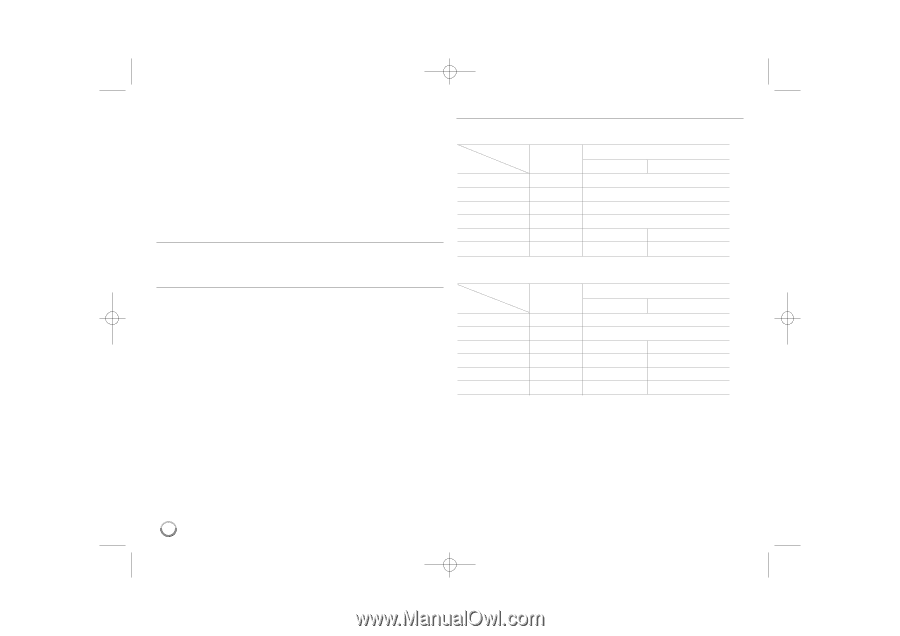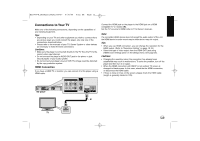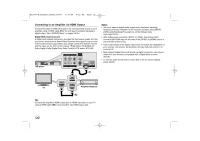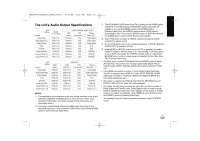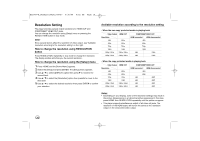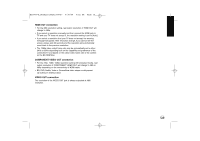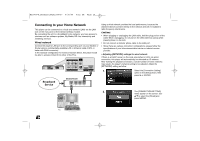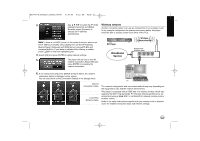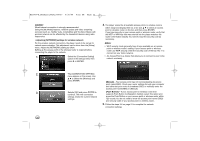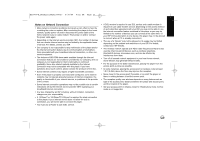LG BD390 Owner's Manual (English) - Page 18
Resolution Setting - support
 |
UPC - 719192175174
View all LG BD390 manuals
Add to My Manuals
Save this manual to your list of manuals |
Page 18 highlights
BD390V-N_BUSALLV_MFL62344757 9/30/09 9:52 AM Page 18 Resolution Setting The player provides several output resolutions for HDMI OUT and COMPONENT VIDEO OUT jacks. You can change the resolution using [Setup] menu or pressing the RESOLUTION button in stop mode. Note: Since several factors affect the resolution of video output, see "Available resolution according to the resolution setting" on the right. How to change the resolution using RESOLUTION button Press RESOLUTION repeatedly in stop mode to change the resolution. The display window will show you the current resolution. How to change the resolution using the [Setup] menu 1 Press HOME and the [Home Menu] appears. 2 Select the [Setup] and press ENTER. The [Setup] menu appears. 3 Use v / V to select [DISPLAY] option then press B to move to the second level. 4 Use v / V to select the [Resolution] option then press B to move to the third level. 5 Use v / V to select the desired resolution then press ENTER to confirm your selection. Available resolution according to the resolution setting • When the non-copy protected media is playing back Video Output HDMI OUT Resolution 480i 480p 480p 480p 720p 720p 1080i 1080i 1080p / 24Hz 1080p / 24Hz 1080p / 60Hz 1080p / 60Hz COMPONENT VIDEO OUT HDMI connected HDMI disconnected 480i 480p 720p 1080i 480i 1080i 480i 1080i • When the copy protected media is playing back Video Output HDMI OUT Resolution 480i 480p 480p 480p 720p 720p 1080i 1080i 1080p / 24Hz 1080p / 24Hz 1080p / 60Hz 1080p / 60Hz 1 COMPONENT VIDEO OUT HDMI connected HDMI disconnected 480i 480p 480i 480P 480i 480P 480i 480P 480i 480P Notes: • Depending on your display, some of the resolution settings may result in the picture disappearing or an abnormal picture appearing. In this case, press HOME then RESOLUTION repeatedly until the picture re-appear. • This player supports simultaneous output of all video out jacks. The resolution of the HDMI output will not be the same as the resolution output on the component video output. 18