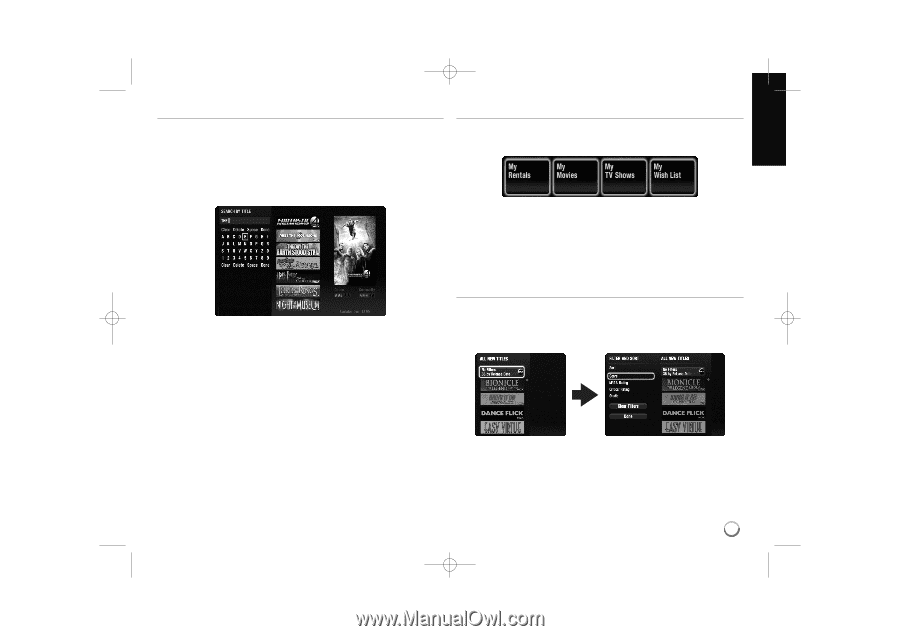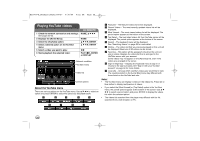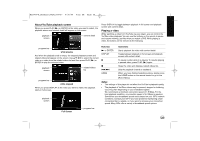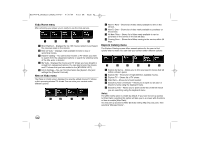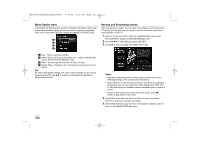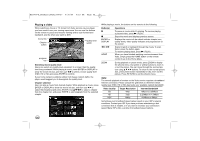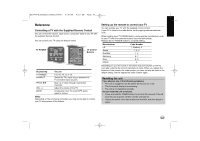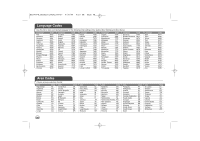LG BD390 Owner's Manual (English) - Page 63
Searching titles, MY VUDU menu, Filtering and Sorting
 |
UPC - 719192175174
View all LG BD390 manuals
Add to My Manuals
Save this manual to your list of manuals |
Page 63 highlights
BD390V-N_BUSALLV_MFL62344757 9/30/09 9:53 AM Page 63 Searching titles You can search for titles by entering actor, director or title name. Use b B to select [Search by Actor or Director] or [Search by Title] option from the [EXPLORE CATALOG] menu, and then press ENTER to display the keyboard menu. Use v V b B to select a character then press ENTER to confirm your selection on the keyboard menu. When searching in the Vudu interface, your search results will be displayed to the right. When finished entering your search, press [Done] to access the search results. MY VUDU menu The [MY VUDU] screen is where you can get access to all your rented or purchased content. You can view your content under different options: a b c d a My Rentals - Shows your active rentals on the service. b My Movies - Shows movies you own. c My TV Shows - Shows TV shows you own. d My Wish List - Shows movies & TV shows you have added to the Wish List [Clear]: Clear all entered characters. [Delete]: Deletes the previous character at the cursor position. [Space]: Inserts a space at the cursor position. [Done]: Exits the keyboard menu and go to the search result. Filtering and Sorting Vudu offers filtering and sorting to filter out unwanted results and sorting movies in your preferred order to find result quickly. In any list, use v V b B to select the Filter and Sort option located in the top left or press DISPLAY to display the [FILTER AND SORT] menu. 63