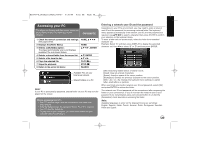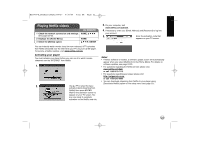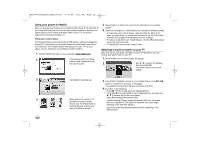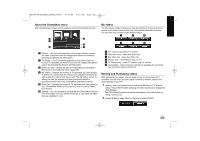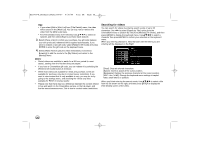LG BD390 Owner's Manual (English) - Page 52
Using your player for Netflix, Selecting a movie to watch on your TV
 |
UPC - 719192175174
View all LG BD390 manuals
Add to My Manuals
Save this manual to your list of manuals |
Page 52 highlights
BD390V-N_BUSALLV_MFL62344757 9/30/09 9:52 AM Page 52 Using your player for Netflix After you activate your player, you're ready to add movies & TV episodes to your instant Queue. You can then use your player's remote to browse your instant Queue and to select and watch titles on your TV. You will be amazed at how quick and easy it is. Filling your instant Queue Your instant Queue works just like your DVD Queue. Add and manage the movies & TV episodes in your instant Queue from the Netflix web site on your computer. Your instant Queue also appears on your TV via your player, so your selections are available to watch anytime. 1. Visit the Netflix web site on your computer: www.netflix.com 2. If necessary, enter your Email Address and Password to log into your account. 5. Repeat step 4 to add more movies & TV episodes to your instant Queue. 6. (Optional) Arrange your instant Queue by clicking the [Instant] subtab. • To rearrange your instant Queue, drag and drop the titles in the order you want them, or change the numbers to the left of the titles and then click [Update Instant Queue] to your changes. • To remove a title from your instant Queue, click the [Remove] check box to the right of the title. • To recover the removed title, press [Undo]. Selecting a movie to watch on your TV After you set up your player and add movies & TV episodes, you can browse and watch them on your TV. 1. Press HOME and the home menu will appear. 2. Use b / B to select the [Netflix] then press ENTER. The instant Queue screen will appear. 3. Click [Watch Instantly] tab. 3. Use b / B to highlight a movie on your instant Queue. Use m / M button to move to the previous or next page. The selected movie shows the title, rating and total time. 4. Do either of the following: • Press N (PLAY) to play back the highlighted title. • Press ENTER to view details for the highlighted title, and then use v / V to choose any of the menu items: [play] Starts playing the selected title. 4. When you find a movie or TV episode you want to watch, mouse over the [Play] button to [resume playing] Plays a previously paused title from the scene where you paused it. This option is available only if you begin watching a title and then pause it. reveal additional options, and then click [Add to instant]. [play from beginning] Starts playing from the beginning of the selected title. 52