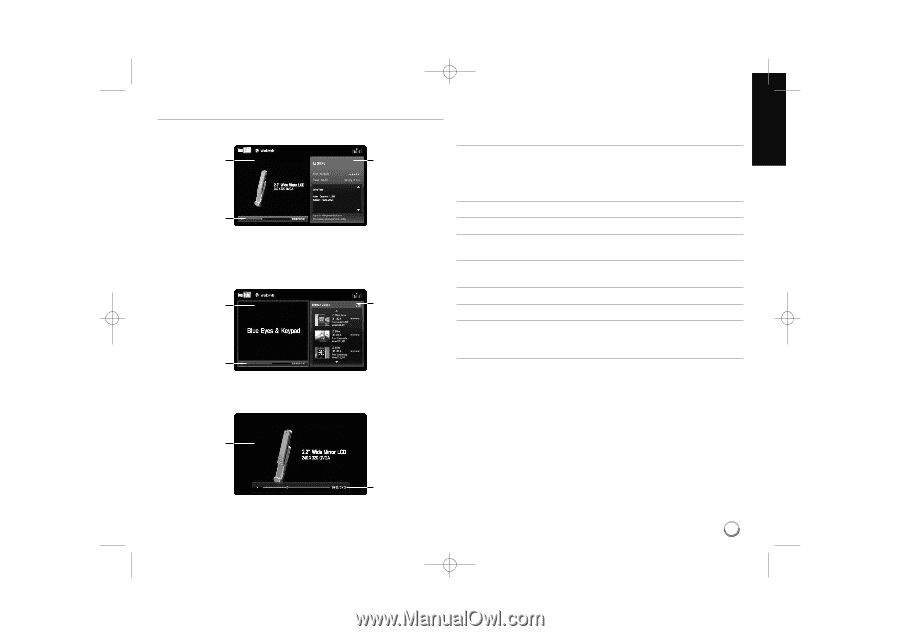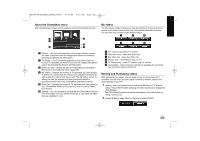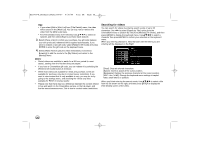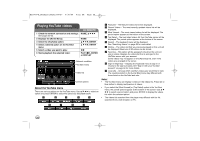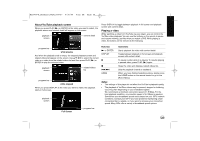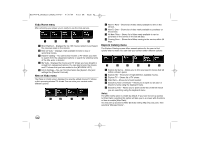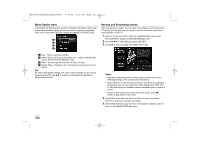LG BD390 Owner's Manual (English) - Page 59
About YouTube playback screen, Playing a video - youtube problem
 |
UPC - 719192175174
View all LG BD390 manuals
Add to My Manuals
Save this manual to your list of manuals |
Page 59 highlights
BD390V-N_BUSALLV_MFL62344757 9/30/09 9:52 AM Page 59 About YouTube playback screen When you press PLAY (N) or ENTER at the video you want to watch, the playback screen and content detail will appear on the screen. playback screen content detail Press DISPLAY to toggle between playback in full screen and playback screen with content detail. Playing a video While watching a video from YouTube via your player, you can control the YouTube video playback. You can use the buttons on the remote to pause and resume viewing, just like when you watch a DVD. While playing a video, the buttons on the remote do the following: progress bar while playing And when the playback ends or stops, the stopped playback screen and related videos list appear on the screen. Use v V b B to select the current video or a video from the related videos list and then press PLAY (N) or ENTER to play the selected video. playback screen related videos list progress bar while stopped When you press DISPLAY at the video you want to watch, the playback starts in full screen. playback screen Button(s) Operations N or ENTER DISPLAY Starts playback the video with content detail. Toggle between playback in full screen and playback screen with content detail. X To pause a video while it is playing. To resume playing a paused video, press PLAY (N) again. x Stops the video and displays related videos list. ./> HOME Skip the playback forward or backward . When you have finished watching videos, simply press the HOME button on the remote control to go to the [Home Menu]. Notes: • The settings of this player do not affect the YouTube's playback quality. • The playback of YouTube videos may be paused, stopped or buffering occurring often depending on your broadband speed. We recommend a minimum connection speed of 1.5 Mbps. For the best playback condition, a connection speed of 4.0 Mbps is required. Sometimes your broadband speed varies based on your ISP's network conditions. Contact your ISP if you have problems maintaining a fast connection that is reliable, or if you want to increase your connection speed. Many ISPs offer a variety of broadband speed options. Full Screen progress bar 59