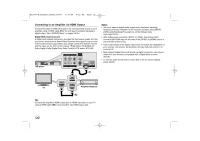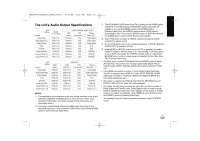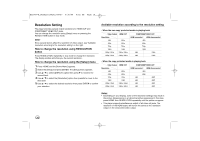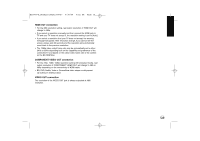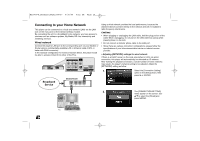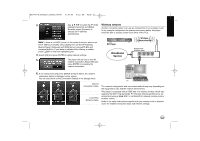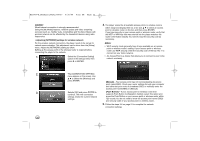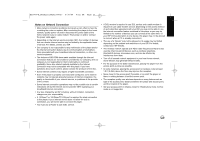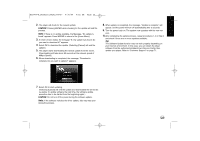LG BD390 Owner's Manual (English) - Page 20
Connecting to your Home Network - updates
 |
UPC - 719192175174
View all LG BD390 manuals
Add to My Manuals
Save this manual to your list of manuals |
Page 20 highlights
BD390V-N_BUSALLV_MFL62344757 9/30/09 9:52 AM Page 20 Connecting to your Home Network This player can be connected to a local area network (LAN) via the LAN port on the rear panel or the internal wireless module. By connecting the unit to a broadband home network, you have access to services such as software updates, My Media, BD-Live interactivity and streaming services. Wired network Connect the player's LAN port to the corresponding port on your Modem or Router using a commercially available LAN or Ethernet cable (CAT5 or better with RJ45 connector). In the example configuration for wired connection below, this player would be able to access content from either of the PCs. Using a wired network provides the best performance, because the attached devices connect directly to the network and are not subject to radio frequency interference. Cautions: • When plugging or unplugging the LAN cable, hold the plug portion of the cable. When unplugging, do not pull on the LAN cable but unplug while pressing down on the lock. • Do not connect a modular phone cable to the LAN port. • Since there are various connection configurations, please follow the specifications of your telecommunication carrier or internet service provider. • Adjusting [NETWORK] settings for wired network If there is a DHCP server on the local area network (LAN) via wired connection, this player will automatically be allocated an IP address. After making the physical connection, a small number of home networks may require the player's network setting to be adjusted. Adjust the [NETWORK] setting as follow. 1. BBrroadband SSeerrvice MMooddeemm/R/Roouuteter r Select the [Connection Setting] option in the [Setup] menu then press B or ENTER. 2. The [CONNECTION SETTING] menu appear on the screen. Use v V to select the [Wired] and press ENTER. PC 20