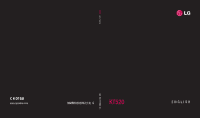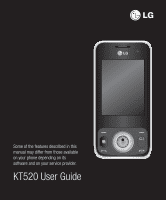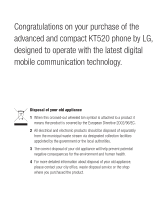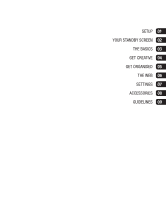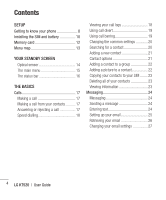LG KT520 User Guide
LG KT520 Manual
 |
View all LG KT520 manuals
Add to My Manuals
Save this manual to your list of manuals |
LG KT520 manual content summary:
- LG KT520 | User Guide - Page 1
www.lgmobile.com MMBB0282002(1.0) G KT520 KT520 User Guide ENGLISH - LG KT520 | User Guide - Page 2
Bluetooth QD ID B013855 - LG KT520 | User Guide - Page 3
Some of the features described in this manual may differ from those available on your phone depending on its software and on your service provider. KT520 User Guide - LG KT520 | User Guide - Page 4
Congratulations on your purchase of the advanced and compact KT520 phone by LG, designed to operate with the latest digital mobile communication technology. Disposal of your old appliance 1 When , please contact your city office, waste disposal service or the shop where you purchased the product. - LG KT520 | User Guide - Page 5
SETUP 01 YOUR STANDBY SCREEN 02 THE BASICS 03 GET CREATIVE 04 GET ORGANISED 05 THE WEB 06 SETTINGS 07 ACCESSORIES 08 GUIDELINES 09 - LG KT520 | User Guide - Page 6
Contents SETUP Getting to know your phone 8 Installing the SIM and battery 10 Memory card 12 Menu map 13 YOUR STANDBY SCREEN Optical sensor 14 The main menu 15 24 Entering text 24 Setting up your email 25 Retrieving your email 26 Changing your email settings 27 4 LG KT520 | User Guide - LG KT520 | User Guide - Page 7
Message folders 27 Managing your messages 28 Using templates 28 Changing your text message settings.... 29 Changing your multimedia message settings 30 Changing your other settings 30 GET CREATIVE Camera 31 Taking a quick photo 31 After you've taken your photo 31 Using the toolbar 32 - LG KT520 | User Guide - Page 8
game 41 SVG contents 41 Viewing an SWF/SVG file 41 Using options viewing the SWF/SVG file 42 Others 42 My memory card 42 Using your phone as a mass storage device 42 Multimedia 44 Music 44 Transferring music onto your phone Changing the web browser settings ...... 51 6 LG KT520 | User Guide - LG KT520 | User Guide - Page 9
Activating your profiles 52 Personalising your profiles 52 Other phone settings 53 Changing your security settings 53 Using Memory manager 54 with another Bluetooth device ... 56 ACCESSORIES Accessories 57 Network service 58 Technical data 58 GUIDELINES Guidelines for safe and efficient use - LG KT520 | User Guide - Page 10
to go back to the previous screen. Call key Dials a number or answers an incoming call. End/Power key Ends or rejects a call. Turns the phone on/off. Press once to return to the standby screen. Charger, USB Cable, Handsfree connector MicroSD card Capture button Volume 8 LG KT520 | User Guide - LG KT520 | User Guide - Page 11
Battery cover 01 02 03 04 05 06 07 08 09 SIM card Battery Camera lens 9 Setup - LG KT520 | User Guide - Page 12
compartment. WARNING: Do not use your fingernail when removing the battery. Setup WARNING: Do not remove the battery when the phone is switched on, as this may damage the phone. 10 LG KT520 | User Guide 3 Install the SIM card Slide the SIM card into the SIM card holder. Make sure that the gold - LG KT520 | User Guide - Page 13
Insert the connector on your charger, and plug into 08 a mains electricity socket. Your KT520 09 will need to be charged until the message "Battery full" appears on the screen. Setup 5 Replace the battery cover Slide the battery cover towards the top of the phone until it clicks into place. 11 - LG KT520 | User Guide - Page 14
card Expand the memory space available on your phone by using a memory card. TIP! A memory card is an optional accessory. To insert the memory card, slide it into the slot at the top until it clicks into place, making sure that the gold contact area is facing upwards. 12 LG KT520 | User Guide Setup - LG KT520 | User Guide - Page 15
3 Speed dials 4 Groups 5 Service dial numbers 09 6 Own number 7 My business card 8 Settings SETTINGS 1 Profiles 2 Phone 3 Screen 4 Date & Time 5 Network 6 Internet profiles 7 Access points 8 Packet data conn. Setup 9 Security 0 Memory manager * Streaming settings # Reset settings 13 - LG KT520 | User Guide - Page 16
screen. There's no need to press too hard as the optical sensor is sensitive enough to pick up on a light touch. From the main menu, select Settings, Phone, then Optical sensor settings. From here you . ▲ Standby screen ▲ Optical sensor panel Your standby screen 14 LG KT520 | User Guide - LG KT520 | User Guide - Page 17
The main menu The main menu provides twelve menu 01 options. 02 1 Select Menu. 2 Use the arrow keys to select the required 03 menu option. 04 3 When the option you require is selected, press OK to open. 05 06 07 08 09 Your standby screen 15 - LG KT520 | User Guide - Page 18
signal strength (number of bars will vary) No network signal Activate security menu Remaining battery life Battery empty New text message New voice message New email New multimedia message An alarm is HSDPA available 3G available Flight mode is selected Your standby screen 16 LG KT520 | User Guide - LG KT520 | User Guide - Page 19
a call 1 Enter the number using the keypad. When your phone rings, press the green 01 To delete a digit press . key 'Office', press 6 (MNO) three times. TIP! You can change the settings on your phone 04 to change how you answer a call. 05 From the main menu, select Calling, then Common - LG KT520 | User Guide - Page 20
your calls. Call costs - View the charges applied to your dialled numbers (this service is networkdependent, some operators are unable to support it) and the duration of all your calls; received and dialled. Data volume Options to delete selected or all logged items. Calls 18 LG KT520 | User Guide - LG KT520 | User Guide - Page 21
09 TIP! To turn off all call diverts, choose Deactivate all from the Call divert menu. operator for this service. TIP! If you only want to allow calls to specific numbers from your phone, you can turn on the Fixed dial numbers feature. To do so, select Fixed dial numbers from the - LG KT520 | User Guide - Page 22
when you call someone. Auto redial - Choose On or Off. Answer mode - Choose whether to answer the phone using the accept key, any key or by sliding your handset open. Minute minder - Select On to hear the contacts and their different numbers using the arrow keys. Calls 20 LG KT520 | User Guide - LG KT520 | User Guide - Page 23
Adding a new contact Contact options 1 From the main menu, select and choose Add new. 2 Choose whether to store your new contact on your Handset or USIM. 3 Enter the information you would like to store about the contact and select Done. Or, use the following shortcut: 1 Enter the number you wish - LG KT520 | User Guide - Page 24
. There are a number of groups including Family; Friends and Colleagues; School; and VIP already set up on the phone. 1 From the main menu, select and choose Groups. 2 Scroll to the group you wish to add a contact will open, so you can take a picture of your contact. Calls 22 LG KT520 | User Guide - LG KT520 | User Guide - Page 25
1 From the main menu, select and 01 to your handset or from your handset to your SIM. choose one of the options to view your Service dial numbers, your Own 02 1 From the main menu, select and choose Settings and then Copy. 2 Choose between Handset to USIM or USIM to handset - LG KT520 | User Guide - Page 26
phone number or select Contacts to open your contacts list. You can add multiple contacts. 8 Select Send. Entering text There are two ways to enter text: T9 predictive and Abc manual using Abc manual mode and your word or name will be added to the dictionary. Messaging 24 LG KT520 | User Guide - LG KT520 | User Guide - Page 27
save your emails to the server. For IMAP4 09 accounts copies are always saved. Save sent mail into - Choose where to save your IMAP4 emails. For POP3 accounts copies are always saved on the phone. Access point - Choose your Internet access point. Auto retrieve - Choose whether to retrieve your - LG KT520 | User Guide - Page 28
the outgoing mail server. manually: 1 From the main menu, select Messaging and then Mailbox. 2 Select the account for which you would like to check your email and then select Retrieve. 3 Your KT520 will connect to your email account and retrieve your new messages. Messaging 26 LG KT520 | User Guide - LG KT520 | User Guide - Page 29
how often 28 for details. 08 your KT520 checks for new email messages. Mailbox - The gured on the Include message in Fwd & Reply - phone. Choose whether or not to include the original message far. not to include the original attachment. Outbox - This is a temporary storage folder Auto - LG KT520 | User Guide - Page 30
space. Using templates You can create templates for the SMS and MMS messages you send most frequently. You'll find some templates already on your phone, and you can edit these if you wish. Messaging 28 LG KT520 | User Guide - LG KT520 | User Guide - Page 31
of your message and may Changing your text message therefore affect data charges. 08 settings Send long text as - Choose how to send 09 Your KT520 message settings are pre-defined long messages (by multiple SMS or by single so that you can send messages immediately. MMS). If you'd like - LG KT520 | User Guide - Page 32
make changes to: Retrieval mode - Choose whether to automatically or manually download multimedia messages depending on whether you are at home or roaming. for new messages. Info. service - Choose the reception status, alerts and language of your info messages. Messaging 30 LG KT520 | User Guide - LG KT520 | User Guide - Page 33
of the handset and the camera's viewfinder your Album. will appear on screen. Send the photo as an MMS, Email, via 02 2 Holding the phone horizontally, point the Bluetooth. 03 lens towards the desired subject of the photo. See page 24 for Sending a message, and page 54 about sending and - LG KT520 | User Guide - Page 34
your phone's memory. Memory in use - Choose whether to save your photos to the Handset memory or to the External memory. Hide icons - Set whether to automatically hide the icons on the side of the viewfinder. Sound - Select one of the three different shutter sounds. Camera 32 LG KT520 | User Guide - LG KT520 | User Guide - Page 35
to open the available shot 01 Storing larger sized images will take up more modes. 02 of your phone's memory. If you want to fit 2 Choose from the four options: more pictures on to your phone you can alter the image size to make the file size smaller. Normal shot -This is the - LG KT520 | User Guide - Page 36
a frame. 1 Select Frame shot menu. 2 Position the subject in the fun frame and press the capture button. 3 Save the image by selecting Save. Camera 34 LG KT520 | User Guide - LG KT520 | User Guide - Page 37
Video camera Shooting a quick video After you've shot your video 1 Press the key on the right hand side A still image representing your captured video 01 of the handset and the camera's viewfinder will appear on screen. The name of the video will appear on screen. runs along the bottom of the - LG KT520 | User Guide - Page 38
the file size will increase as a result, which means you'll be able to store fewer videos in the phone's memory. Duration - Message or Normal. TIP! The settings menu is superimposed over the viewfinder, so when - Choose Mute to record a video without sound. Video camera 36 LG KT520 | User Guide - LG KT520 | User Guide - Page 39
the selected image to a friend and games. You can also save your files to via message, email or Bluetooth. 02 a memory card. The advantage of using a memory card is that you can free up space on Note: The image may need to be resized 03 your phone's memory. before it can be sent - LG KT520 | User Guide - Page 40
you will be prompted to turn Bluetooth on and if you choose Yes, your phone will search for a device to send the picture to. Organising your images 1 images on your phone, you can create a slide show to save you from having to open and close each individual image. My stuff 38 LG KT520 | User Guide - LG KT520 | User Guide - Page 41
full or landscape ringtone, Message tone, Start-up sound or Shut down sound. 07 view. My sounds 08 My videos The My videos folder contains downloaded 09 The My sounds folder contains Default videos and videos that you have recorded sounds as well as your Voice recordings. with your - LG KT520 | User Guide - Page 42
frame as a picture. Repeat - Repeat the video file. File info. - View the name, size, date, time, phone will search for a device to send the video to. Using a video clip as a ringtone 1 Select a video and choose Options. 2 Select Use as and choose Video ringtone. My stuff 40 LG KT520 | User Guide - LG KT520 | User Guide - Page 43
From the Videos folder, you can choose from Your KT520 comes with pre-loaded games 01 the following options: Send - Send a video to a friend. to keep you amused when you have time to spare. If you choose to download any 02 additional games or applications they should Use as - Select a video clip - LG KT520 | User Guide - Page 44
wallpaper. File info. - View the games USB Connection. 3 Scroll to Mass storage and choose Select. 4 Insert the smaller end of the USB cable into the USB cable connector on the edge of the KT520. Plug the larger end into the USB port of your computer. My stuff 42 LG KT520 | User Guide - LG KT520 | User Guide - Page 45
(two if you have a memory 01 card inserted) showing all the folders on your phone. 02 6 Drag and drop your images, videos, music 03 or documents into the desired folders. 7 Safely remove your phone by clicking on 04 the Safely remove hardware icon in 05 your desktop toolbar. 06 07 - LG KT520 | User Guide - Page 46
Multimedia Music Your LG KT520 has a built-in MP3 player so you can play all your favourite to hide the music player screen so that you can continue using your phone as normal while music is playing. 5 Select Back to stop the music and return to the music menu. Multimedia 44 LG KT520 | User Guide - LG KT520 | User Guide - Page 47
TIP! To change the volume while listening to music, use the volume keys on the side of your phone. Editing a playlist From time to time, you may want to add new 01 songs or delete songs from a playlist. You may also want to organise - LG KT520 | User Guide - Page 48
type. So, for example, a photo will be saved in the My images folder and music in the My sounds folder. If your phone cannot identify the file type, it will be saved in the Others folder. Note: FIles sent using Bluetooth can only be saved to the phone's memory. Multimedia 46 LG KT520 | User Guide - LG KT520 | User Guide - Page 49
for when the events will 03 scrolling to it using the arrow keys or by selecting Options, then Add new event stop repeating. 04 and manually entering the date. 7 Select Done and your event will be saved in the calendar. An icon will mark the days 05 3 Select Add new event - LG KT520 | User Guide - Page 50
you open the Memo application. TIP! You can edit an existing memo. Select the one you want to edit, choose Options and select Edit. 48 LG KT520 | User Guide Organiser - LG KT520 | User Guide - Page 51
Tools Setting an alarm Using the calculator 1 From the main menu, select , then 1 From the main menu, select , then 01 Alarms. Calculator. 02 2 Select Add new, from the Options menu. 2 Press the numeric keys to input numbers. 3 Enter the time you would like the alarm to 3 Use the arrow - LG KT520 | User Guide - Page 52
begin the timer. 3 Press Lap if you'd like to record a lap time. 4 Press Stop to end the timer. 5 Press Resume to continue timing, or choose Reset to start again. 50 LG KT520 | User Guide Tools - LG KT520 | User Guide - Page 53
can also use it to download the latest ringtones, music, wallpapers and games. TIP! After opening the page menu, select . connecting to this service and downloading 2 Select History. 08 content. Check . 2 You can choose the way your mobile handles, displays and uses information when browsing - LG KT520 | User Guide - Page 54
can change the phone's settings to personalise your KT520. Changing your screen settings 1 From the main menu, select . 2 Select Screen and choose from: Screen theme - Modify your phone's display, including For the other profiles, you can change sounds and alerts. Settings 52 LG KT520 | User Guide - LG KT520 | User Guide - Page 55
Your KT520 automatically connects to your preferred network. From the main menu, choose Settings, then 09 To change these settings use this menu. Security. You can also add new access points using PIN code request - A PIN code can be this menu. requested when you turn your phone on. Internet - LG KT520 | User Guide - Page 56
Settings Using Memory manager Your KT520 has three memories available: the phone; the SIM card; and an external memory card (you may need to purchase the memory card For information on pairing devices, see Pairing with another Bluetooth device on the next page. Settings 54 LG KT520 | User Guide - LG KT520 | User Guide - Page 57
you want to send. 2 Select Options and choose Send, then Bluetooth. 3 Your KT520 will automatically search for other Bluetooth enabled devices within range. 4 Choose the device name to identify your KT520. Supported services - Search for the profile supported by KT520. My address - View your - LG KT520 | User Guide - Page 58
on screen. 4 Choose the device you want to pair with, select Add, enter the passcode and choose Select. 5 Your phone will then connect to the other device, on which you should enter the same passcode. 6 Your passcode-protected Bluetooth connection is now ready. 56 LG KT520 | User Guide Settings - LG KT520 | User Guide - Page 59
02 Data cable and CD 03 Connect and synchronise 04 your KT520 with your PC. 05 06 Battery 07 User guide 08 Learn more about your KT520. 09 Stereo headset and handsfree connector KT520 Note: • Always use genuine LG accessories. • Failure to do this may invalidate your warranty - LG KT520 | User Guide - Page 60
them through your service provider and obtain instructions for their use from your service provider. General Product name : KT520 System : GSM 900 / DCS 1800 / PCS 1900 / W-CDMA Ambient Temperatures Max : +55°C (discharging), +45°C (charging) Min : -10°C Network service 58 LG KT520 | User Guide - LG KT520 | User Guide - Page 61
Product Name GSM 900 / DCS 1800 / PCS 1900 / W-CDMA Terminal Equipment Model Name KT520/KT525 Trade Name LG Applicable Standards Details R&TTE Directive 1999/5/EC EN Directives LG Electronics Inc. Amsterdam Office Veluwezoom 15, 1327 AE Almere, The Netherlands Tel : +31 - 36- 547 - 8940, e-mail : - LG KT520 | User Guide - Page 62
phone model. The use of any other types may invalidate any approval or warranty applying to the phone, and may be dangerous. • Do not disassemble this unit. Take it to a qualified service technician when repair work is required. Guidelines for safe and efficient use 60 LG KT520 | User Guide - LG KT520 | User Guide - Page 63
, in your breast pocket. • Do not charge the phone when it is on soft • Some hearing aids might be disturbed by furnishings. mobile phones. • The phone should be charged in a well ventilated area. • Minor interference may affect TVs, radios, PCs, etc. Guidelines for safe and efficient use 61 - LG KT520 | User Guide - Page 64
atmospheres • Do not use the phone at a refueling point. • Do not use near fuel or chemicals. • Do not transport or store flammable gas, liquid, or explosives in the same compartment of your vehicle as your mobile phone and accessories. Guidelines for safe and efficient use 62 LG KT520 | User Guide - LG KT520 | User Guide - Page 65
only LG batteries and chargers. LG 04 chargers are designed to maximize the 05 Children Keep the phone in a safe place out of the battery mobile networks. Therefore, you should never depend solely on the phone for emergency calls. Check with your local service provider. • Replace the battery - LG KT520 | User Guide - Page 66
need to replace the battery, take it to the nearest authorized LG Electronics service point or dealer for assistance. • Always unplug the charger from the wall socket after the phone is fully charged to save unnecessary power consumption of the charger. 64 LG KT520 | User Guide Guidelines for safe - LG KT520 | User Guide - Page 67
01 02 03 04 05 06 07 08 09 65 Guidelines for safe and efficient use - LG KT520 | User Guide - Page 68
COVERS : LG offers you a limited warranty that the enclosed phone and its enclosed accessories will be free from service under this limited warranty. (7) During the warranty period LG or its authorised service agent will repair or replace at LG's sole discretion a defective product. A repaired - LG KT520 | User Guide - Page 69
(3) Breakage or damage to antennas unless caused directly by defects in material or workmanship. (4) A warranty repair if the Customer Service Department at LG or other agreed service agent was not notified by the consumer of the alleged defect or malfunction of the product during the applicable - LG KT520 | User Guide - Page 70
- LG KT520 | User Guide - Page 71
- LG KT520 | User Guide - Page 72
- LG KT520 | User Guide - Page 73
- LG KT520 | User Guide - Page 74
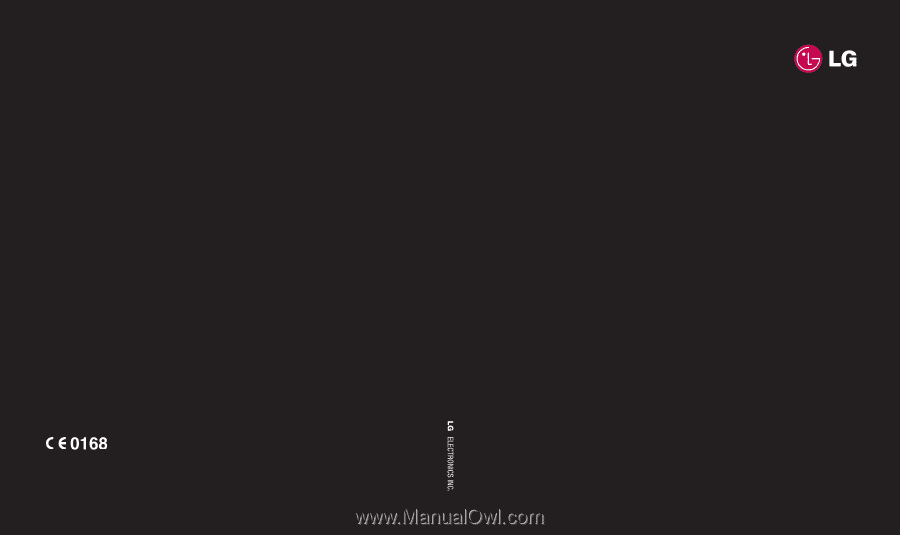
KT520
MMBB0282002(1.0)
G
KT520
User Guide
www.lgmobile.com
ENGLISH