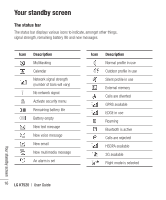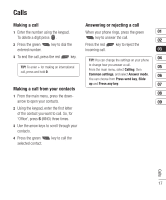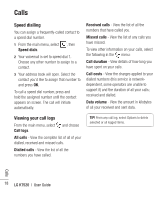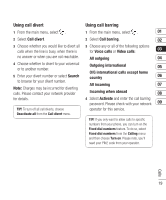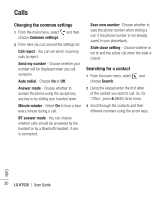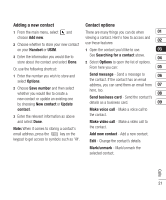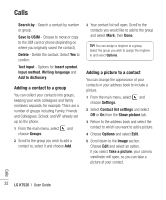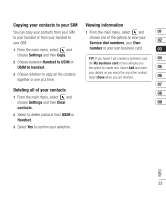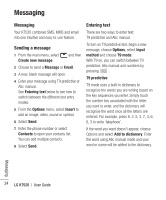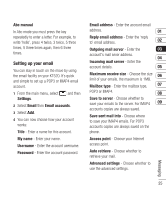LG KT520 User Guide - Page 23
Adding a new contact, Contact options
 |
View all LG KT520 manuals
Add to My Manuals
Save this manual to your list of manuals |
Page 23 highlights
Adding a new contact Contact options 1 From the main menu, select and choose Add new. 2 Choose whether to store your new contact on your Handset or USIM. 3 Enter the information you would like to store about the contact and select Done. Or, use the following shortcut: 1 Enter the number you wish to store and select Options. 2 Choose Save number and then select whether you would like to create a new contact or update an existing one by choosing New contact or Update There are many things you can do when 01 viewing a contact. Here's how to access and use those features: 02 1 Open the contact you'd like to use. 03 See Searching for a contact above. 04 2 Select Options to open the list of options. From here you can: 05 Send message - Send a message to 06 the contact. If the contact has an email address, you can send them an email from 07 here, too. 08 Send business card - Send the contact's details as a business card. 09 contact. Make voice call - Make a voice call to 3 Enter the relevant information as above and select Done. Note: When it comes to storing a contact's the contact. Make video call - Make a video call to the contact. email address, press the key on the Add new contact - Add a new contact. keypad to get access to symbols such as '@'. Edit - Change the contact's details. Mark/unmark - Mark/unmark the selected contact. Calls 21