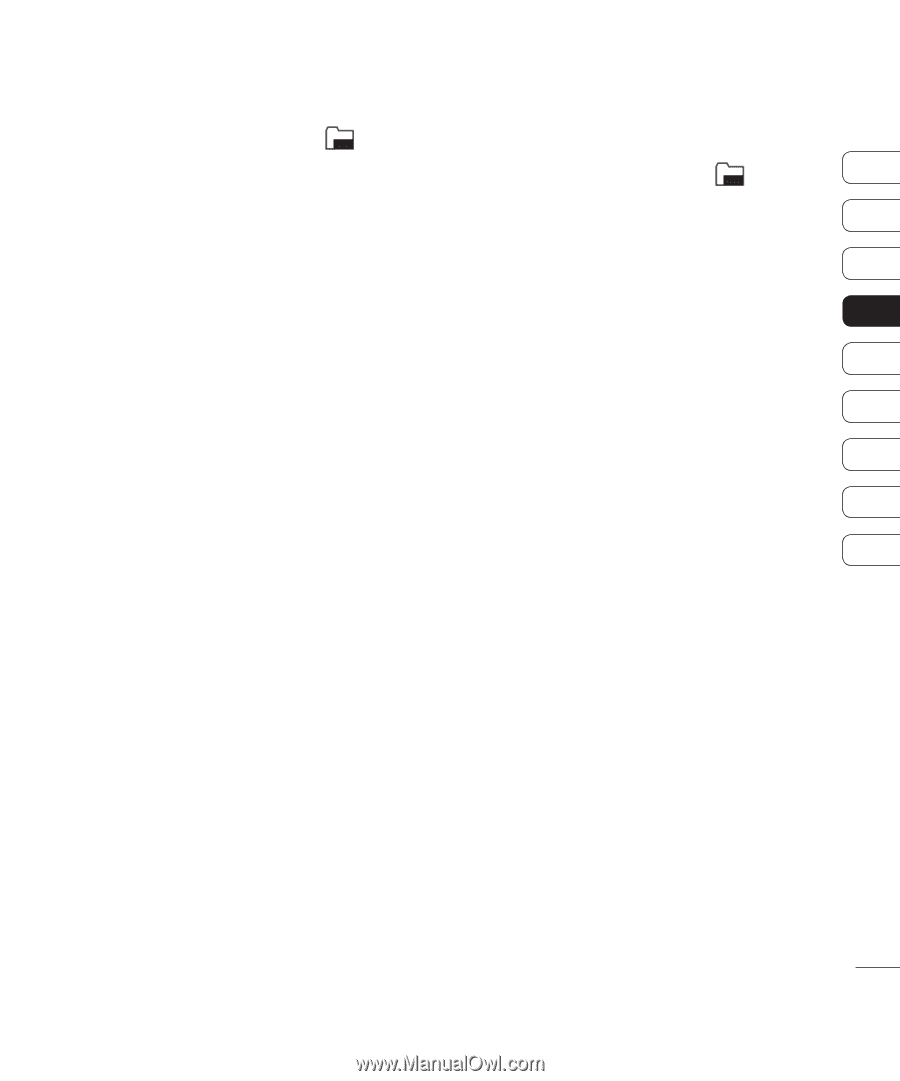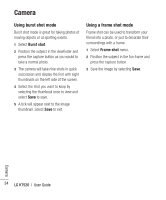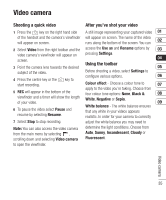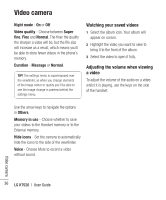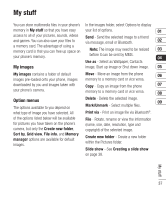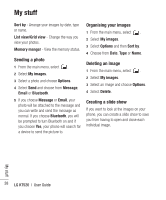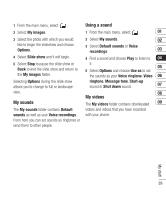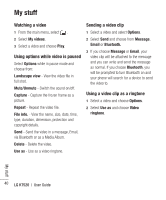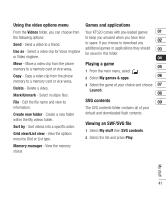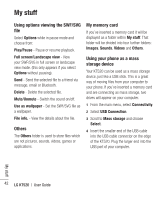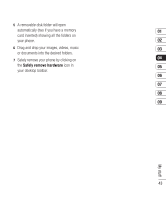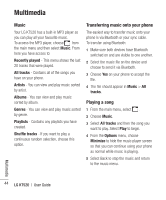LG KT520 User Guide - Page 41
My sounds, Using a sound, My videos
 |
View all LG KT520 manuals
Add to My Manuals
Save this manual to your list of manuals |
Page 41 highlights
1 From the main menu, select . Using a sound 2 Select My images. 1 From the main menu, select . 01 3 Select the photo with which you would 2 Select My sounds. 02 like to begin the slideshow and choose Options. 3 Select Default sounds or Voice recordings. 03 4 Select Slide show and it will begin. 4 Find a sound and choose Play to listen to 04 5 Select Stop to pause the slide show or Back to end the slide show and return to the My images folder. it. 05 5 Select Options and choose Use as to set the sounds as your Voice ringtone, Video 06 Selecting Options during the slide show allows you to change to full or landscape ringtone, Message tone, Start-up sound or Shut down sound. 07 view. My sounds 08 My videos The My videos folder contains downloaded 09 The My sounds folder contains Default videos and videos that you have recorded sounds as well as your Voice recordings. with your phone. From here you can set sounds as ringtones or send them to other people. My stuff 39