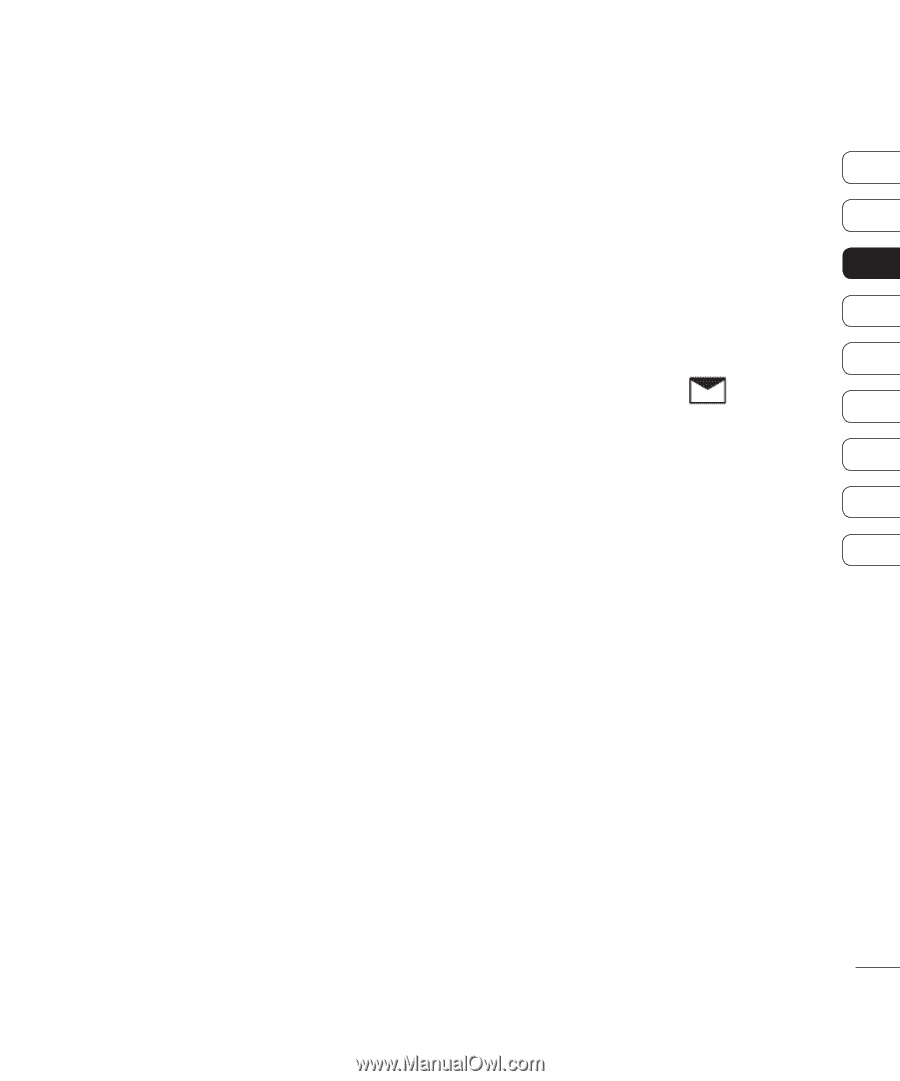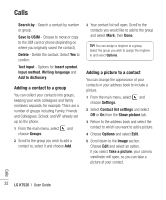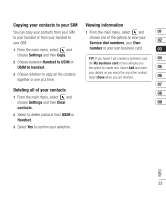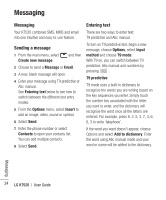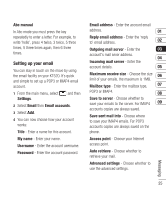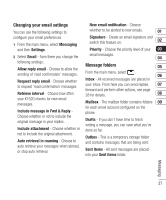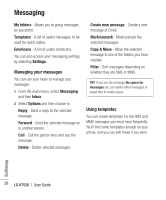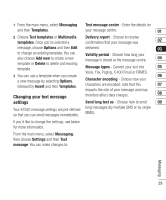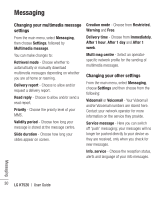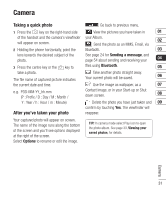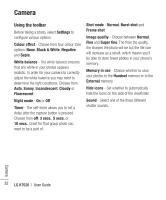LG KT520 User Guide - Page 29
Changing your email settings, Message folders
 |
View all LG KT520 manuals
Add to My Manuals
Save this manual to your list of manuals |
Page 29 highlights
Changing your email settings New email notification - Choose You can use the following settings to whether to be alerted to new emails. 01 configure your email preferences. 1 From the main menu, select Messaging Signature - Create an email signature and switch this feature on. 02 and then Settings. Priority - Choose the priority level of your 03 2 Select Email - from there you change the email messages. 04 following settings: Message folders Allow reply email - Choose to allow the 05 sending of 'read confirmation' messages. From the main menu, select . 06 Request reply email - Choose whether Inbox - All received messages are placed in to request 'read confirmation' messages. your inbox. From here you can send replies, 07 forward and perform other actions, see page Retrieve interval - Choose how often 28 for details. 08 your KT520 checks for new email messages. Mailbox - The mailbox folder contains folders 09 for each email account configured on the Include message in Fwd & Reply - phone. Choose whether or not to include the original message in your replies. Drafts - If you don't have time to finish writing a message, you can save what you've Include attachment - Choose whether or done so far. not to include the original attachment. Outbox - This is a temporary storage folder Auto retrieval in roaming - Choose to and contains messages that are being sent. auto retrieve your messages when abroad, or stop auto retrieval. Sent items - All sent messages are placed into your Sent items folder. Messaging 27