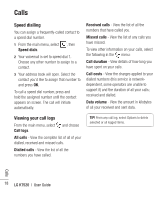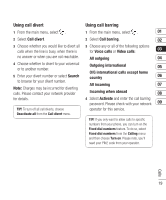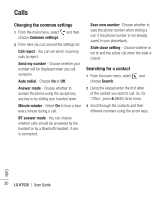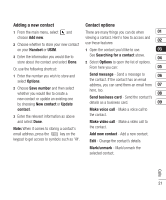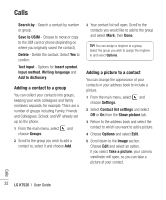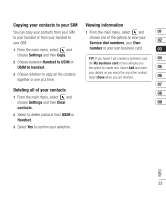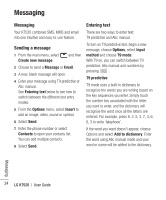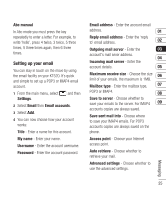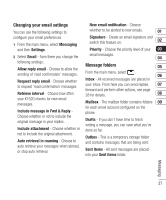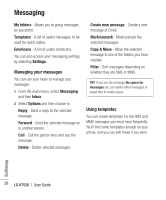LG KT520 User Guide - Page 25
Copying your contacts to your SIM, Deleting all of your contacts, Viewing information
 |
View all LG KT520 manuals
Add to My Manuals
Save this manual to your list of manuals |
Page 25 highlights
Copying your contacts to your SIM Viewing information You can copy your contacts from your SIM 1 From the main menu, select and 01 to your handset or from your handset to your SIM. choose one of the options to view your Service dial numbers, your Own 02 1 From the main menu, select and choose Settings and then Copy. 2 Choose between Handset to USIM or USIM to handset. 3 Choose whether to copy all the contacts together or one at a time. number or your own business card. 03 TIP! If you haven't yet created a business card, 04 the My business card screen will give you the option to create one. Select Add and enter 05 your details as you would for any other contact. Select Done when you are finished. 06 07 Deleting all of your contacts 08 1 From the main menu, select and choose Settings and then Clear 09 contacts. 2 Select to delete contacts from USIM or Handset. 3 Select Yes to confirm your selection. Calls 23