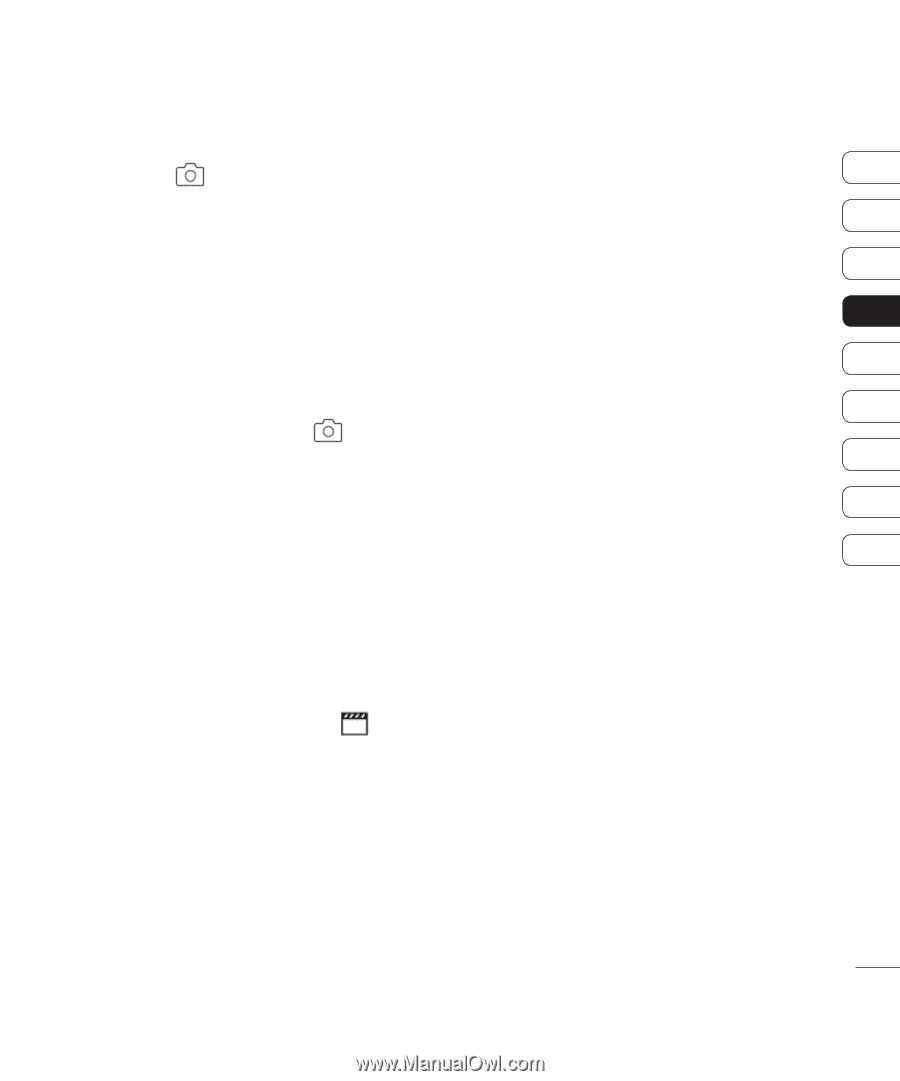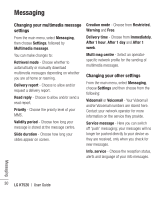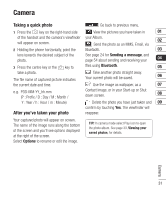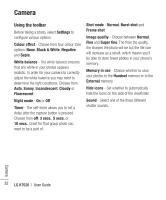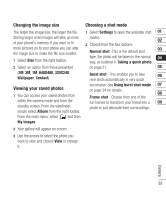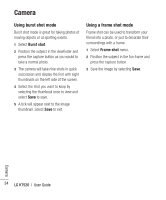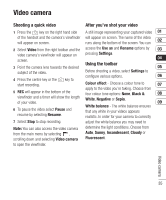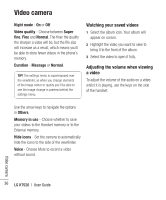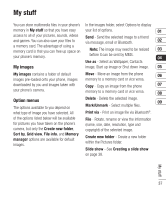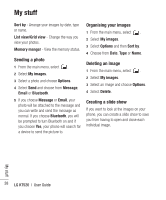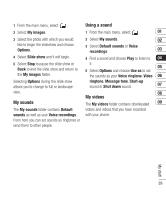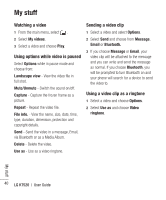LG KT520 User Guide - Page 37
Shooting a quick video, After you've shot your video, Using the toolbar
 |
View all LG KT520 manuals
Add to My Manuals
Save this manual to your list of manuals |
Page 37 highlights
Video camera Shooting a quick video After you've shot your video 1 Press the key on the right hand side A still image representing your captured video 01 of the handset and the camera's viewfinder will appear on screen. The name of the video will appear on screen. runs along the bottom of the screen. You can 02 2 Select Video from the right toolbar and the access the Use as and Rename options by 03 video camera's viewfinder will appear on screen. pressing Settings. 04 Using the toolbar 3 Point the camera lens towards the desired 05 subject of the video. Before shooting a video, select Settings to configure various options. 06 4 Press the centre key or the key to start recording. Colour effect - Choose a colour tone to 07 apply to the video you're taking. Choose from 5 REC will appear in the bottom of the four colour tone options: None, Black & 08 viewfinder and a timer will show the length White, Negative or Sepia. of your video. 09 White balance - The white balance ensures 6 To pause the video select Pause and that any white in your videos appears resume by selecting Resume. realistic. In order for your camera to correctly 7 Select Stop to stop recording. adjust the white balance you may need to Note: You can also access the video camera from the main menu by selecting , scrolling down and selecting Video camera determine the light conditions. Choose from Auto, Sunny, Incandescent, Cloudy or Fluorescent. to open the viewfinder. Video camera 35