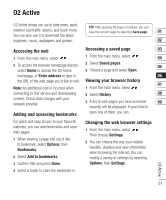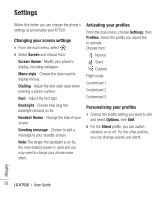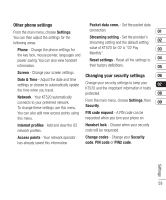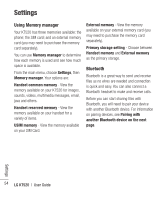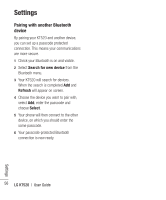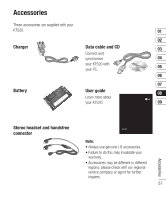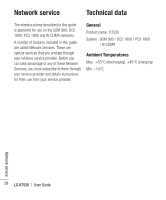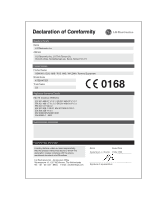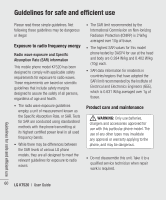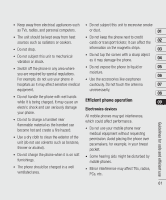LG KT520 User Guide - Page 58
Pairing with another Bluetooth, device
 |
View all LG KT520 manuals
Add to My Manuals
Save this manual to your list of manuals |
Page 58 highlights
Settings Pairing with another Bluetooth device By pairing your KT520 and another device, you can set up a passcode protected connection. This means your communications are more secure. 1 Check your Bluetooth is on and visible. 2 Select Search for new device from the Bluetooth menu. 3 Your KT520 will search for devices. When the search is completed Add and Refresh will appear on screen. 4 Choose the device you want to pair with, select Add, enter the passcode and choose Select. 5 Your phone will then connect to the other device, on which you should enter the same passcode. 6 Your passcode-protected Bluetooth connection is now ready. 56 LG KT520 | User Guide Settings
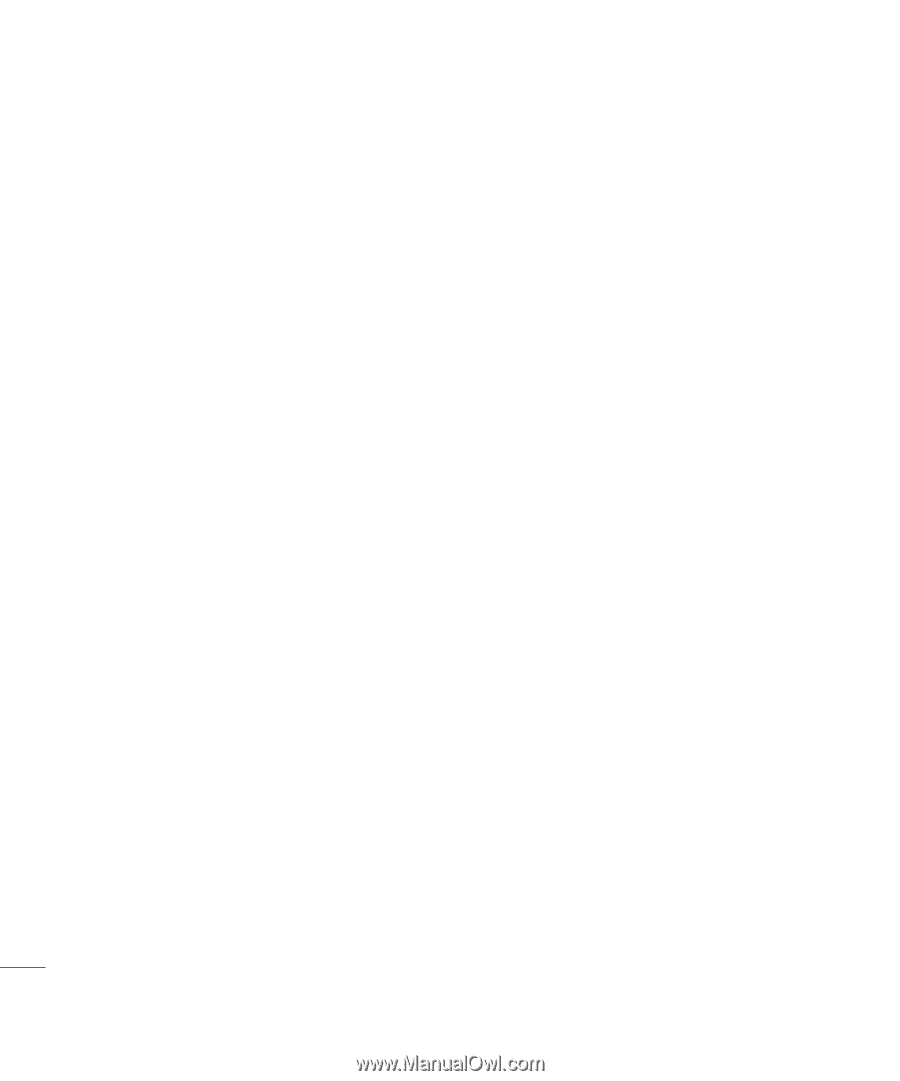
LG KT520
|
User Guide
56
Settings
Settings
Pairing with another Bluetooth
device
By pairing your KT520 and another device,
you can set up a passcode protected
connection. This means your communications
are more secure.
1
Check your Bluetooth is on and visible.
2
Select
Search for new device
from the
Bluetooth menu.
3
Your KT520 will search for devices.
When the search is completed
Add
and
Refresh
will appear on screen.
4
Choose the device you want to pair with,
select
Add
, enter the passcode and
choose
Select
.
5
Your phone will then connect to the other
device, on which you should enter the
same passcode.
6
Your passcode-protected Bluetooth
connection is now ready.