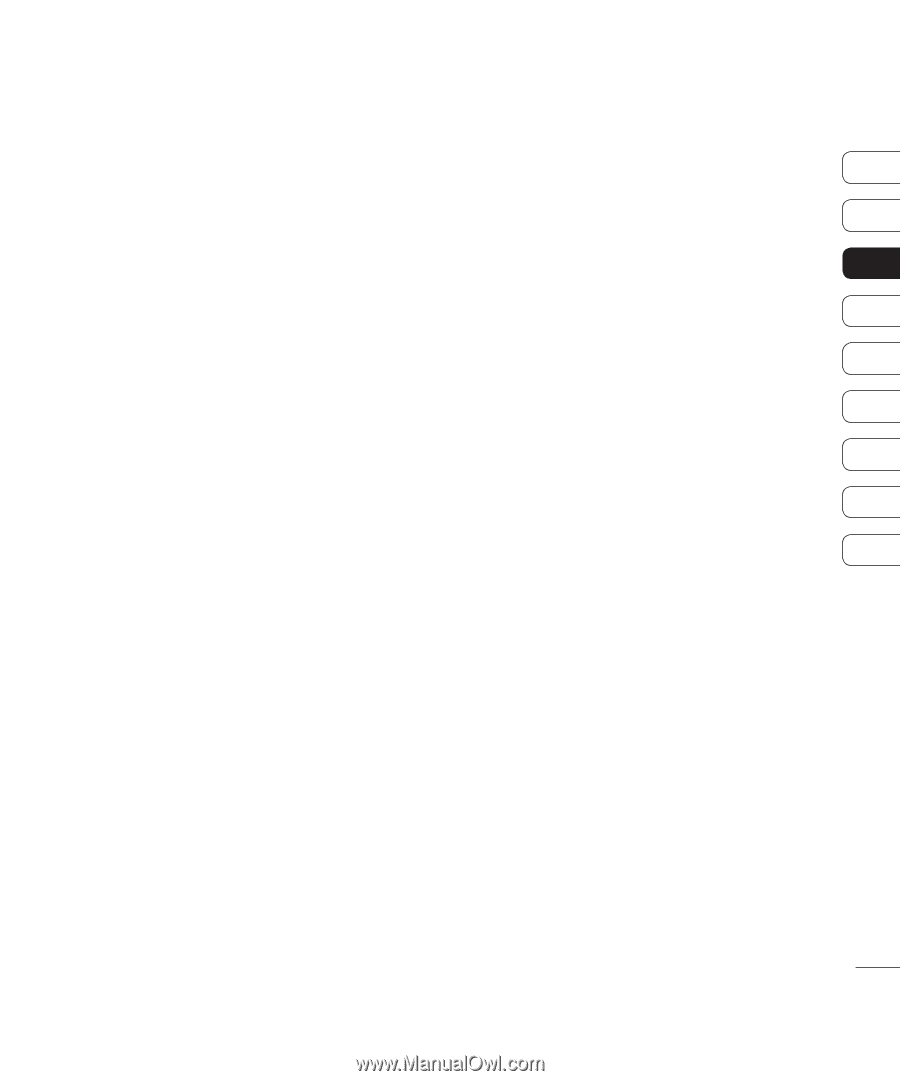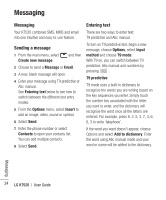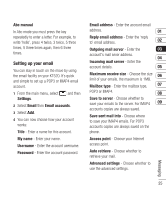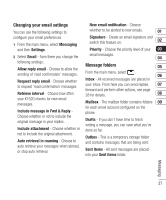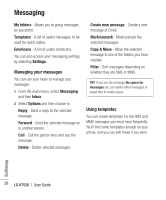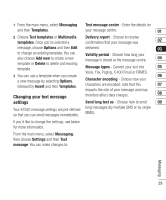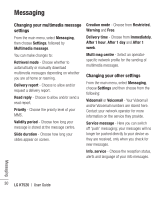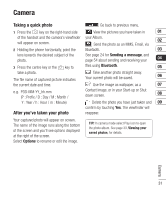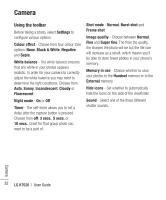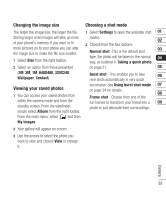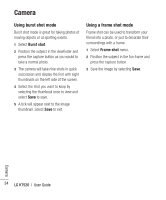LG KT520 User Guide - Page 31
Changing your text message, settings
 |
View all LG KT520 manuals
Add to My Manuals
Save this manual to your list of manuals |
Page 31 highlights
1 From the main menu, select Messaging Text message centre - Enter the details for and then Templates. your message centre. 01 2 Choose Text templates or Multimedia Delivery report - Choose to receive templates. Once you've selected a confirmation that your message was 02 message, choose Options and then Edit delivered. 03 to change an existing template. You can Validity period - Choose how long your also choose Add new to create a new message is stored at the message centre. 04 template or Delete to delete and existing template. Message types - Convert your text into 05 Voice, Fax, Paging, X.400 Email or ERMES. 3 You can use a template when you create 06 a new message by selecting Options, Character encoding - Choose how your followed by Insert and then Templates. characters are encoded; note that this 07 impacts the size of your message and may Changing your text message therefore affect data charges. 08 settings Send long text as - Choose how to send 09 Your KT520 message settings are pre-defined long messages (by multiple SMS or by single so that you can send messages immediately. MMS). If you'd like to change the settings, see below for more information. From the main menu, select Messaging, then choose Settings and then Text message. You can make changes to: Messaging 29