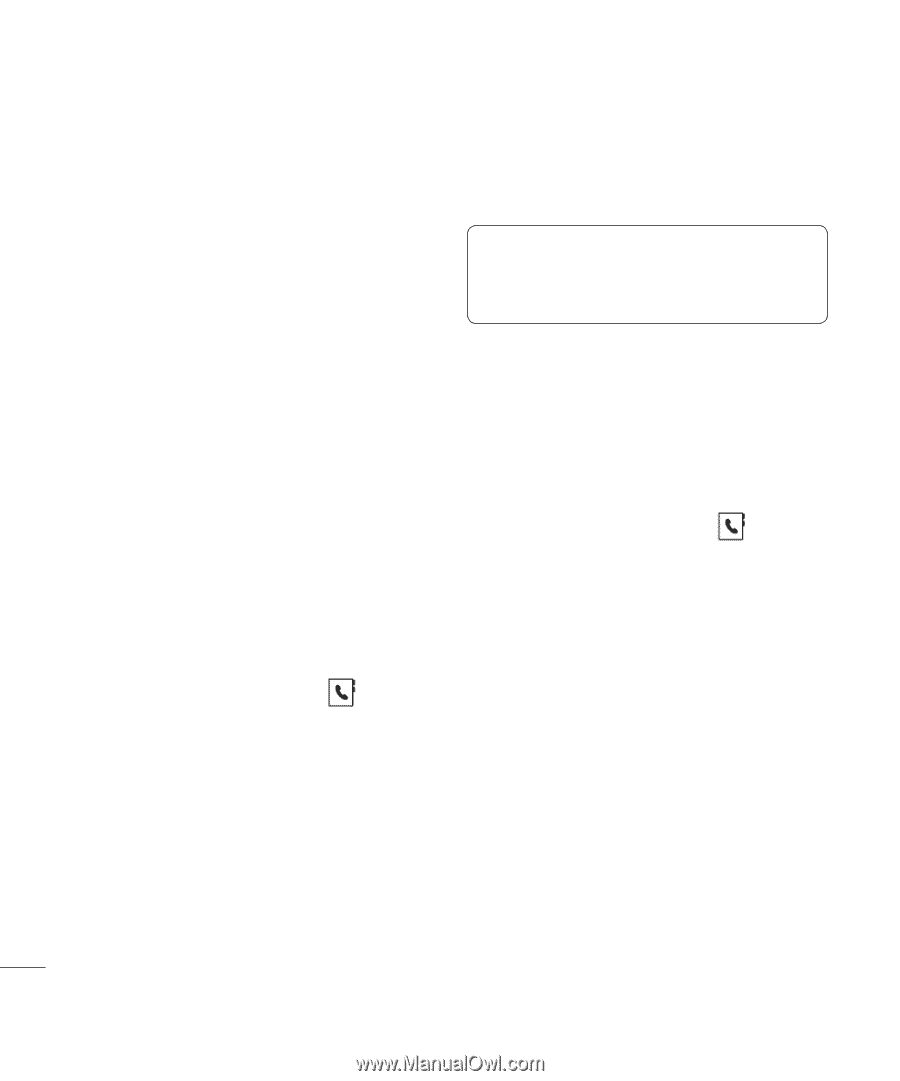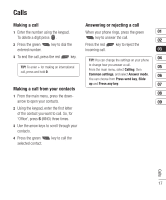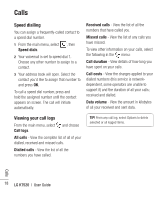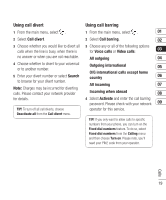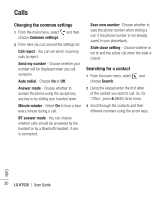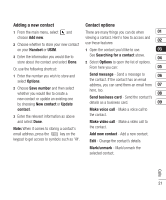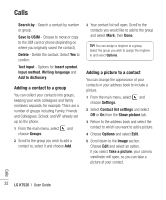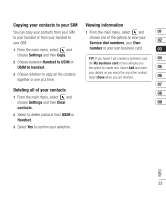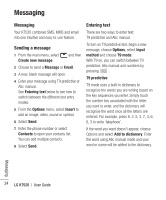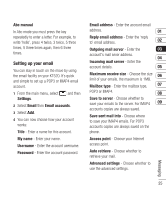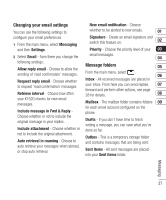LG KT520 User Guide - Page 24
Adding a contact to a group, Adding a picture to a contact
 |
View all LG KT520 manuals
Add to My Manuals
Save this manual to your list of manuals |
Page 24 highlights
Calls Search by - Search a contact by number or group. Save to USIM - Choose to move or copy to the SIM card or phone (depending on where you originally saved the contact). Delete - Delete the contact. Select Yes to confirm. Text input - Options for Insert symbol, Input method, Writing language and Add to dictionary. Adding a contact to a group You can collect your contacts into groups, keeping your work colleagues and family members separate, for example. There are a number of groups including Family; Friends and Colleagues; School; and VIP already set up on the phone. 1 From the main menu, select and choose Groups. 2 Scroll to the group you wish to add a contact to, select it and choose Add. 3 Your contact list will open. Scroll to the contacts you would like to add to the group and select Mark, then Done. TIP! You can assign a ringtone to a group. Select the group you wish to assign the ringtone to and select Options. Adding a picture to a contact You can change the appearance of your contacts in your address book to include a picture. 1 From the main menu, select and choose Settings. 2 Select Contact list settings and select Off or On from the Show picture tab. 3 Return to the address book and select the contact to which you want to add a picture. 4 Choose Options and select Edit. 5 Scroll down to the Image section. Choose Edit and select an option. If you select Take a picture, your camera viewfinder will open, so you can take a picture of your contact. Calls 22 LG KT520 | User Guide