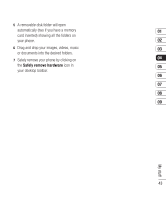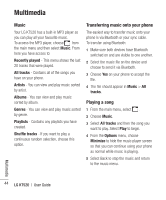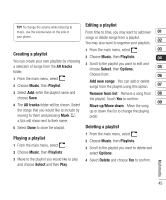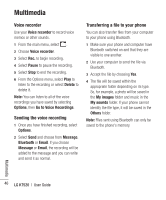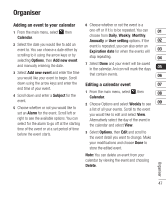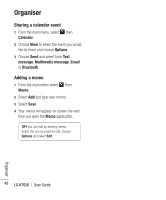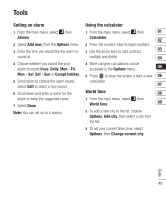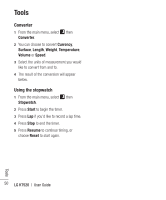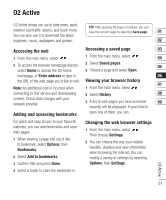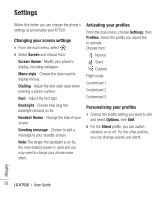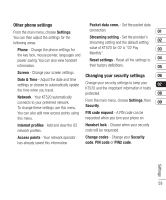LG KT520 User Guide - Page 50
Sharing a calendar event, Adding a memo
 |
View all LG KT520 manuals
Add to My Manuals
Save this manual to your list of manuals |
Page 50 highlights
Organiser Sharing a calendar event 1 From the main menu, select , then Calendar. 2 Choose View to select the event you would like to share and choose Options. 3 Choose Send and select from Text message, Multimedia message, Email or Bluetooth. Adding a memo 1 From the main menu select , then Memo. 2 Select Add and type your memo. 3 Select Save. 4 Your memo will appear on screen the next time you open the Memo application. TIP! You can edit an existing memo. Select the one you want to edit, choose Options and select Edit. 48 LG KT520 | User Guide Organiser
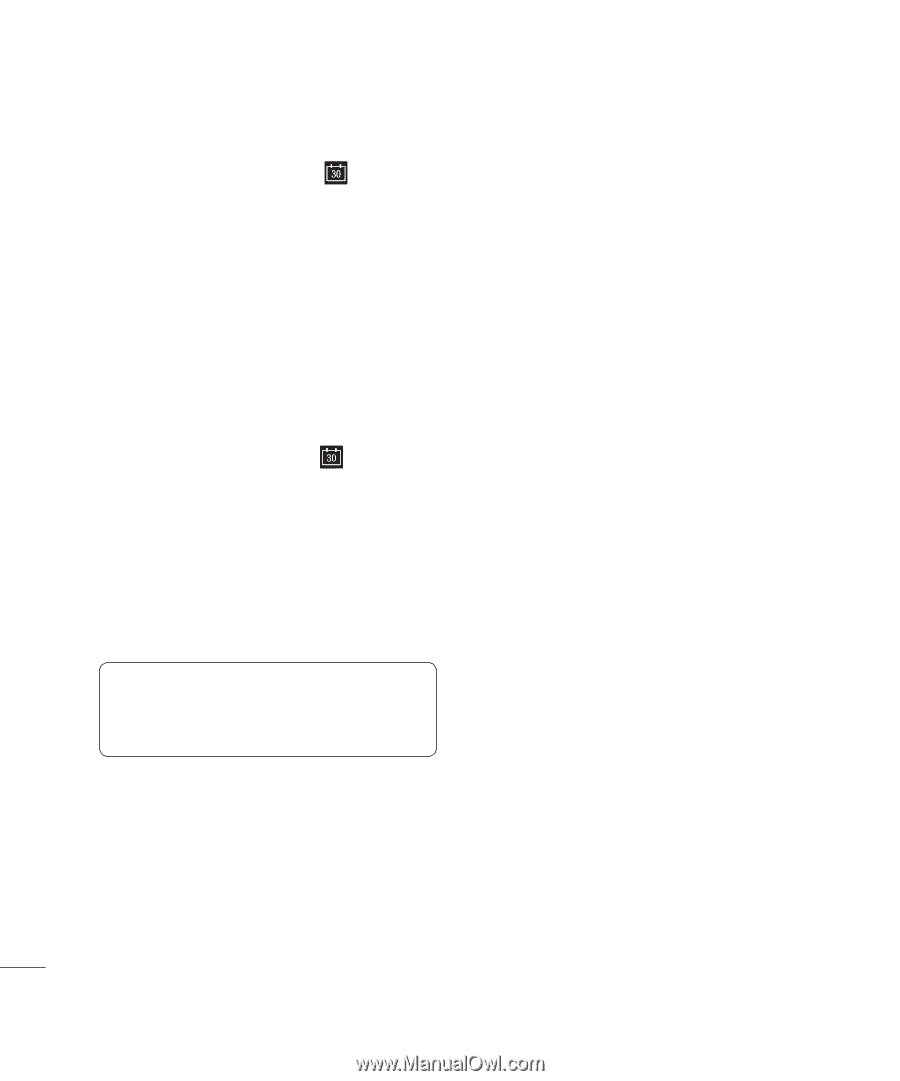
LG KT520
|
User Guide
48
Organiser
Organiser
Sharing a calendar event
1
From the main menu, select
, then
Calendar
.
2
Choose
View
to select the event you would
like to share and choose
Options
.
3
Choose
Send
and select from
Text
message
,
Multimedia message
,
Email
or
Bluetooth
.
Adding a memo
1
From the main menu select
, then
Memo
.
2
Select
Add
and type your memo.
3
Select
Save
.
4
Your memo will appear on screen the next
time you open the
Memo
application.
TIP!
You can edit an existing memo.
Select the one you want to edit, choose
Options
and select
Edit
.