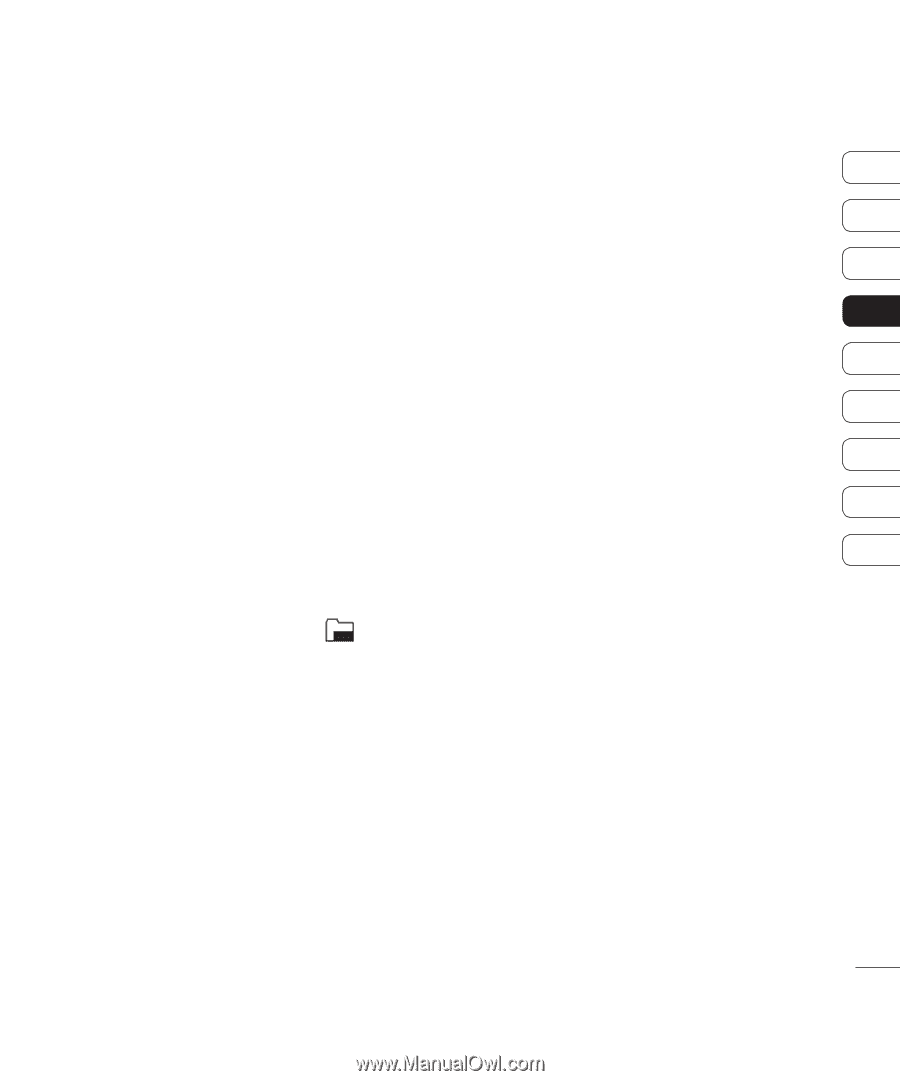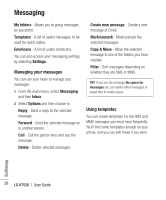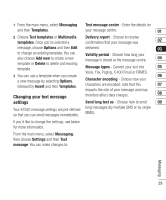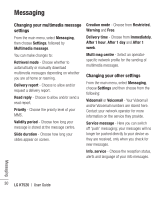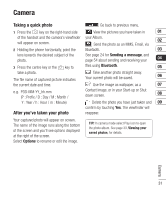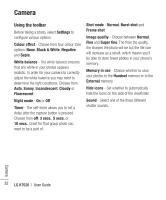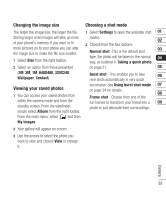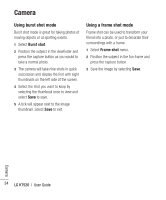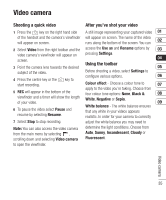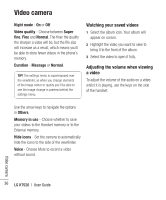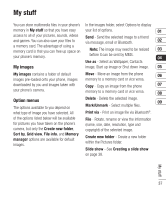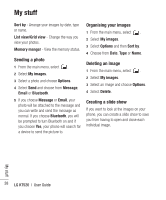LG KT520 User Guide - Page 35
Changing the image size, Viewing your saved photos, Choosing a shot mode
 |
View all LG KT520 manuals
Add to My Manuals
Save this manual to your list of manuals |
Page 35 highlights
Changing the image size Choosing a shot mode The larger the image size, the larger the file. 1 Select Settings to open the available shot 01 Storing larger sized images will take up more modes. 02 of your phone's memory. If you want to fit 2 Choose from the four options: more pictures on to your phone you can alter the image size to make the file size smaller. Normal shot -This is the default shot 03 1 Select Size from the right toolbar. type, the photo will be taken in the normal 04 way, as outlined in Taking a quick photo 2 Select an option from those presented on page 31. 05 (3M, 2M, 1M, 640X480, 320X240, Wallpaper, Contact). Burst shot - This enables you to take 06 nine shots automatically in very quick Viewing your saved photos 1 You can access your saved photos from within the camera mode and from the standby screen. From the viewfinder, simply select Album from the right toolbar. succession. See Using burst shot mode 07 on page 34 for details. 08 Frame shot - Choose from one of the fun frames to transform your friend into a 09 pirate or just decorate their surroundings. From the main menu, select and then My images. 2 Your gallery will appear on screen. 3 Use the arrows to select the photo you want to view and choose View to enlarge it. Camera 33