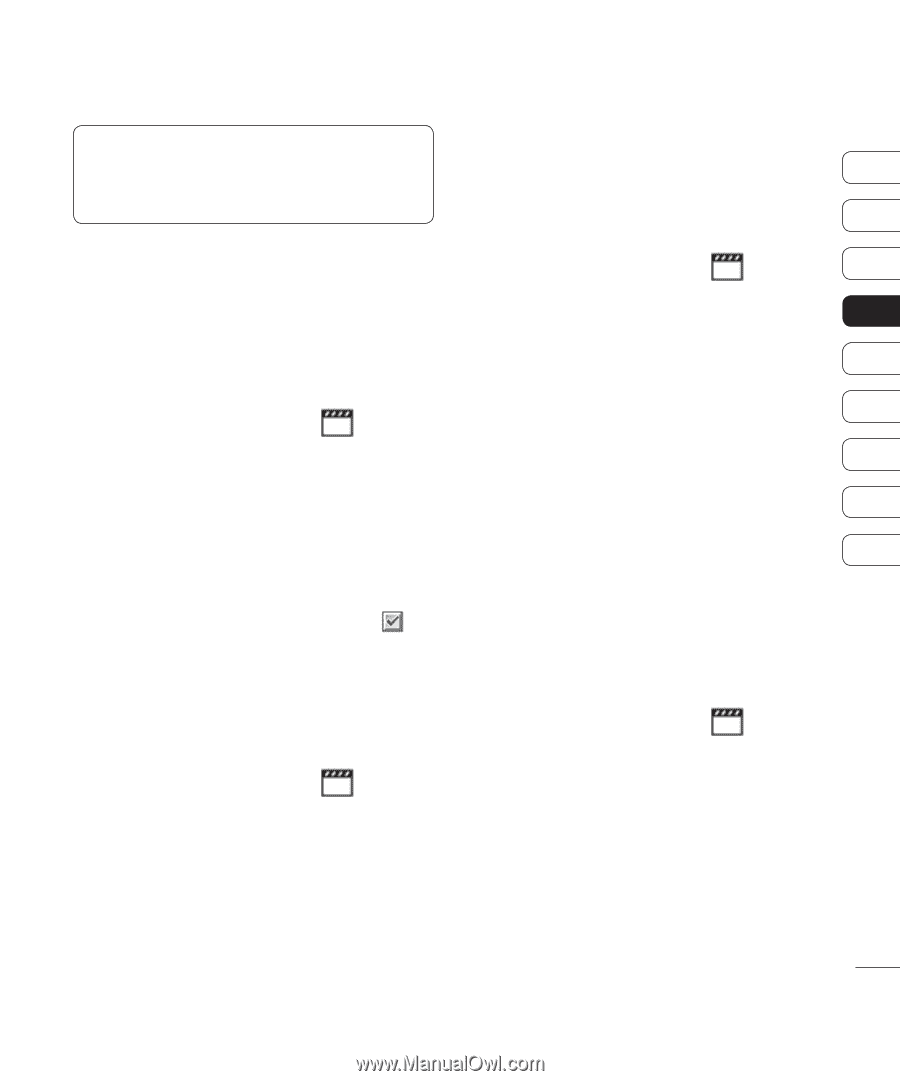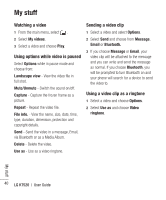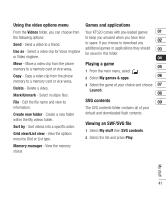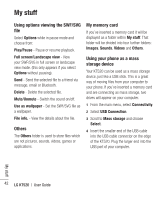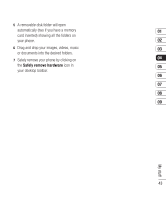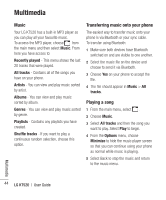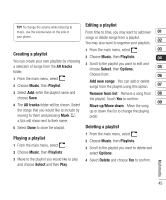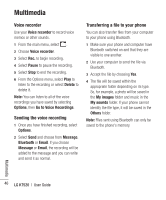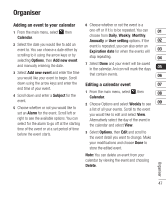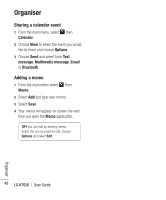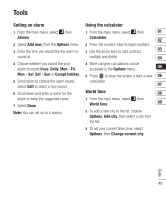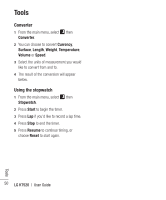LG KT520 User Guide - Page 47
Creating a playlist, Playing a playlist, Editing a playlist, Deleting a playlist
 |
View all LG KT520 manuals
Add to My Manuals
Save this manual to your list of manuals |
Page 47 highlights
TIP! To change the volume while listening to music, use the volume keys on the side of your phone. Editing a playlist From time to time, you may want to add new 01 songs or delete songs from a playlist. You may also want to organise your playlists. 02 1 From the main menu, select . 03 Creating a playlist 2 Choose Music, then Playlists. 04 You can create your own playlists by choosing a selection of songs from the All tracks folder. 3 Scroll to the playlist you want to edit and choose Select, then Options. Choose from: 05 06 1 From the main menu, select . Add new songs - You can add or delete 2 Choose Music, then Playlist. songs from the playlist using this option. 07 3 Select Add, enter the playlist name and choose Save. 4 The All tracks folder will be shown. Select the songs that you would like to include by moving to them and pressing Mark ; a tick will show next to their name. Remove from list - Remove a song from 08 the playlist. Touch Yes to confirm. 09 Move up/Move down - Move the song up or down the list to change the playing order. 5 Select Done to store the playlist. Deleting a playlist Playing a playlist 1 From the main menu, select . 2 Choose Music, then Playlists. 1 From the main menu, select . 2 Choose Music, then Playlists. 3 Scroll to the playlist you want to delete and select Options. 3 Move to the playlist you would like to play 4 Select Delete and choose Yes to confirm. and choose Select and then Play. Multimedia 45