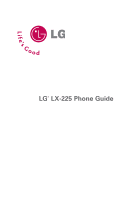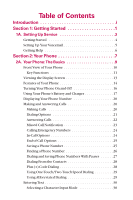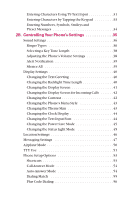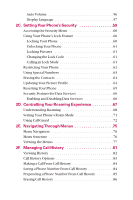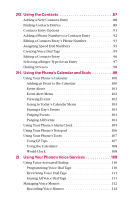LG LGLX225 User Guide
LG LGLX225 Manual
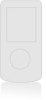 |
View all LG LGLX225 manuals
Add to My Manuals
Save this manual to your list of manuals |
LG LGLX225 manual content summary:
- LG LGLX225 | User Guide - Page 1
LG® LX-225 Phone Guide - LG LGLX225 | User Guide - Page 2
- LG LGLX225 | User Guide - Page 3
Table of Contents Introduction i Section 1: Getting Started 1 1A. Setting Up Service 3 Getting Started 4 Setting Up Your Voicemail 5 Getting Help 6 Section 2: Your Phone 7 2A. Your Phone: The Basics 9 Front View of Your Phone 10 Key Functions 11 Viewing the Display Screen 13 Features of - LG LGLX225 | User Guide - Page 4
the Backlight Time Length 40 Changing the Display Screen 41 Changing the Display Screen for Incoming Calls 42 Changing the Contrast 42 Changing the Phone's Menu Style 43 Changing the Theme Skin 43 Changing the Clock Display 44 Changing the Text Input Font 44 Changing the Power Save Mode - LG LGLX225 | User Guide - Page 5
the Contacts 64 Updating Your Picture Profile 64 Resetting Your Phone 65 Security Features for Data Services 66 Enabling and Disabling Data Services 66 2D. Controlling Your Roaming Experience 67 Understanding Roaming 68 Setting Your Phone's Roam Mode 71 Using Call Guard 72 2E. Navigating - LG LGLX225 | User Guide - Page 6
93 Creating Voice Dial Tags 95 Editing a Contacts Entry 96 Selecting a Ringer Type for an Entry 97 Dialing Services 98 2H. Using the Phone's Calendar and Tools 99 Using Your Phone's Calendar 100 Adding an Event to the Calendar 100 Event Alerts 101 Event Alert Menu 102 Viewing Events 102 - LG LGLX225 | User Guide - Page 7
128 Using the Picture Messaging Website 128 Managing Online Pictures From Your Phone 129 Sharing Online Pictures 130 Accessing Online Picture Options From Your Phone . . .131 Section 3: Service Features 135 3A. Service Features: The Basics 137 Using Voicemail 138 Setting Up Your Voicemail 138 - LG LGLX225 | User Guide - Page 8
Data Services 155 Data Services Applications 156 Getting Started With Data Services 157 Your 170 Using the Browser Menu 170 Data Services FAQs 176 Section 4: Safety and Warranty Safe Use of and Access to Your Phone . . . . . .183 Using Your Phone With a Hearing Aid Device 185 Caring - LG LGLX225 | User Guide - Page 9
Introduction This Phone Guide introduces you to your wireless service and all the features of your new phone. It's divided into four sections: ࡗ Section 1: Getting Started ࡗ Section 2: Your Phone ࡗ Section 3: Service Features ࡗ Section 4: Safety and Warranty Information Throughout this guide, you'll - LG LGLX225 | User Guide - Page 10
- LG LGLX225 | User Guide - Page 11
Section 1 Getting Started - LG LGLX225 | User Guide - Page 12
2 - LG LGLX225 | User Guide - Page 13
Up Your Voicemail ࡗ Getting Help Section 1A Setting up service on your new phone is quick and easy. This section walks you through the necessary steps to unlock your phone, set up your voicemail, and contact your service provider for assistance with your wireless service. Section 1A: Setting Up - LG LGLX225 | User Guide - Page 14
the softkey text that appears at the bottom left and bottom right of your phone's display screen. Softkey actions change according to the screen you're viewing and four digits of your wireless phone number or try 0000. If neither of these works, call your service provider. 4 Section 1A: Setting Up - LG LGLX225 | User Guide - Page 15
Setting Up Service Setting Up Your Voicemail All unanswered calls to your phone are automatically transferred to your voicemail, even if your phone is in use or turned off. Therefore, you will want to set up your voicemail and personal greeting as soon as your phone is activated. To set up your - LG LGLX225 | User Guide - Page 16
information. There is a percall charge, and you will be billed for airtime. To call Directory Assistance: ᮣ Press 4 1 . 1 TALK Operator Services Operator Services provide assistance when placing collect calls or when placing calls billed to a local telephone calling card or third party. To - LG LGLX225 | User Guide - Page 17
Section 2 Your Phone - LG LGLX225 | User Guide - Page 18
8 - LG LGLX225 | User Guide - Page 19
Battery and Charger ࡗ Displaying Your Phone Number ࡗ Making and Answering Calls ࡗ Entering Text Your phone is packed with features that simplify your life and expand your ability to stay connected to the people and information that are important to you. This section will guide you through the basic - LG LGLX225 | User Guide - Page 20
Front View of Your Phone 1. Signal Strength Indicator 16. Earpiece 15. Battery Strength Indicator 2. Softkey Buttons 14. Display Screen 3. Headset Jack 4. Volume Key 7. Back (Clear) 10 11. Navigation Key 10. Microphone 8. Accessory Jack 9. Charger Jack Section 2A: Your Phone - The Basics - LG LGLX225 | User Guide - Page 21
return to the previous screen in a data session. 8. Accessory Jack allows you to connect optional accessories, such as a USB cable. 9. Charger Jack connects the phone to the battery charger. 10. Microphone allows the other caller to hear you clearly when you are speaking to them. Section 2A: Your - LG LGLX225 | User Guide - Page 22
with the press of a button. Press and hold to automatically launch the Camera. 14. Display Screen displays all the information needed to operate your phone, such as the call status, the Contacts list, the date and time, the signal and battery strength, etc. 15. Battery Strength Indicator represents - LG LGLX225 | User Guide - Page 23
Sockets Layer) protocol for client/server communication. shows your current signal strength. (The more bars you have, the stronger your signal.) means your phone cannot find a signal. tells you a call is in progress. indicates you are "Roaming" off the available network. indicates you have new text - LG LGLX225 | User Guide - Page 24
Congratulations on the purchase of your wireless phone. The LX-225 by LG is lightweight, easy-to-use, and reliable, and it also offers many significant features and service options. The following list previews some of those features and provides page numbers where you can find out more: ⅷ Digital - LG LGLX225 | User Guide - Page 25
a Location feature for use in connection with location-based services that may be available in the future (page 46). ⅷ Your phone's external LCD display allows you to monitor the phone's status and to see who's calling without opening the phone. ⅷ T9 Text Input lets you quickly type messages with - LG LGLX225 | User Guide - Page 26
ᮣ Press and hold END for approximately two seconds. Once your phone is on, it may display "Searching for Service," which indicates that your phone is searching for a signal. When your phone finds a signal, it automatically enters standby mode - the phone's idle state. At this point, you are ready to - LG LGLX225 | User Guide - Page 27
its capacity, the battery icon blinks. When there are approximately two minutes of talk time left, the phone sounds an audible alert and then powers down. Note: Long backlight settings, searching for service, vibrate mode, and browser use affect the battery's talk and standby times. Tip: Be sure to - LG LGLX225 | User Guide - Page 28
your battery: 1. Make sure the power is off so that you don't lose any stored numbers or messages. 2. To remove the battery cover, turn the phone upside down, press the release button down, and push the battery cover away. 3. Pull downward on the upper end of the battery with your finger - LG LGLX225 | User Guide - Page 29
turns off and you will lose all the information you were just working on. For a quick check of your phone's battery level, glance at the battery charge indicator located in the upperright corner of your phone's display screen. If the battery charge is getting too low, the battery icon blinks and the - LG LGLX225 | User Guide - Page 30
enter the number and press TALK , and you're on your way to clear calls. To make a call using your keypad: 1. Make sure your phone is on. 2. Enter a phone number from standby mode. (If you make a mistake while dialing, press BACK to erase one digit at a time. Press and hold BACK to - LG LGLX225 | User Guide - Page 31
84). Dialing Options When you enter numbers in standby mode, you will see a variety of dialing options appear as softkeys on the phone's display screen. Tip: To speed dial a phone number from standby mode, press and hold the speed dial number. If the speed dial number is two digits, enter the first - LG LGLX225 | User Guide - Page 32
The screen displays an incoming call message. If the incoming call is from a number stored in your Contacts, the entry's name is displayed. The caller's phone number may also be displayed, if available. If Call Answer is set to TALK Only, the following options are also displayed. To select an option - LG LGLX225 | User Guide - Page 33
log is displayed on your screen. To display the Missed Call entry from the notification screen: ᮣ Highlight the entry and press OK . (To dial the phone number, press TALK .) To display a Missed Call entry from standby mode: 1. Press Menu (left softkey) to access the main menu. 2. Select Call History - LG LGLX225 | User Guide - Page 34
adjust the speaker volume using the volume keys on the side of the phone.) ᮣ Select Speaker Off to use the phone's earpiece. Warning! Due to higher volume levels, do not place the phone near your ear during speaker phone use. ⅷ 3-Way Call to set up a three-way conversation. ⅷ Contacts to access the - LG LGLX225 | User Guide - Page 35
following option after a call has ended, press OK : ⅷ Save to save the phone number in your Contacts list. ⅷ View to view the Contacts entry if the number the Contacts on page 87.) To save a number from standby mode: 1. Enter a phone number. 2. Scroll Save and press OK . 3. Select New Entry for a new - LG LGLX225 | User Guide - Page 36
you enter, the more specific the search becomes.) 2. Scroll to Find or Contacts Match and press OK . 3. To display the Contacts entry that contains the phone number, highlight the entry and press OK . 4. To dial the number, scroll to Call and press OK . Tip: You can also dial the number by - LG LGLX225 | User Guide - Page 37
numbers with pauses for use with automated systems, such as voicemail or credit card billing numbers. There are two types of pauses available on your phone: ⅷ Hard pause sends the next set of numbers when you press OK . ⅷ 2-sec pause automatically sends the next set of numbers after two seconds - LG LGLX225 | User Guide - Page 38
list entries. 4. Use your Navigation key to scroll through the Contacts list, then highlight your desired entry. 5. Press TALK to dial the entry's default phone number. - or - To dial another number from the entry, press OK , highlight the desired number, and press TALK . Plus (+) Code Dialing When - LG LGLX225 | User Guide - Page 39
Abbreviated Dialing Abbreviated Dialing is another form of speed dialing. It allows you to place a call by entering the last 4-5 digits of the phone number. The digits you enter are prepended with the 4-5 digit number you set when enabling Abbreviated Dialing, for example, an area code and prefix - LG LGLX225 | User Guide - Page 40
Entering Text Selecting a Character Input Mode Your phone provides convenient ways to enter words, letters, punctuation, and numbers whenever you are prompted to enter text text, press the * (Shift) key to change letter capitalization (Abc > ABC > abc). 30 Section 2A: Your Phone - The Basics - LG LGLX225 | User Guide - Page 41
Entering Characters Using T9 Text Input T9 Text Input lets you enter text in your phone by pressing keys just once per letter. (To select the T9 Word mode when entering text, through additional word selections. To accept a word and insert a space, press # . Section 2A: Your Phone - The Basics 31 - LG LGLX225 | User Guide - Page 42
through options during T9 Text Input. For more information about T9 Text Input, visit the Tegic Website at www.T9.com. 32 Section 2A: Your Phone - The Basics - LG LGLX225 | User Guide - Page 43
Phone Basics Entering Characters by Tapping the Keypad To enter characters by tapping the keypad: 1. Select the Abc in the following order: 1 . , @ 1' ? ! * # / 2 ABC2 3 DEF3 4 GHI4 5 JKL5 6 MNO6 7 PQRS7 8 TUV8 9 WXYZ9 0 0 # Space * Shift Section 2A: Your Phone - The Basics 33 - LG LGLX225 | User Guide - Page 44
," or a customized preset message of your own. (For more information on preset messages, please see "Managing Preset Messages" on page 49.) 34 Section 2A: Your Phone - The Basics - LG LGLX225 | User Guide - Page 45
In This Section ࡗ Sound Settings ࡗ Display Settings ࡗ Location Settings ࡗ Messaging Settings ࡗ Airplane Mode ࡗ TTY Use ࡗ Phone Setup Options Using the menu options available on your phone, you can customize your phone to sound, look, and operate just the way you want it to. This section describes - LG LGLX225 | User Guide - Page 46
messages without disturbing others. ⅷ Downloaded Ringers can be downloaded right to your phone. (See "Downloading Premium Services Content" on page 167.) ⅷ Voice Memo Selecting Ringer Types for Voice Calls Your wireless phone provides a variety of ringer options that allow you to customize your ring - LG LGLX225 | User Guide - Page 47
Your Phone's Settings 6. Press the navigation button left or right to select Default, Download, or Voice Memo ringers. 7. Press the navigation button A sample ringer will sound as you highlight each option. 7. Press OK to assign the desired ringer. Section 2B: Controlling Your Phone's Settings 37 - LG LGLX225 | User Guide - Page 48
press OK . 5. Select Short Tones or Long Tones and press OK . Adjusting the Phone's Volume Settings You can adjust your phone's volume settings to suit your needs and your environment. To adjust your phone's volume settings: 1. Press Menu (left softkey) to access the main menu. 2. Select Settings - LG LGLX225 | User Guide - Page 49
press OK . 4. Scroll to Alerts and press OK . 5. Select Service Change, Minute Beep, Call Connect or Signal Fade and press OK . 6. Select On or Off and press OK . Silence All There may be times when you need to silence your phone entirely. The phone's Silence All option allows you to mute all sounds - LG LGLX225 | User Guide - Page 50
Settings Changing the Text Greeting The text greeting can be up to sixteen characters and is displayed on your phone's screen in standby mode. You may choose to keep the phone's default greeting, or you may enter your own custom greeting. To display or change your greeting: 1. Press Menu (left - LG LGLX225 | User Guide - Page 51
the navigation key left or right to display Default, Download, In Camera, or Saved to Phone. 6. Press the navigation key up or down and press OK to view the image. ( on downloading images, see "Downloading Premium Services Content" on page 167.) 7. Press OK to assign the desired image. Section - LG LGLX225 | User Guide - Page 52
OK . 6. Press the navigation key right or left to select Default, Downloads, In Camera, or Saved to Phone. 7. Press the navigation key up or down and press OK to view the image. (Once an image is and press OK . 4. Scroll to Contrast and press OK . 42 Section 2B: Controlling Your Phone's Settings - LG LGLX225 | User Guide - Page 53
to adjust the screen contrast and press OK . Changing the Phone's Menu Style Your phone allows you to choose how the menu appears on your display screen the main menu as a list and press OK . Note: The instructions in this guide use the Grid menu style numbering designations. If you are using the - LG LGLX225 | User Guide - Page 54
Changing the Clock Display Choose whether you want your phone's clock to display in analog mode, digital mode, or with time and date. To change the clock's appearance Message, Browser, or Notepad and press OK . 6. Select a desired size and press OK . 44 Section 2B: Controlling Your Phone's Settings - LG LGLX225 | User Guide - Page 55
prompt will display. Select Yes and press OK to save your setting.) Changing the Status Light Mode This feature shows the status of your phone by blinking the light. To change the status light mode: 1. Press Menu (left softkey) to access the main menu. 2. Select Settings ( 9 ). 3. Scroll to Display - LG LGLX225 | User Guide - Page 56
from everyone except 911. Note: Even if the Location feature is enabled, no service may use your location without your express permission, unless the service called cannot identify the caller. To enable your phone's Location feature: 1. Press Menu (left softkey) to access the main menu. 2. Select - LG LGLX225 | User Guide - Page 57
send and receive many different kinds of text messages without placing a voice call. (For more information, see "Using SMS Text Messaging" on page 148.) Your phone's messaging settings make text messaging even faster and easier. Now you can choose how you would like to be notified of new messages - LG LGLX225 | User Guide - Page 58
) to access the main menu. 2. Select Settings ( 9 ). 3. Scroll to Messaging and press OK . 4. Scroll to Callback Number and press OK . 5. Select None, My Phone Number, or Other and press OK . (If you select Other, enter a number and press OK .) Adding a Customized Signature Each message you send can - LG LGLX225 | User Guide - Page 59
Managing Preset Messages Your phone is pre-set with twenty canned messages to help make sending text messages faster and easier. These messages and press OK . 4. Scroll to Preset Messages and press OK . (The list of preset messages displays.) Section 2B: Controlling Your Phone's Settings 49 - LG LGLX225 | User Guide - Page 60
of the list.) Airplane Mode Airplane Mode allows you to use many of your phone's features, such as Games, Notepad, Voice Memos, etc., when you are cannot send or receive any calls or access online information. To set your phone to Airplane Mode: 1. Press Menu (left softkey) to access the main menu - LG LGLX225 | User Guide - Page 61
that it supports digital wireless transmission. Your phone and TTY device will connect via a special cable that plugs into your phone's headset jack cable. When establishing your wireless service, please call your service provider via the state Telecommunications Relay Service (TRS) by first dialing - LG LGLX225 | User Guide - Page 62
to turn TTY mode off. Note: In TTY Mode, your phone will display the TTY access icon. If TTY mode is enabled other means, including Telecommunications Relay Services (TRS), analog cellular, and ) rendering some communications unintelligible. The problem encountered appears related to TTY equipment or - LG LGLX225 | User Guide - Page 63
Your Phone's Settings Phone Setup Options Shortcuts Your phone offers you the option of assigning a navigation key shortcut to a favorite or often-used function. Once you the desired shortcut and press OK . 8. Press END to return to standby mode. Section 2B: Controlling Your Phone's Settings 53 - LG LGLX225 | User Guide - Page 64
Open/Any Key to allow an incoming call to be answered by opening the phone or by pressing any key. Ⅲ TALK Only to require TALK to be pressed to answer all incoming calls. Auto-Answer Mode You may set your phone to automatically pick up incoming calls when connected to an optional hands-free - LG LGLX225 | User Guide - Page 65
is connected to a hands-free car kit or a headset (sold separately). Remember, your phone will answer calls in Auto-Answer mode even if you are not present. Dialing Match Your - or six-digit number (for example, area code and prefix) and press OK . Section 2B: Controlling Your Phone's Settings 55 - LG LGLX225 | User Guide - Page 66
(+) Code Dialing" on page 28. Auto Volume Enabling Auto Volume enhances your audio experience by allowing the phone to automatically adjust sound levels for different environments and phone configurations. To set auto volume: 1. Press Menu (left softkey) to access the main menu. 2. Select Settings - LG LGLX225 | User Guide - Page 67
's onscreen menus in English or in Spanish. To assign a language for the phone's display: 1. Press Menu (left softkey) to access the main menu. 2. Select Settings ( 9 ). 3. Scroll to Setup/Others and press OK . 4. Scroll to Language and press OK . 5. - LG LGLX225 | User Guide - Page 68
58 - LG LGLX225 | User Guide - Page 69
the Security Menu ࡗ Using Your Phone's Lock Feature ࡗ Restricting Your Phone ࡗ Using Special Numbers ࡗ Erasing the Contacts ࡗ Updating Your Picture Profile ࡗ Resetting Your Phone ࡗ Security Features for Data Services By using the security settings on your phone, you receive peace of mind without - LG LGLX225 | User Guide - Page 70
you can't recall your lock code, try using the last four digits of your wireless phone number or try 0000. If neither of these works, call your service provider. Using Your Phone's Lock Feature Locking Your Phone When your phone is locked, you can only receive incoming calls or make calls to 911 or - LG LGLX225 | User Guide - Page 71
's Security Unlocking Your Phone To unlock your phone: 1. From standby mode, press Unlock (right softkey). 2. Enter your lock code. Locking Pictures To turn outgoing call in lock mode: ᮣ To call an emergency number or special number, enter the phone number and press TALK . Section 2C: Setting Your - LG LGLX225 | User Guide - Page 72
Calls setting to do just that. (The Restrict Calls setting does not apply to incoming calls or calls made to 911.) To restrict your phone: 1. Press Menu (left softkey) to access the main menu. 2. Select Settings ( 9 ). 3. Scroll to Security and press OK . 4. Enter your lock code. (The Security menu - LG LGLX225 | User Guide - Page 73
Special numbers are important numbers that you have designated as being "always available." You can call and receive calls from special numbers even if your phone is locked. You can save up to ten special numbers in addition to your Contacts entries (the same number may be in both directories). To - LG LGLX225 | User Guide - Page 74
Contacts entries, select Yes and press OK . Updating Your Picture Profile You can quickly and easily update your picture messaging profile from your phone. To update your picture messaging profile: 1. From the Security menu, scroll to Pictures and press OK . 2. Scroll to Update Picture Profile and - LG LGLX225 | User Guide - Page 75
the main menu. 2. Select Settings ( 9 ). 3. Scroll to Security and press OK . 4. Enter your lock code. (The Security menu is displayed.) 5. Scroll to Reset Phone and press OK . (A disclaimer appears.) 6. Read the disclaimer and press OK . 7. If you are certain that you would like to restore all of - LG LGLX225 | User Guide - Page 76
have access to all data services, including Web and messaging. Disabling data services will avoid any charges associated with data services. While signed out, you can still place or receive phone calls, check voicemail, and use other voice services. You may enable data services again at any time. To - LG LGLX225 | User Guide - Page 77
Section 2D Controlling Your Roaming Experience In This Section ࡗ Understanding Roaming ࡗ Setting Your Phone's Roam Mode ࡗ Using Call Guard Roaming is the ability to make or receive calls when you're off the available network. Your new dual band/ - LG LGLX225 | User Guide - Page 78
. However, you may not be able to access certain features, such as data services. Note: If you're on a call when you leave the available network and is dropped in an area where you think network service is available, turn your phone off and on again to reconnect to the available network. - LG LGLX225 | User Guide - Page 79
which are standard on the available network, such as call waiting, data services, and direct international dialing, are unavailable. ⅷ Though callers can leave it more often when you use your phone for analog roaming. Note: When using your phone in analog mode, the phone may feel warm. This is normal - LG LGLX225 | User Guide - Page 80
need to periodically check your voicemail for new messages if you are in a roaming service area for an extended period of time. To check your voicemail while roaming: 1. Dial 1+area code+your wireless phone number. 2. When you hear your voicemail greeting, press * . 3. Enter your pass code at the - LG LGLX225 | User Guide - Page 81
OK . 4. Scroll to Set Mode and press OK . 5. To select an option, highlight it and press OK . Ⅲ Automatic seeks network service. When network service is unavailable, the phone searches for an alternate system. Ⅲ Home Only allows you to access the available network only and prevents roaming on other - LG LGLX225 | User Guide - Page 82
Using Call Guard Your phone has two ways of alerting you when you are roaming off the available network: the onscreen roaming icon and Call Guard. Call Guard makes it - LG LGLX225 | User Guide - Page 83
To answer incoming roaming calls with Call Guard on: 1. Press TALK . (A message will appear notifying you that roaming charges will apply.) 2. Select Answer ( 1 ) and press OK . Reminder: If the Call Guard feature is set to On, you need to take extra steps to make and receive roaming calls. Roaming - LG LGLX225 | User Guide - Page 84
74 - LG LGLX225 | User Guide - Page 85
Section 2E Navigating Through Menus In This Section ࡗ Menu Navigation ࡗ Menu Structure ࡗ Viewing the Menus Every function and feature of your phone can be accessed through an onscreen menu. This section is a road map to using your LX-225 by LG . Please take a few moments to learn - LG LGLX225 | User Guide - Page 86
Select any numbered option by simply pressing the corresponding number on the phone's keypad. You may also select any item by highlighting it and any calls, they are displayed on the screen.) Note: The instructions in this guide use the Grid menu style numbering designations. If you are using - LG LGLX225 | User Guide - Page 87
previous menu: ᮣ Press . BACK To return to standby mode: ᮣ Press END . Viewing the Menus Menu Diagram The following list outlines your phone's menu structure. 1. Pictures Camera My Pictures Online Albums Account Info 2. Messaging Send Message Picture Messaging Text Messages Instant Message Email - LG LGLX225 | User Guide - Page 88
Outgoing Calls Incoming Calls Missed Calls Delete Calls 6. Contacts Find/Add Entry Groups Speed Dials Voice Dials My Phone Number Services 7. Voice Services Voice Dials Voice Memo 8. Downloads Games Ringers Screen Savers Applications 9. Settings Sounds Ringers Key Tones Volume - LG LGLX225 | User Guide - Page 89
once/ 1 Low beep/Low beeps/1 Loud beep/ Loud beeps Service Change On/Off Minute Beep On/Off Call Connect On/Off Screen Saver Main LCD Default/Download/In Camera/ Saved to Phone Front LCD Default/In Camera/Saved to Phone Incoming Calls Caller ID/No Caller ID/Roaming Contrast Main - LG LGLX225 | User Guide - Page 90
Voice Dial Setup/Others Shortcuts Answer Call Auto-Answer Dialing Match Plus Code Dialing Auto Volume Language TTY Mode Airplane Mode Update Phone SW Phone Info Notification/Callback Number/ Signature/Preset Messages [enter lock code] Unlock/Lock now/On power up Unlock/Restrict All/Special Numbers - LG LGLX225 | User Guide - Page 91
From Call History ࡗ Prepending a Phone Number From Call History ࡗ Erasing Call History The Call History keeps track of incoming calls, calls made from your wireless phone, and missed calls. This section guides you through accessing and making the most of your Call History. Call History Section - LG LGLX225 | User Guide - Page 92
History feature very helpful. It is a list of the last 20 phone numbers (or Contacts entries) for calls you placed, accepted, or bottom of the list. Each entry contains the phone number (if it is available) and Contacts entry name (if the phone number is in your Contacts). Duplicate calls (same - LG LGLX225 | User Guide - Page 93
information and options on a particular call, highlight a Call History entry and press OK . This feature displays the date and time of the call, the phone number (if available), and the caller's name (if the number is already in your Contacts). By pressing OK , you can select from the following - LG LGLX225 | User Guide - Page 94
to select a Call History entry and press . TALK Note: You cannot make calls from Call History to entries identified as No ID or Restricted. Saving a Phone Number From Call History Your phone can store up to 500 Contacts entries. Contacts entries can store up to a total of - LG LGLX225 | User Guide - Page 95
from Call History and you happen to be outside your local area code, you can add the appropriate prefix by prepending the number. To prepend a phone number from Call History: 1. Select a Call History entry and press OK . 2. Scroll to Prepend and press OK . 3. Enter the prefix and press TALK to call - LG LGLX225 | User Guide - Page 96
Erasing Call History To erase individual Call History entries, see "Call History Options" on page 83. To erase Call History: 1. Press Menu (left softkey) to access the main menu. 2. Select Call History ( 5 ). 3. Scroll to Delete Calls and press OK . 4. Scroll to Outgoing Calls, Incoming Calls, - LG LGLX225 | User Guide - Page 97
Voice Dial Tags ࡗ Editing a Contacts Entry ࡗ Selecting a Ringer Type for an Entry ࡗ Dialing Services Now that you know the basics that make it easier to stay in touch with people and information, you're ready to explore your phone's more advanced features. This section explains how to use your - LG LGLX225 | User Guide - Page 98
Entry> and press OK . 5. Enter a name for the new entry and press OK . (See "Entering Text" on page 30.) 6. Scroll to [Add Number], enter the phone number, then press OK . 7. Select a label field (Mobile, Home, Office, Fax, or Pager) and press OK . 8. Scroll down to additional fields and enter or - LG LGLX225 | User Guide - Page 99
more letters you enter, the more your search narrows.) 5. To display an entry, highlight it and press OK . 6. To dial the entry's default phone number, press . TALK - or - To display additional internal Contacts entries, press the navigation key left or right. Shortcut: From standby mode, press the - LG LGLX225 | User Guide - Page 100
number, press . TALK - or - To display additional group entries, press the navigation key left or right. Finding Speed Dial Numbers To find phone numbers you have stored in speed dial locations: 1. Press Menu (left softkey) to access the main menu. 2. Select Contacts ( 6 ). 3. Scroll to Speed Dials - LG LGLX225 | User Guide - Page 101
, display the entry, highlight and press OK . To select an option, highlight it and press OK . ⅷ [Add Number] to add a phone number to the entry. (See "Adding a Phone Number to a Contacts Entry" on page 92.) ⅷ [Add Email] to add an email address to the entry. ⅷ No Group to assign the - LG LGLX225 | User Guide - Page 102
entry (see "Finding Contacts Entries" on page 89). 2. Scroll to and press OK . 3. Highlight [Add Number] and press OK . 4. Enter the new phone number and press OK . 5. Select a label for the number and press OK . 6. Press Done (left softkey) to save the new number. - or - Press Options - LG LGLX225 | User Guide - Page 103
softkey) for additional options. When you're finished, press Done (left softkey) to save your new settings. Assigning Speed Dial Numbers Your phone can store up to 98 phone numbers in speed dial locations. For details on how to make calls using speed dial numbers, see "Using One-Touch/Two-Touch - LG LGLX225 | User Guide - Page 104
to save the new Speed Dial. To assign a Speed Dial number to an existing phone number: 1. Display a Contacts entry. (See "Finding Contacts Entries" on page 89 attempt to assign an already in-use speed dial location to a new phone number, a dialog will appear asking if you wish to replace the existing - LG LGLX225 | User Guide - Page 105
softkey) to save the new voice dial. Note: To add a voice dial to a new entry or a new phone number, enter the number (see "Adding a New Contacts Entry" on page 88 or "Adding a Phone Number to a Contacts Entry" on page 92), then follow steps 4-9 above. Note: When recording Voice Dial tags, do - LG LGLX225 | User Guide - Page 106
Editing a Contacts Entry To make changes to an entry: 1. Display an internal Contacts entry. 2. Scroll to and press OK . 3. Highlight the part of the entry you wish to edit (Name, Group, Ringer, etc.) and press OK . 4. Add and/or edit the desired information and press OK . 5. Press Done - LG LGLX225 | User Guide - Page 107
Contacts Selecting a Ringer Type for an Entry You can assign a ringer type to a Contacts entry so you can identify the caller by the ringer type. (See "Ringer Types" on page 36.) To select a ringer type for an entry: 1. Display a Contacts entry. 2. Scroll to and press OK . 3. Highlight - LG LGLX225 | User Guide - Page 108
Your Contacts list is preprogrammed with contact numbers for various services. To dial a service from your Contacts: 1. Press Menu (left softkey) to access the main menu. 2. Select Contacts ( 6 ). 3. Scroll to Services and press OK . 4. Scroll to Dir Assistance or Operator and press TALK . To - LG LGLX225 | User Guide - Page 109
personal information management features that help you manage your busy lifestyle. This section shows you how to use these features to turn your phone into a time management planner that helps you keep up with your contacts, schedules, and commitments. It takes productivity to a whole new level - LG LGLX225 | User Guide - Page 110
Using Your Phone's Calendar Adding an Event to the Calendar Your Calendar helps organize your time and reminds you of important events. To add an event ] and pressing OK . Ⅲ Enter the event title and press OK . (See "Entering Text" on page 30). 100 Section 2H: Using the Phone's Calendar and Tools - LG LGLX225 | User Guide - Page 111
you've chosen the desired option, just press the navigation key down to proceed to the next item. Event Alerts There are several ways your phone alerts you of scheduled events: ⅷ By playing the assigned ringer type. ⅷ By illuminating the backlight. ⅷ By flashing the LED. Section 2H: Using the - LG LGLX225 | User Guide - Page 112
turned on and you have an event alarm scheduled, your phone alerts you and displays the event summary. To silence the alarm and reset the schedule, press OK . To view the details of an event listed in the schedule, highlight it and press OK . 102 Section 2H: Using the Phone's Calendar and Tools - LG LGLX225 | User Guide - Page 113
a single occurrence, Delete all to erase all occurrences of the event, or Cancel to cancel the deletion of the repeating event. Section 2H: Using the Phone's Calendar and Tools 103 - LG LGLX225 | User Guide - Page 114
that all events will be erased.) 3. Select Yes to erase all events or No to return to the calendar view. 104 Section 2H: Using the Phone's Calendar and Tools - LG LGLX225 | User Guide - Page 115
Calendar & Tools Using Your Phone's Alarm Clock Your phone comes with a built-in alarm clock with multiple alarm capabilities. To use the alarm clock: 1. Press Menu ringer and press OK . 9. Press Save (left softkey) to save your alarm settings. Section 2H: Using the Phone's Calendar and Tools 105 - LG LGLX225 | User Guide - Page 116
Using Your Phone's Notepad Your phone comes with a notepad you can use to compose and store reminders and notes to help keep you organized. To compose a a note and press OK . 5. Press Delete (right softkey). 6. Scroll to Yes and press OK . 106 Section 2H: Using the Phone's Calendar and Tools - LG LGLX225 | User Guide - Page 117
's Tools In addition to helping you be more efficient and organized, your phone offers other useful and entertaining tools. Using EZ Tips To quickly and easily calculate tip amounts: 1. equal split of the bill will be calculated and displayed.) Section 2H: Using the Phone's Calendar and Tools 107 - LG LGLX225 | User Guide - Page 118
Using the Calculator Your phone comes with a built-in calculator. To use the calculator: 1. Press Menu (left softkey) to access the main menu. 2. Select Tools ( - or - Press the navigation key left or right to scroll through different time zones. 108 Section 2H: Using the Phone's Calendar and Tools - LG LGLX225 | User Guide - Page 119
Section ࡗ Using Voice-Activated Dialing ࡗ Managing Voice Memos Your phone's Voice Services let you place calls using your voice, store voice reminders, and record memos right on your phone. This section includes easy-to-follow instructions on using voice-activated dialing and managing voice memos - LG LGLX225 | User Guide - Page 120
and use to place calls without using the keypad.) Your phone can store up to 30 voice dial tags. Programming Voice Dial Tags To program a voice dial tag: 1. Press Menu (left softkey) to access the main menu. 2. Select Voice Services ( 7 ). 3. Scroll to Voice Dials and press OK . 4. Scroll to - LG LGLX225 | User Guide - Page 121
1. Press Menu (left softkey) to access the main menu. 2. Select Voice Services ( 7 ). 3. Scroll to Voice Dials and press OK . 4. Highlight the dial tags: 1. Press Menu (left softkey) to access the main menu. 2. Select Voice Services ( 7 ). 3. Scroll to Voice Dials and press OK . 4. Scroll to - LG LGLX225 | User Guide - Page 122
Memos To record a voice memo: 1. Press Menu (left softkey) to access the main menu. 2. Select Voice Services ( 7 ). 3. Scroll to Voice Memo and press OK . 4. Scroll to and press OK . (The phone prompts you to start recording after the beep.) 5. Wait for the beep and then start speaking - LG LGLX225 | User Guide - Page 123
1. Press Menu (left softkey) to access the main menu. 2. Select Voice Services ( 7 ). 3. Scroll to Voice Memo and press OK . 4. Scroll to voice memos: 1. Press Menu (left softkey) to access the main menu. 2. Select Voice Services ( 7 ). 3. Scroll to Voice Memo and press OK . 4. Scroll to - LG LGLX225 | User Guide - Page 124
114 - LG LGLX225 | User Guide - Page 125
Pictures ࡗ Storing Pictures ࡗ Managing Pictures Your LX-225 by LG gives you the ability to take full-color digital pictures, view your pictures using the phone's display, and instantly share them with your family and friends. It's fun and as easy to use as a traditional point-and-click camera: just - LG LGLX225 | User Guide - Page 126
and pressing a button. You can activate camera mode and take pictures whether the phone is open. To take a picture : 1. With the flip open, press OK Camera mode. (The camera is now ready to take a picture.) 2. Using the phone's LCD as a viewfinder, aim the camera lens at your subject. Tip: While in - LG LGLX225 | User Guide - Page 127
your settings,you may be prompted to accept a data connection. Ⅲ Delete to erase the picture you just took. Ⅲ Assign to assign the picture to a phone task. Select an option: Ⅲ Picture ID to assign the picture to a Contacts entry. Ⅲ Screen Saver to use the picture as a screen saver. Ⅲ Incoming Calls - LG LGLX225 | User Guide - Page 128
you will need to establish a picture messaging password through your phone. This password will also allow you to sign in to create a password.) Note: If your service plan does not include picture messaging, you will first be prompted to subscribe to the service for an additional monthly charge. 4. - LG LGLX225 | User Guide - Page 129
Camera Camera Mode Options When the phone is open and in camera mode, several user options are or White Balance. Ⅲ Brightness: Allows you to set the brightness level automatically or manually. If manual is selected, press the navigation key left or right to increase or decrease the desired - LG LGLX225 | User Guide - Page 130
. The shutter sound is heard when you take a picture. Ⅲ Auto-Delete: If the auto erase function is On, the pictures stored in your phone's memory are automatically deleted after they are uploaded to an online album. Ⅲ Status Bar: Displays icons associated with the different picture or video settings - LG LGLX225 | User Guide - Page 131
the Self Timer To activate the Self Timer and get yourself in the picture: 1. With the phone open and in camera mode, select Options (right softkey). 2. Highlight Self Timer and press OK Back, End, and the right softkey button (Cancel). Camera Section 2J: Using Your Phone's Built-in Camera 121 - LG LGLX225 | User Guide - Page 132
You can select multiple pictures.) 5. Press Send (left softkey). 6. Scroll to Mobile, Email, Contact(s), Recent List,or Other Services and press OK . Ⅲ Mobile to enter mobile phone number directly. Ⅲ Email to enter an email address directly. Ⅲ Contact(s) to select a recipient from your Contacts list - LG LGLX225 | User Guide - Page 133
Sharing Pictures From Messaging You can also share your pictures from your phone's Messaging menu. To share pictures from the Messaging menu: 1. Press softkey ). 8. Scroll to Mobile, Email, Contact(s), Recent List,or Other Services and press OK . 9. Select or enter your recipient(s) and press OK - LG LGLX225 | User Guide - Page 134
a picture immediately after it is taken and stores the image in the In Camera folder. Pictures stored in your phone can be viewed at any time without connecting to the web. To access the images: 1. With the flip open, press OK once to display the - LG LGLX225 | User Guide - Page 135
to erase a single picture or all of the pictures saved in the In Camera folder. Note: Erasing pictures will free up memory space in your phone to enable you to take more pictures. Once erased, pictures cannot be uploaded to your online pictures account or saved to the Saved to - LG LGLX225 | User Guide - Page 136
images: 1. With the flip open, press OK once to display the Pictures menu. 2. Scroll to My Pictures and press OK . 3. Scroll to Saved to Phone and press OK . ᮣ Select Options (right softkey) to display the following options: ⅷ Expand/Thumbnail to change the aspect of the image between full screen - LG LGLX225 | User Guide - Page 137
camera mode. Online Albums Online Albums are image locations that are saved online and can be accessed using data services. The locations can be used to save images or video clips from your phone. To view Online Albums: 1. With the flip open, press OK once to display the Pictures menu. 2. Scroll to - LG LGLX225 | User Guide - Page 138
your pictures. To access the picture messaging Website: 1. From your computer's Internet connection, go to www.plspictures.com. 2. Enter your wireless phone number and picture messaging password to register. (See "Creating Your Picture Messaging Password" on page 118.) 128 Section 2J: Using Your - LG LGLX225 | User Guide - Page 139
to the picture messaging Website. (See "In Camera" on page 124 for information about uploading.) To view your online pictures from your phone: 1. Press Menu (left softkey ) to access the main menu. 2. Select Pictures ( 1 ). Shortcut: Instead of steps 1 and 2 above, press the camera button. 3. Scroll - LG LGLX225 | User Guide - Page 140
, select a picture you wish to share and select Options (right softkey). (See "Managing Online Pictures From Your Phone" on page 129.) 2. Highlight Share and press OK . 3. Highlight Phone Book or Online Addr. Book and press OK . 4. Highlight a recipient from your Contacts list or Online Address - LG LGLX225 | User Guide - Page 141
mode: 1. From the online Albums display, select an album you wish to share and select Options (right softkey). (See "Managing Online Pictures From Your Phone" on page 129.) 2. Highlight Share Album and press OK . 3. Follow steps 2-6 in "Sharing Online Pictures" on page 130 to complete and send your - LG LGLX225 | User Guide - Page 142
Move All to move all pictures in the current album (or Inbox) to the target album. Ⅲ Save to Phone to copy the selected picture to the Saved to Phone folder. Ⅲ Erase to select Erase This or Erase All to erase a single picture or all pictures saved in the current album (or Inbox). Ⅲ Edit - LG LGLX225 | User Guide - Page 143
1. Display the album list in the online pictures menu (see "Managing Online Pictures From Your Phone" on page 129). 2. Use your navigation key to select an album (or Inbox). 3. Select to display the previous 20 albums (if applicable). Camera Section 2J: Using Your Phone's Built-in Camera 133 - LG LGLX225 | User Guide - Page 144
134 - LG LGLX225 | User Guide - Page 145
Section 3 Service Features - LG LGLX225 | User Guide - Page 146
136 - LG LGLX225 | User Guide - Page 147
to Call Waiting ࡗ Making a Three-Way Call ࡗ Using Call Forwarding Now that you've mastered your phone's fundamentals, it's time to explore the calling features that enhance your wireless service. This section outlines your basic service features. Section 3A: Service Features - The Basics 137 - LG LGLX225 | User Guide - Page 148
or turned off. Therefore, you will want to set up your voicemail and personal greeting as soon as your phone is activated. To set up your voicemail: 1. Press and hold 1 . 2. Follow the system prompts to: the need for you to enter your pass code) 138 Section 3A: Service Features - The Basics - LG LGLX225 | User Guide - Page 149
Service Features Voicemail Notification There are several ways your phone alerts you of a new message: ⅷ By top of your screen. New Voicemail Message Alerts When you receive a new voice message, your phone alerts you and prompts you to call your voicemail. To call your voicemail: ᮣ Press and - LG LGLX225 | User Guide - Page 150
phone number. 2. When your voicemail answers, press * . 3. Enter your pass code. Tip: When you call into voicemail, you first hear the header information (date, time, and sender information) for the message. To skip directly to the message, press 4 during the header. 140 Section 3A: Service - LG LGLX225 | User Guide - Page 151
Service Features Voicemail Button Guide Here's a quick guide to your keypad functions while listening to voicemail messages. For further details and menu options, see "Voicemail Menu Key" on page 146. 1 2 3 Date/Time Send - LG LGLX225 | User Guide - Page 152
Voicemail Options Your phone offers several options for organizing and accessing your voicemail. Using Expert Mode Using the Expert Mode .) 2. Press 3 to change your Personal Options, following the system prompts. 3. Press 2 for Administrative Options. 142 Section 3A: Service Features - The Basics - LG LGLX225 | User Guide - Page 153
main voicemail menu, press 2 to send a message. 2. Follow the voice prompts to enter the phone number. 3. Follow the voice prompts to record and send your voice message. Voicemail-to-Voicemail Message those marked "Private," to other voicemail users. Section 3A: Service Features - The Basics 143 - LG LGLX225 | User Guide - Page 154
listening to a message, press 6 . 2. Follow the voice prompts to enter the phone number. 3. Follow the voice prompts to record your introduction and forward the voice message. are satisfied with the message you recorded, press 4 to continue recording. 144 Section 3A: Service Features - The Basics - LG LGLX225 | User Guide - Page 155
Service Features Extended Absence Greeting When your phone is turned off or you are off the for Greetings. 3. Press 3 to record an Extended Absence Greeting. Clearing the Message Icon Your phone may temporarily continue to display the message icon after you have checked your voice and text messages - LG LGLX225 | User Guide - Page 156
to navigate through the voicemail menu. The following list outlines your phone's voicemail menu structure. 1 Listen 1 Envelope Information 2 Reply 3 Personal Options 1 Notification Options 1 Phone Notification 2 Numeric Paging to a Wireless Phone * Return to Personal Options Menu 2 Administrative - LG LGLX225 | User Guide - Page 157
Service Features 3 Greetings 1 Personal Greetings 2 Name Announcement 3 Extended Absence Greeting * Return to Personal Options Menu 4 Expert Mode (On/Off) 9 Place a Call * Disconnect Section 3A: Service Features - The Basics 147 - LG LGLX225 | User Guide - Page 158
message, it will automatically display on your phone's screen. (See "Displaying Pop-up own Preset Messages (up to 160 characters) from your phone. Composing SMS Text Messages To compose an SMS Text and press OK . 5. Input a new phone number or email address and select the entry method you prefer: - LG LGLX225 | User Guide - Page 159
Service Features Ⅲ From Contacts to select a recipient from your internal Contacts (qualifying Contacts entries must contain a wireless phone change your callback number, scroll to it and press OK , then select None, My Phone Number, or Other and press OK . (If you select Other, enter the desired - LG LGLX225 | User Guide - Page 160
you receive a text message, it will automatically appear on your phone's main display screen, depending on your settings (see "Displaying Pop change your callback number, scroll to it and press OK , then select None, My Phone Number, or Other and press OK . (If you select Other, enter the desired - LG LGLX225 | User Guide - Page 161
a call, just follow these easy steps. To block your phone number from being displayed for a specific outgoing call: 1. Press * 6 7 . 2. Enter the number you want to call. 3. Press . TALK To permanently block your number, call your service provider. Section 3A: Service Features - The Basics 151 - LG LGLX225 | User Guide - Page 162
alerts you of incoming calls by sounding two beeps. Your phone's screen informs you that another call is coming in and displays the caller's phone number (if it is available and you are in digital is automatically reactivated once you end the call. 152 Section 3A: Service Features - The Basics - LG LGLX225 | User Guide - Page 163
Service Features Making a Three-Way Call With Three-Way Calling, you can talk to two people at the same time. When using callers are disconnected. Note: Call Waiting and Three-Way Calling are not available while roaming off the available network. Section 3A: Service Features - The Basics 153 - LG LGLX225 | User Guide - Page 164
lets you forward all your incoming calls to another phone number - even when your phone is turned off. You can continue to make calls from your phone when Call Forwarding is activated. To activate Call a higher rate for calls you have forwarded. 154 Section 3A: Service Features - The Basics - LG LGLX225 | User Guide - Page 165
Exploring the Web ࡗ Data Services FAQs Data Services brings you clarity you can see and hear with advanced multimedia services. These features - including to look at wireless. This section introduces these advanced services and walks you through the necessary steps to start taking advantage of your - LG LGLX225 | User Guide - Page 166
brief list of the applications available through your phone. For more information, please contact your service provider. Picture Messaging Take digital pictures with your phone and send them to email addresses or to other compatible wireless phones. Messaging Send and receive text messages and chat - LG LGLX225 | User Guide - Page 167
to identify you to the available network. The user name is also useful as a way to personalize Web services and as an online virtual identity. Your user name will be automatically programmed into your phone. You don't have to enter it. Finding Your User Name If you aren't sure what your user - LG LGLX225 | User Guide - Page 168
received. As soon as you navigate to another page, the active session will launch and you will see the "Connecting..." message. 158 Section 3B: Data Services - LG LGLX225 | User Guide - Page 169
Data Services Net Guard When you first connect to the Web, the Net Guard will display to confirm that you want to the Net Guard. Note: When enabled, the Net Guard appears only once per session. The Net Guard does not appear if the phone is merely reconnecting due to a time-out. Section 3B: Data - LG LGLX225 | User Guide - Page 170
Your phone's display , when dormant the phone can restart an active connection quickly; voice calls can be made and received. Your phone is not currently able to access data features. If no indicator appears, your phone does not have a current - LG LGLX225 | User Guide - Page 171
Services Navigating the Web Navigating through menus and Websites during a data session is easy once you've learned a few basics. Here are some tips for getting around: Softkeys During a data session, the bottom line of your phone Scrolling As with other parts of your phone's menu, you'll have to - LG LGLX225 | User Guide - Page 172
in a numbered list may be selected by pressing the 0 key on your phone's keypad, even though the number 0 doesn't appear on the screen.) Links, you to jump to different Web pages, select special functions, or even place phone calls. To select links: ᮣ Highlight the link and press the appropriate - LG LGLX225 | User Guide - Page 173
Data Services Going Home To return to the home page from any other Web page: ᮣ Press and hold . BACK - or - Press Menu (right softkey) and select Home ( 1 ). Understanding Messaging Now you can send and receive emails and text messages and participate in Web-based chatrooms right from your phone. - LG LGLX225 | User Guide - Page 174
Accessing Email With data services, you can use popular email services to keep in touch, even while you're on the go. To access email providers from your phone: 1. From the you are accessing. 5. Follow the onscreen instructions to read, reply to, compose, send, and manage your email account. 164 - LG LGLX225 | User Guide - Page 175
Instant Messaging Data services also provides you with access to popular Instant Messaging (IM) clients. To access instant messaging clients from your phone: 1. From the you are accessing. 5. Follow the onscreen instructions to read, reply to, compose, send, and manage your IM account. Section 3B - LG LGLX225 | User Guide - Page 176
Accessing Wireless Chatrooms Data services gives you the ability to join wireless chatrooms from your phone, to send text messages and icons to chatroom participants, or to launch a one-on-one (private) chatroom. and use your keypad to enter your own messages. 166 Section 3B: Data Services - LG LGLX225 | User Guide - Page 177
Downloading Premium Content With data services and your new phone, you have access to a dynamic variety of Premium Service content, such as downloadable Games, Ringers, Screen Savers, and other applications. (Additional charges may apply.) The basic steps required to access and download Premium - LG LGLX225 | User Guide - Page 178
a partial-word search (for example, entering "goo" returns "Good Ol' Boy," "The Good, the Bad, and the Ugly," and "Goofy - Club"). 168 Section 3B: Data Services - LG LGLX225 | User Guide - Page 179
download, and the Terms of Use page, which details the Premium Services Terms of Use and your responsibility for payment. To download a application). Your data session will end and you will be redirected to the appropriate phone menu screen. Ⅲ Select Shop (right softkey) to browse for other items to - LG LGLX225 | User Guide - Page 180
the Web" on page 161. Although the home page offers a broad and convenient array of sites and services for you to browse, not all sites are represented, and certain functions, such as going directly to specific to expand your use of the Web on your phone. 170 Section 3B: Data Services - LG LGLX225 | User Guide - Page 181
Data Services Opening the Browser Menu The browser menu may be opened anytime you have an active data session, from any cookies" stored in browser memory. Ⅲ Homepage. Allows you to select your browser's home page. Ⅲ Multimedia. Configures your multimedia preferences. Section 3B: Data Services 171 - LG LGLX225 | User Guide - Page 182
technical information about the browser, its version, and the encryption version, and provides links to Certificate Information for the various components. 172 Section 3B: Data Services - LG LGLX225 | User Guide - Page 183
Data Services Creating a Bookmark Bookmarks allow you to store the address of your favorite Websites for easy access at a later time. To create a bookmark: 1. Go and press OK to go to the Website (or press the number corresponding to the bookmark you wish to access). Section 3B: Data Services 173 - LG LGLX225 | User Guide - Page 184
Website you wish to go to and press OK . 4. Press OK again to go to the Website. Note: Not all Websites are viewable on your phone. 174 Section 3B: Data Services - LG LGLX225 | User Guide - Page 185
the current Web page.) Restarting the Web Browser If the Web browser appears to be malfunctioning or stops responding, you can usually fix the problem by simply restarting the browser. To restart the Web browser: 1. Press the right softkey to display the browser menu. 2. Select Advanced. 3. Select - LG LGLX225 | User Guide - Page 186
You are automatically signed in to access data services when you turn on your phone. How do I know when my phone is connected to data services? Your phone automatically connects when data services are used or an incoming message arrives. Your phone will also display the icon. (Connecting takes about - LG LGLX225 | User Guide - Page 187
may become active again quickly.) If no data is received for an extended period of time, the connection will terminate. Can I sign out of data services? You can sign out without turning off your phone; however, you will not be able to browse the Web or use other data - LG LGLX225 | User Guide - Page 188
178 - LG LGLX225 | User Guide - Page 189
Section 4 Safety and Warranty Information - LG LGLX225 | User Guide - Page 190
180 - LG LGLX225 | User Guide - Page 191
Most Out of Your Reception ࡗ Maintaining Safe Use of and Access to Your Phone ࡗ Using Your Phone With a Hearing Aid Device ࡗ Caring for the Battery ࡗ Acknowledging Special Precautions and the FCC Notice ࡗ Owner's Record ࡗ Phone Guide Proprietary Notice Part of getting the most out of your LX-225 by - LG LGLX225 | User Guide - Page 192
is unable to find a signal after 15 minutes of searching, a Power Save feature is automatically activated. If your phone is active, it periodically rechecks service availability; you can also check it yourself by pressing any key. Anytime the Power Save feature is activated, a message is displayed - LG LGLX225 | User Guide - Page 193
battery. Note: For the best care of your phone, only authorized personnel should service your phone and accessories. Faulty service may void the warranty. Maintaining Safe Use of and Access to Your Phone FAILURE TO FOLLOW THE INSTRUCTIONS OUTLINED MAY LEAD TO SERIOUS PERSONAL INJURY AND POSSIBLE - LG LGLX225 | User Guide - Page 194
aircraft. To prevent possible interference with aircraft systems, the U.S. Federal Aviation Administration (FAA) regulations require you to have permission from a crew member to use your phone while the plane is on the ground. To prevent any risk of interference, FCC regulations prohibit using your - LG LGLX225 | User Guide - Page 195
Note: Never transport or store flammable gas, liquid or explosives in the compartment of your vehicle that contains your phone or accessories. Restricting Children's Access to Your Phone Your phone is not a toy. Do not allow children to play with it as they could hurt themselves and others, damage - LG LGLX225 | User Guide - Page 196
you experience interference when using your LX-225 with your hearing device, it is suggested that you promptly return the phone to the store. It is further suggested you experiment with multiple phones (even those not labeled with an M3 or M4) while in the retail store to find the one that - LG LGLX225 | User Guide - Page 197
Caring for the Battery Protecting Your Battery The guidelines listed below help you get the most out of your battery's performance. ⅷ Use only approved batteries and desktop chargers. These chargers are designed to maximize battery life. Using other batteries or chargers voids your warranty and may - LG LGLX225 | User Guide - Page 198
Disposal of Lithium Ion (LiIon) Batteries For safe disposal options of your LiIon batteries, contact your service provider. Special Note: Be sure to dispose of your battery properly. In some areas, the disposal of batteries in household or business trash may be - LG LGLX225 | User Guide - Page 199
may cause TV or radio interference if used in close proximity to receiving equipment. The FCC can require you to stop using the phone if such interference cannot be eliminated. Vehicles using liquefied petroleum gas (propane or butane) must comply with the National Fire Protection Standard (NFPA - LG LGLX225 | User Guide - Page 200
must meet the federal standard, which incorporates a substantial margin of safety. As stated above, variations in SAR values between different model phones do not mean variations in safety. SAR values at or below the federal standard of 1.6 W/kg are considered safe for use by the public. The - LG LGLX225 | User Guide - Page 201
the serial number in the space provided below. This will be helpful if you need to contact us about your phone in the future. Model: LX-225 by LG Serial No.: Phone Guide Proprietary Notice CDMA Technology is licensed by QUALCOMM Incorporated under one or more of the following patents: 4,901,307 - LG LGLX225 | User Guide - Page 202
192 - LG LGLX225 | User Guide - Page 203
Section 4B Manufacturer's Warranty In This Section ࡗ Manufacturer's Warranty Your phone has been designed to provide you with reliable, worry-free service. If for any reason you have a problem with your equipment, please refer to the manufacturer's warranty in this section. Warranty Section 4B: - LG LGLX225 | User Guide - Page 204
, the consumer must provide information to reasonably prove the date of purchase. (6) The customer shall bear the cost of shipping the product to the Customer Service Department of LG. LG shall bear the cost of shipping the product back to the consumer after the completion of - LG LGLX225 | User Guide - Page 205
, spills of food or liquid. (3) Breakage or damage to antennas unless caused directly by defects in material or workmanship. (4) That the Customer Service Department at LG was not notified by consumer of the alleged defect or malfunction of the product during the applicable limited warranty period - LG LGLX225 | User Guide - Page 206
you specific legal rights and you may also have other rights which vary from state to state. 4. HOW TO GET WARRANTY SERVICE : To obtain warranty service, please call call the following telephone number from anywhere in the continental United States: LG Electronics MobileComm Inc. 201 James Record - LG LGLX225 | User Guide - Page 207
85 Saving a Phone Number From 84 Call Waiting 152 Camera 115 Camera Mode Options 119 Managing Pictures 128 Sharing Pictures 122 Storing Pictures 124 Taking Pictures 116 Chat 166 Clock Display 44 D Data Services Applications 156 Chat 166 Downloading Content 167 FAQs 176 Launching 158 Navigating - LG LGLX225 | User Guide - Page 208
-50 Shortcut 53 Sound Settings 36-39 TTY Use 51-52 Pop-up Messages 47 R Resetting Your Phone 65 Restricting Your Phone 62 Ringer Types 36 Roaming 67-73 Setting Roam Mode 71 S Saving a Phone Number 25 Security 59-66 Security Menu 60 Silence All 39 SMS Text Messaging 148-150 198 Index - LG LGLX225 | User Guide - Page 209
Speed Dialing 29 Assigning Numbers 93 T T9 Text Input 31 Text Greeting 40 TTY Use 51-52 Turning Your Phone On and Off 16 U Unlocking Your Phone 61 V Voice Memos 112-113 Voice Services 109-113 Voice-Activated Dialing 110-111 Voicemail Menu Key 146 Options 142 Retrieving 140 Setting Up 5, 138 While - LG LGLX225 | User Guide - Page 210
Notes
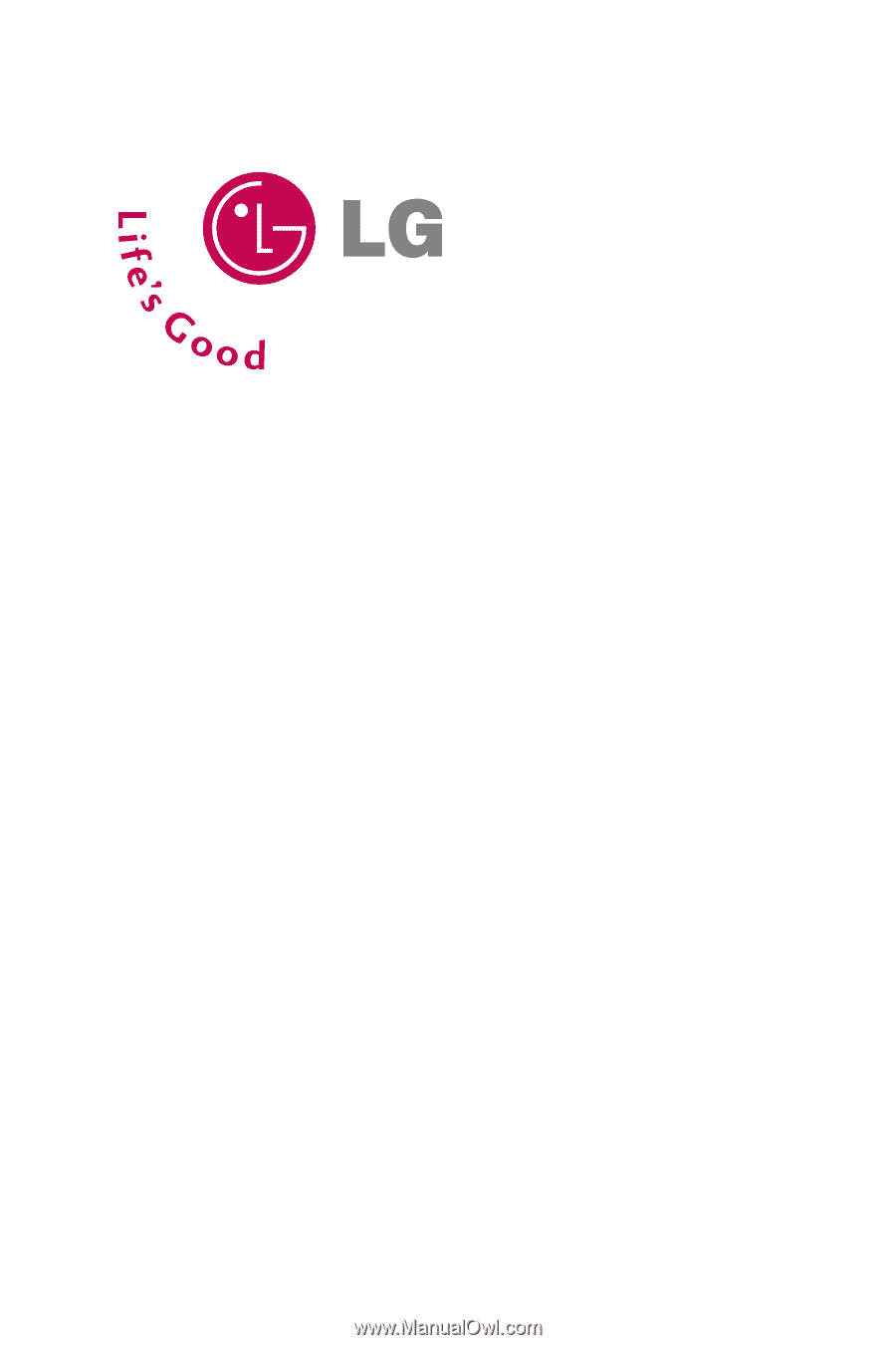
LG
®
LX-225 Phone Guide